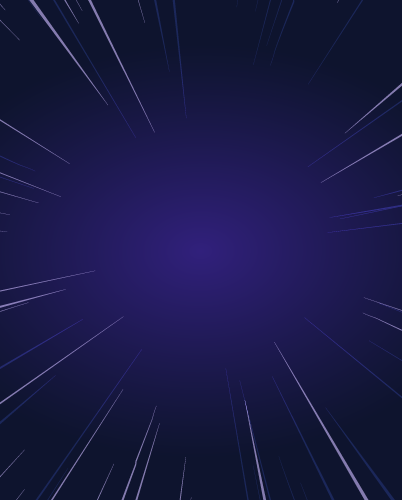Managing Amazon EKS Clusters with kubectl
Introduction:
Amazon Kubernetes Service (EKS) simplifies running Kubernetes on AWS by managing the control plane for you. But interacting with your EKS clusters still requires a powerful tool: kubectl, the command-line interface for Kubernetes. This article explores using kubectl with EKS to streamline your cloud-native workflows.
Understanding the Power of kubectl and EKS Clusters
Kubernetes, at its core, is all about orchestration. It manages how and where your applications run within a cluster, handling deployments, scaling, and networking. An EKS cluster extends these capabilities to the AWS cloud, offering scalability and integration with other AWS services.
kubectl acts as the bridge between you and your EKS cluster. Through simple commands, you can:
- Deploy applications: Easily deploy and manage application deployments within your EKS cluster.
- Inspect cluster resources: Get detailed information about your nodes, pods, deployments, and other resources.
- Execute commands: Run commands directly in your containers for troubleshooting or maintenance.
- Scale your applications: Adjust the number of replicas (running instances) of your deployments based on demand.
Getting Started with kubectl eks
Before you can wield the power of kubectl eks, there are a few prerequisites:
- An AWS Account: If you don't have one already, you can create an AWS account.
- An EKS Cluster: AWS provides comprehensive guides on creating EKS clusters. Tools like
eksctland the AWS Management Console can simplify the process. - Install
kubectl: Download and install the appropriatekubectlbinary for your operating system (Linux, macOS, Windows) from the official Kubernetes documentation.- Install
kubectlUbuntu: Use package managers likeaptafter adding the Google Cloud repository. - Install
kubectlMac: Homebrew (brew install kubectl) offers a straightforward installation method.
- Install
- Configure AWS Credentials:
kubectlneeds to authenticate to your AWS account to interact with EKS. You can configure this using AWS access keys or IAM roles.- IAM Roles for Amazon EKS: Utilizing IAM Roles enhances security by avoiding the need to manage long-term credentials within your
kubeconfigfile.
- IAM Roles for Amazon EKS: Utilizing IAM Roles enhances security by avoiding the need to manage long-term credentials within your
- Update Your
kubeconfig: Thekubeconfigfile is your roadmap to your Kubernetes clusters. After creating an EKS cluster (perhaps usingterraform eksor the AWS Console), use theaws eks update-kubeconfigcommand to add your EKS cluster's configuration to yourkubeconfigfile:Replace<your-aws-region>with your AWS region (e.g.,us-east-1) and<your-cluster-name>with your EKS cluster's name.
aws eks --region <your-aws-region> update-kubeconfig --name <your-cluster-name> Exploring Essential kubectl Commands for EKS
With your environment set up, let's look at some key commands that demonstrate the synergy between kubectl and your EKS cluster:
1. Viewing Your EKS Cluster:
kubectl cluster-infoThis command provides basic information about your active cluster, including the Kubernetes master endpoint and the kubectl version.
2. Listing Nodes:
kubectl get nodesSee the status of the worker nodes in your EKS cluster. This command helps you ensure your cluster has the compute resources it needs.
3. Exploring Namespaces:
kubectl get namespacesNamespaces help organize your cluster resources. View existing namespaces or create new ones to logically separate your applications.
4. Deploying an Application:
kubectl apply -f deployment.yamlThis command applies the configuration specified in a YAML file (deployment.yaml in this example) to your cluster. The YAML file would define your application's deployment, including container images, replicas, and more.
5. Accessing Logs:
kubectl logs <pod-name>Retrieve logs from a specific pod in your EKS cluster by replacing <pod-name> with the actual pod name. This is crucial for debugging and application monitoring.
6. Executing Commands in a Container:
kubectl exec -it <pod-name> -- bash This command lets you open a shell inside a running container within a pod (replace `<pod-name>`). This is particularly helpful for troubleshooting or interacting with your application directly.
7. Scaling Your Application:
kubectl scale deployment <deployment-name> --replicas=3Easily adjust the number of replicas for your deployment to handle changes in traffic or workload.
These commands represent a starting point for managing your EKS clusters with kubectl. The true power of this combination lies in the vast ecosystem of Kubernetes objects, controllers, and configurations that you can manage and automate.
Score: Security of kubectl eks
From a security standpoint, kubectl eks gets a 4 out of 5. While it leverages the robust security features of AWS (like IAM roles and security groups), kubectl itself requires careful management.
- Past Incidents: Misconfigured
kubeconfigfiles have led to vulnerabilities. - Recommendations: Prioritize storing
kubeconfigfiles securely, use IAM roles over access keys, and regularly rotate credentials. Implement robust RBAC within your clusters for granular access control.
How To: Setting Up and Using kubectl eks
Here's a simplified guide, assuming you have an EKS cluster ready:
- Download
kubectl:Visit the official Kubernetes documentation to download the correct version for your system. - Install
kubectl:Follow the platform-specific installation instructions. - Configure AWS Credentials: Use
aws configureor set up environment variables for your AWS Access Key ID and Secret Access Key. For greater security, consider leveraging IAM roles for your EKS interactions. - Update
kubeconfig: Useaws eks update-kubeconfig --region <your-aws-region> --name <your-cluster-name>to point yourkubectlto the right EKS cluster.
Conclusion
kubectl eks empowers you to manage and scale applications on Amazon EKS with ease. Understanding its commands and security best practices is essential for any team building on Kubernetes in the AWS cloud.
Other Links:
- Troubleshooting Kubernetes Networking Issues
Frequently Asked Questions
How to connect to an EKS cluster using kubectl?
You connect to your EKS cluster using kubectl after configuring your kubeconfig file to point to your EKS cluster. The aws eks update-kubeconfig command automates this process, linking your local kubectl with your EKS cluster on AWS.
How to configure kubectl for an EKS cluster?
The primary way to configure kubectl for an EKS cluster is by using the aws eks update-kubeconfig command. This command adds the necessary cluster details to your kubeconfig file.
How to use kubectl with an EKS cluster?
Once your kubeconfig is updated, you can use kubectl commands as you would with any Kubernetes cluster. For example: kubectl get pods, kubectl apply -f deployment.yaml, etc.
How to access an EKS cluster using kubectl?
Access is achieved by configuring your kubeconfig. It's like giving kubectl the address and credentials to your EKS cluster.
How to get the EKS cluster name using kubectl?
While kubectl doesn't directly provide the EKS cluster name, you can usually find it within the kubectl cluster-info output. Look for the "master" endpoint URL, which often contains the cluster name.
How to troubleshoot common kubectl errors with EKS?
- "Connection refused" errors: Verify your network connectivity, ensure the correct AWS region is in your
kubeconfig, and check the status of your EKS control plane. - Authentication errors: Confirm AWS credentials are configured correctly and that the associated IAM user or role has the necessary permissions.
- Resource not found errors: Double-check namespaces, resource names, and ensure you're working within the correct context.
Can I use kubectl to manage different EKS clusters?
Yes, your kubeconfig file can store configurations for multiple clusters. Use the kubectl config use-context <context-name> command to switch between clusters.
What are some useful kubectl commands for EKS users?
Here are a few essential commands:
kubectl get nodes: Lists nodes in your cluster.kubectl get pods: Lists pods across all namespaces or within a specific namespace.kubectl describe pod <pod-name>: Provides details about a specific pod.kubectl logs <pod-name>: Retrieves logs from a pod.kubectl exec -it <pod-name> -- bash: Opens a shell inside a running container within a pod.kubectl apply -f <yaml-file>: Applies configuration from a YAML file.
Remember, security is paramount. Always follow security best practices, like using IAM roles and keeping your kubeconfig secure. You can learn more about advanced security configurations within the Kubernetes documentation and AWS user guides.