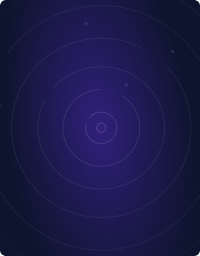Teleport Blog - Troubleshooting Kubernetes Networking Issues - Apr 26, 2022
Troubleshooting Kubernetes Networking Issues
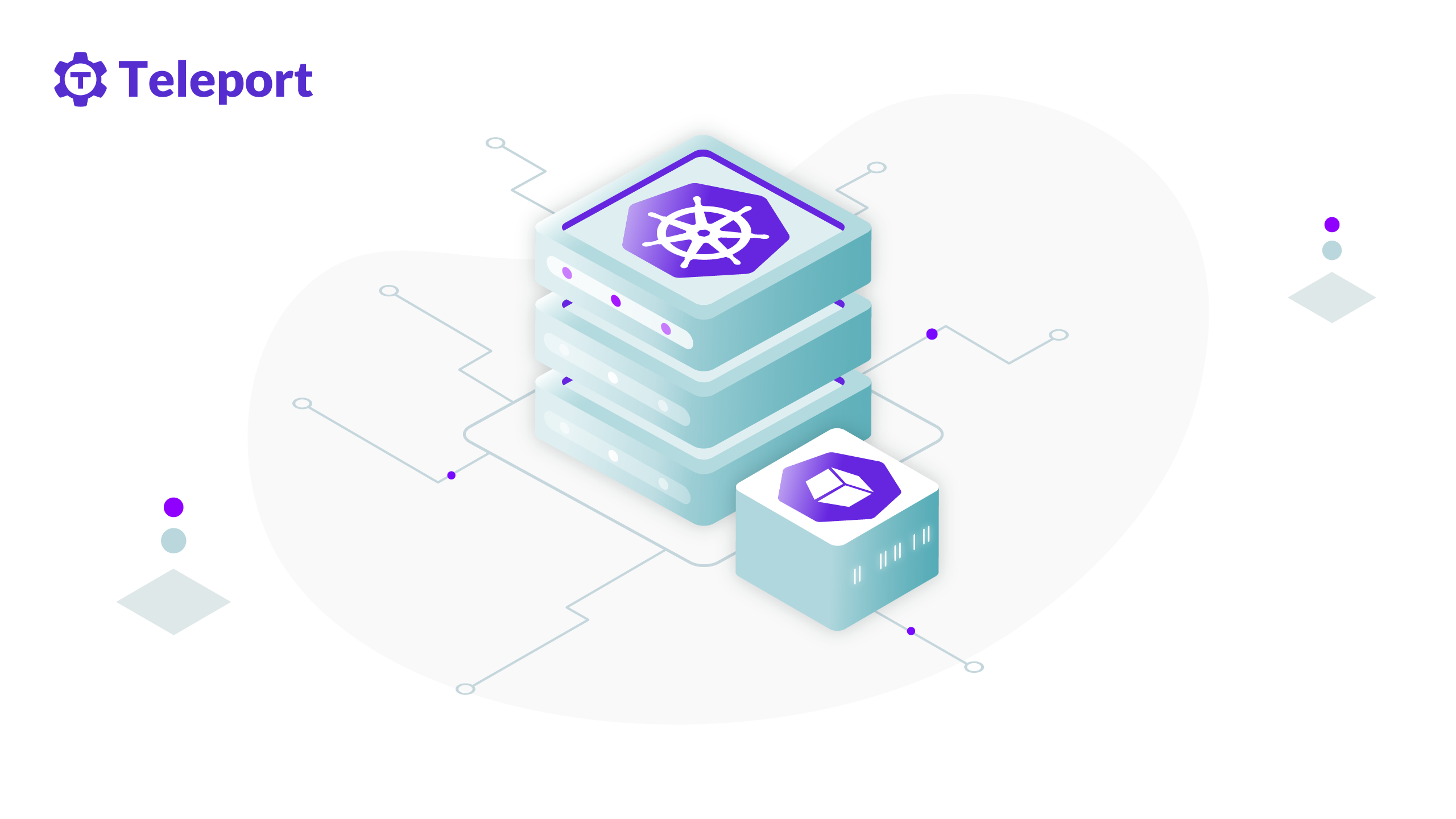
Troubleshooting Kubernetes
This is the first of a series of blog posts on the most common failures we've encountered with Kubernetes across a variety of deployments.
In this first part of this series, we will focus on networking. We will list the issue we have encountered, include easy ways to troubleshoot/discover it and offer some advice on how to avoid the failures and achieve more robust deployments. Finally, we will list some of the tools that we have found helpful when troubleshooting Kubernetes clusters.
Listen to this blog post
Network Issue: Traffic forwarding and bridging
Kubernetes supports a variety of networking plugins and each one can fail in its own way.
At its core, Kubernetes relies on the Netfilter kernel module to set up low level cluster IP load balancing. This requires two critical modules, IP forwarding and bridging, to be on.
Kernel IP forwarding
IP forwarding is a kernel setting that allows forwarding of the traffic coming from one interface to be routed to another interface.
This setting is necessary for Linux kernel to route traffic from containers to the outside world.
How the failure manifests itself
Sometimes this setting could be reset by a security team running periodic security scans/enforcements on the fleet, or have not been configured to survive a reboot. When this happens networking starts failing.
Pod to service connection times out:
* connect to 10.100.225.223 port 5000 failed: Connection timed out
* Failed to connect to 10.100.225.223 port 5000: Connection timed out
* Closing connection 0
curl: (7) Failed to connect to 10.100.225.223 port 5000: Connection timed out
Tcpdump could show that lots of repeated SYN packets are sent, but no ACK is received.
How to diagnose
# check that ipv4 forwarding is enabled
sysctl net.ipv4.ip_forward
# 0 means that forwarding is disabled
net.ipv4.ip_forward = 0
How to fix
# this will turn things back on a live server
sysctl -w net.ipv4.ip_forward=1
# on Centos this will make the setting apply after reboot
echo net.ipv4.ip_forward=1 >> /etc/sysconf.d/10-ipv4-forwarding-on.conf
Bridge-netfilter
The bridge-netfilter setting enables iptables rules to work on Linux bridges just like the ones set up by Docker and Kubernetes.
This setting is necessary for the Linux kernel to be able to perform address translation in packets going to and from hosted containers.
How the failure manifests itself
Network requests to services outside the Pod network will start timing out with destination host unreachable or connection refused errors.
How to diagnose
# check that bridge netfilter is enabled
sysctl net.bridge.bridge-nf-call-iptables
# 0 means that bridging is disabled
net.bridge.bridge-nf-call-iptables = 0
How to fix
# Note some distributions may have this compiled with kernel,
# check with cat /lib/modules/$(uname -r)/modules.builtin | grep netfilter
modprobe br_netfilter
# turn the iptables setting on
sysctl -w net.bridge.bridge-nf-call-iptables=1
echo net.bridge.bridge-nf-call-iptables=1 >> /etc/sysconf.d/10-bridge-nf-call-iptables.conf
Firewall rules block overlay network traffic
Kubernetes provides a variety of networking plugins that enable its clustering features while providing backwards compatible support for traditional IP and port based applications.
One of most common on-premises Kubernetes networking setups leverages a VxLAN overlay network, where IP packets are encapsulated in UDP and sent over port 8472.
How the failure manifests itself
There is 100% packet loss between pod IPs either with lost packets or destination host unreachable.
$ ping 10.244.1.4
PING 10.244.1.4 (10.244.1.4): 56 data bytes
--- 10.244.1.4 ping statistics ---
5 packets transmitted, 0 packets received, 100% packet loss
How to diagnose
It is better to use the same protocol to transfer the data, as firewall rules can be protocol specific, e.g. could be blocking UDP traffic.
iperf could be a good tool for that:
# on the server side
iperf -s -p 8472 -u
# on the client side
iperf -c 172.28.128.103 -u -p 8472 -b 1K
How to fix
Update the firewall rule to stop blocking the traffic. Here is some common iptables advice.
AWS source/destination check is turned on
AWS performs source destination check by default. This means that AWS checks if the packets going to the instance have the target address as one of the instance IPs.
Many Kubernetes networking backends use target and source IP addresses that are different from the instance IP addresses to create Pod overlay networks.
How the failure manifests itself
Sometimes this setting could be changed by Infosec setting account-wide policy enforcements on the entire AWS fleet and networking starts failing:
Pod to service connection times out:
* connect to 10.100.225.223 port 5000 failed: Connection timed out
* Failed to connect to 10.100.225.223 port 5000: Connection timed out
* Closing connection 0
curl: (7) Failed to connect to 10.100.225.223 port 5000: Connection timed out
Tcpdump could show that lots of repeated SYN packets are sent, without a corresponding ACK anywhere in sight.
How to diagnose and fix
Turn off source destination check on cluster instances following this guide.
Pod CIDR conflicts
Kubernetes sets up special overlay network for container to container communication.
With isolated pod network, containers can get unique IPs and avoid port conflicts on a cluster. You can read more about Kubernetes networking model here.
The problems arise when Pod network subnets start conflicting with host networks.
How the failure manifests itself
Pod to pod communication is disrupted with routing problems.
$ curl http://172.28.128.132:5000
curl: (7) Failed to connect to 172.28.128.132 port 5000: No route to host
How to diagnose
Start with a quick look at the allocated pod IP addresses:
$ kubectl get pods -o wide
NAME READY STATUS RESTARTS AGE IP NODE
netbox-2123814941-f7qfr 1/1 Running 4 21h 172.28.27.2 172.28.128.103
netbox-2123814941-ncp3q 1/1 Running 4 21h 172.28.21.3 172.28.128.102
testbox-2460950909-5wdr4 1/1 Running 3 21h 172.28.128.132 172.28.128.101
Compare host IP range with the kubernetes subnets specified in the apiserver:
$ ip addr list
3: eth1: <BROADCAST,MULTICAST,UP,LOWER_UP> mtu 1500 qdisc pfifo_fast state UP group default qlen 1000
link/ether 52:54:00:2c:6c:50 brd ff:ff:ff:ff:ff:ff
inet 172.28.128.103/24 brd 172.28.128.255 scope global eth1
valid_lft forever preferred_lft forever
inet6 fe80::5054:ff:fe2c:6c50/64 scope link
valid_lft forever preferred_lft forever
IP address range could be specified in your CNI plugin or kubenet pod-cidr parameter.
How to fix
Double-check what RFC1918 private network subnets are in use in your network, VLAN or VPC and make certain that there is no overlap.
Once you detect the overlap, update the Pod CIDR to use a range that avoids the conflict.
Troubleshooting Tools
Here is a list of tools that we found helpful while troubleshooting the issues above.
tcpdump
Tcpdump is a tool to that captures network traffic and helps you troubleshoot some common networking problems. Here is a quick way to capture traffic on the host to the target container with IP 172.28.21.3.
We are going to join the one container and will be trying to reach out another container:
kubectl exec -ti testbox-2460950909-5wdr4 -- /bin/bash
$ curl http://172.28.21.3:5000
curl: (7) Failed to connect to 172.28.21.3 port 5000: No route to host
On the host with a container we are going to capture traffic related to container target IP:
$ tcpdump -i any host 172.28.21.3
tcpdump: verbose output suppressed, use -v or -vv for full protocol decode
listening on any, link-type LINUX_SLL (Linux cooked), capture size 262144 bytes
20:15:59.903566 IP 172.28.128.132.60358 > 172.28.21.3.5000: Flags [S], seq 3042274422, win 28200, options [mss 1410,sackOK,TS val 10056152 ecr 0,nop,wscale 7], length 0
20:15:59.903566 IP 172.28.128.132.60358 > 172.28.21.3.5000: Flags [S], seq 3042274422, win 28200, options [mss 1410,sackOK,TS val 10056152 ecr 0,nop,wscale 7], length 0
20:15:59.905481 ARP, Request who-has 172.28.21.3 tell 10.244.27.0, length 28
20:16:00.907463 ARP, Request who-has 172.28.21.3 tell 10.244.27.0, length 28
20:16:01.909440 ARP, Request who-has 172.28.21.3 tell 10.244.27.0, length 28
20:16:02.911774 IP 172.28.128.132.60358 > 172.28.21.3.5000: Flags [S], seq 3042274422, win 28200, options [mss 1410,sackOK,TS val 10059160 ecr 0,nop,wscale 7], length 0
20:16:02.911774 IP 172.28.128.132.60358 > 172.28.21.3.5000: Flags [S], seq 3042274422, win 28200, options [mss 1410,sackOK,TS val 10059160 ecr 0,nop,wscale 7], length 0
As you see there is a trouble on the wire as kernel fails to route the packets to the target IP.
Here is a helpful intro on tcpdump.
netbox
Having a lightweight container with all the tools packaged inside can be helpful.
FROM library/python:3.3
RUN apt-get update && apt-get -y install iproute2 net-tools ethtool nano
CMD ["/usr/bin/python", "-m", "SimpleHTTPServer", "5000"]
Here is a sample deployment:
apiVersion: apps/v1beta1
kind: Deployment
metadata:
labels:
run: netbox
name: netbox
namespace: default
spec:
replicas: 2
selector:
matchLabels:
run: netbox
strategy:
rollingUpdate:
maxSurge: 1
maxUnavailable: 1
type: RollingUpdate
template:
metadata:
labels:
run: netbox
env: kube
spec:
nodeSelector:
type: other
containers:
- image: quay.io/gravitational/netbox:latest
imagePullPolicy: Always
name: netbox
securityContext:
runAsUser: 0
terminationGracePeriodSeconds: 30
Satellite
Satellite is an agent collecting health information in a Kubernetes cluster. It is both a library and an application. As a library, satellite can be used as a basis for a custom monitoring solution. It’ll help troubleshoot common network connectivity issues including DNS issues.
$ satellite help
usage: satellite [<flags>] <command> [<args> ...]
Cluster health monitoring agent
Flags:
--help Show help (also see --help-long and --help-man).
--debug Enable verbose mode
Commands:
help [<command>...]
Show help.
agent [<flags>]
Start monitoring agent
status [<flags>]
Query cluster status
version
Display version
Satellite includes basic health checks and more advanced networking and OS checks we have found useful.
Teleport cybersecurity blog posts and tech news
Every other week we'll send a newsletter with the latest cybersecurity news and Teleport updates.
Conclusion
We have spent many hours troubleshooting kube endpoints and other issues on enterprise support calls, so hopefully this guide is helpful! While these are some of the more common issues we have come across, it is still far from complete.
You can also check out our Kubernetes production patterns training guide on Github for similar information. Please feel free to suggest edits, add to them or reach out directly to us [email protected] - we’d love to compare notes! You can also follow us on Twitter @goteleport or sign up below for email updates to this series.
We have productized our experiences managing cloud-native Kubernetes applications with Gravity and Teleport. Feel free to reach out to schedule a demo.
Tags
Teleport Newsletter
Stay up-to-date with the newest Teleport releases by subscribing to our monthly updates.

Subscribe to our newsletter