Database Access with Vitess (MySQL protocol)
Teleport can provide secure access to Vitess via the Teleport Database Service. This allows for fine-grained access control through Teleport's RBAC.
In this guide, you will:
- Configure an Vitess database (MySQL protocol) with mutual TLS authentication.
- Join the Vitess database to your Teleport cluster.
- Connect to the Vitess database via the Teleport Database Service.
- Self-Hosted
- Teleport Enterprise Cloud
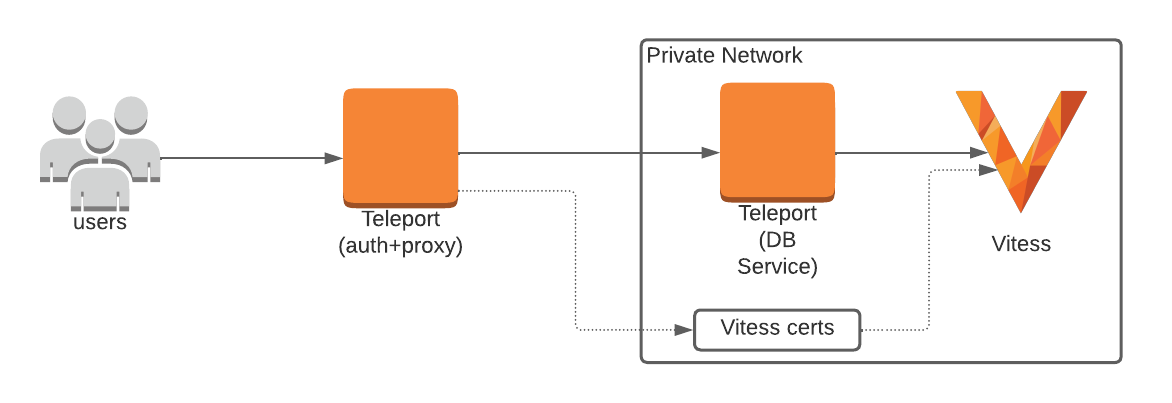
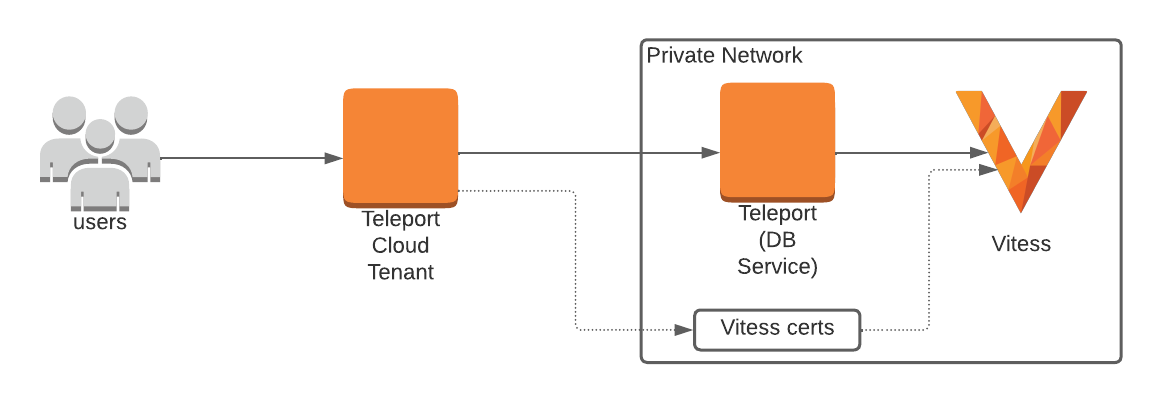
Accessing Vitess using the gRPC protocol is not currently supported by Teleport.
Prerequisites
-
A running Teleport cluster version 14.3.33 or above. If you want to get started with Teleport, sign up for a free trial or set up a demo environment.
-
The
tctladmin tool andtshclient tool.Visit Installation for instructions on downloading
tctlandtsh.
- A self-hosted Vitess instance.
- A host, e.g., an Amazon EC2 instance, where you will run the Teleport Database Service.
- To check that you can connect to your Teleport cluster, sign in with
tsh login, then verify that you can runtctlcommands using your current credentials.tctlis supported on macOS and Linux machines. For example:If you can connect to the cluster and run the$ tsh login --proxy=teleport.example.com [email protected]
$ tctl status
# Cluster teleport.example.com
# Version 14.3.33
# CA pin sha256:abdc1245efgh5678abdc1245efgh5678abdc1245efgh5678abdc1245efgh5678tctl statuscommand, you can use your current credentials to run subsequenttctlcommands from your workstation. If you host your own Teleport cluster, you can also runtctlcommands on the computer that hosts the Teleport Auth Service for full permissions.
Step 1/4. Create the Teleport Database Token
The Database Service requires a valid join token to join your Teleport cluster.
Run the following tctl command and save the token output in /tmp/token
on the server that will run the Database Service:
$ tctl tokens add --type=db --format=text
abcd123-insecure-do-not-use-this
Step 2/4. Create a certificate/key pair
Teleport uses mutual TLS authentication with self-hosted databases. These databases must be configured with Teleport's certificate authority to be able to verify client certificates. They also need a certificate/key pair that Teleport can verify.
If you are using Teleport Cloud, your Teleport user must be allowed to
impersonate the system role Db in order to be able to generate the database
certificate.
Include the following allow rule in in your Teleport Cloud user's role:
allow:
impersonate:
users: ["Db"]
roles: ["Db"]
From your local workstation, create the secrets:
# Export Teleport's certificate authority and generate certificate/key pair
# for host db.example.com with a 3-month validity period.
$ tctl auth sign --format=db --host=db.example.com --out=server --ttl=2190h
In this example, db.example.com is the hostname where the Teleport Database
Service can reach the Vitess server.
We recommend using a shorter TTL, but keep mind that you'll need to update the database server certificate before it expires to not lose the ability to connect. Pick the TTL value that best fits your use-case.
The command will create 3 files: server.cas, server.crt and server.key
which you'll need to enable mutual TLS.
Step 3/4. Configure Vitess
- Kubernetes operator
- Custom deployment
If you are running your Vitess cluster using a Vitess Operator for Kubernetes,
as a first step copy the contents of files server.cas, server.crt and server.key into a secret containing the cluster configuration.
---
apiVersion: v1
kind: Secret
metadata:
name: example-cluster-config
type: Opaque
stringData:
server.cas: |
-----BEGIN CERTIFICATE-----
MIIDlDCCAnygAwIBAgIQcCge3zdTWnA7isWitaG5yzANBgkqhkiG9w0BAQsFADBk
...
jtOP8B0/0xc=
-----END CERTIFICATE-----
server.crt: |
-----BEGIN CERTIFICATE-----
MIIDqjCCApKgAwIBAgIRAKq0OQqYIx3pbkSVpIgMooowDQYJKoZIhvcNAQELBQAw
...
aRWuAdb7KYfHgZgC+k5jiFS9MYPbOc3qMK6KwGAU
-----END CERTIFICATE-----
server.key: |
-----BEGIN RSA PRIVATE KEY-----
MIIEpQIBAAKCAQEAsiejNWoNPPgcjjNZvG0pA+eADXxPyiGf6Or7oiy2ZmkblC4I
...
hr6KW+m+bBx0ABXrJVZ4dfv7ppP173vhavmSG3dvo2D5savAay6L/bE=
-----END RSA PRIVATE KEY-----
Next, update the gateway configuration:
- Add a new
extraFlagssection with a new entrymysql_auth_server_impl: clientcert. - Add a new
secureTransportsection referencing the added files.
cells:
- name: zone1
gateway:
extraFlags:
mysql_auth_server_impl: clientcert
secureTransport:
required: true
tls:
clientCACertSecret:
name: teleport-cluster-config
key: server.cas
certSecret:
name: teleport-cluster-config
key: server.crt
keySecret:
name: teleport-cluster-config
key: server.key
If you are running your Vitess cluster using a custom deployment, you will need to update the flags for the vtgate service. The following flags needs to be added:
vtgate ... \
--mysql_server_ssl_ca=/path/to/server.cas \
--mysql_server_ssl_cert=/path/to/server.crt \
--mysql_server_ssl_key=/path/to/server.key \
--mysql_auth_server_impl=clientcert
The files server.cas, server.crt and server.key must be in a location
accessible by the vtgate service.
For more details about vtgate and Vitess configuration, please see the
documentation.
Create a Teleport user
To modify an existing user to provide access to the Database Service, see Database Access Access Controls
- Teleport Community Edition
- Teleport Enterprise/Enterprise Cloud
Create a local Teleport user with the built-in access role:
$ tctl users add \
--roles=access \
--db-users="*" \
--db-names="*" \
alice
Create a local Teleport user with the built-in access and requester roles:
$ tctl users add \
--roles=access,requester \
--db-users="*" \
--db-names="*" \
alice
| Flag | Description |
|---|---|
--roles | List of roles to assign to the user. The builtin access role allows them to connect to any database server registered with Teleport. |
--db-users | List of database usernames the user will be allowed to use when connecting to the databases. A wildcard allows any user. |
--db-names | List of logical databases (aka schemas) the user will be allowed to connect to within a database server. A wildcard allows any database. |
Database names are only enforced for PostgreSQL and MongoDB databases.
For more detailed information about database access controls and how to restrict access see RBAC documentation.
Configure and Start the Database Service
Install and configure Teleport where you will run the Teleport Database Service:
- Linux Server
- Kubernetes Cluster
Select an edition, then follow the instructions for that edition to install Teleport.
- Teleport Community Edition
- Teleport Enterprise
- Teleport Enterprise Cloud
The following command updates the repository for the package manager on the local operating system and installs the provided Teleport version:
$ curl https://cdn.teleport.dev/install-v14.3.33.sh | bash -s 14.3.33
- Debian 9+/Ubuntu 16.04+ (apt)
- Amazon Linux 2/RHEL 7 (yum)
- Amazon Linux 2/RHEL 7 (zypper)
- Amazon Linux 2023/RHEL 8+ (dnf)
- SLES 12 SP5+ and 15 SP5+ (zypper)
- Tarball
# Download Teleport's PGP public key
$ sudo curl https://apt.releases.teleport.dev/gpg \
-o /usr/share/keyrings/teleport-archive-keyring.asc
# Source variables about OS version
$ source /etc/os-release
# Add the Teleport APT repository for v14. You'll need to update this
# file for each major release of Teleport.
$ echo "deb [signed-by=/usr/share/keyrings/teleport-archive-keyring.asc] \
https://apt.releases.teleport.dev/${ID?} ${VERSION_CODENAME?} stable/v14" \
| sudo tee /etc/apt/sources.list.d/teleport.list > /dev/null
$ sudo apt-get update
$ sudo apt-get install teleport-ent
For FedRAMP/FIPS-compliant installations, install the teleport-ent-fips package instead:
$ sudo apt-get install teleport-ent-fips
# Source variables about OS version
$ source /etc/os-release
# Add the Teleport YUM repository for v14. You'll need to update this
# file for each major release of Teleport.
# First, get the major version from $VERSION_ID so this fetches the correct
# package version.
$ VERSION_ID=$(echo $VERSION_ID | grep -Eo "^[0-9]+")
$ sudo yum install -y yum-utils
$ sudo yum-config-manager --add-repo "$(rpm --eval "https://yum.releases.teleport.dev/$ID/$VERSION_ID/Teleport/%{_arch}/stable/v14/teleport.repo")"
$ sudo yum install teleport-ent
#
# Tip: Add /usr/local/bin to path used by sudo (so 'sudo tctl users add' will work as per the docs)
# echo "Defaults secure_path = /sbin:/bin:/usr/sbin:/usr/bin:/usr/local/bin" > /etc/sudoers.d/secure_path
For FedRAMP/FIPS-compliant installations, install the teleport-ent-fips package instead:
$ sudo yum install teleport-ent-fips
# Source variables about OS version
$ source /etc/os-release
# Add the Teleport Zypper repository for v14. You'll need to update this
# file for each major release of Teleport.
# First, get the OS major version from $VERSION_ID so this fetches the correct
# package version.
$ VERSION_ID=$(echo $VERSION_ID | grep -Eo "^[0-9]+")
# Use zypper to add the teleport RPM repo
$ sudo zypper addrepo --refresh --repo $(rpm --eval "https://zypper.releases.teleport.dev/$ID/$VERSION_ID/Teleport/%{_arch}/stable/cloud/teleport-zypper.repo")
$ sudo yum install teleport-ent
#
# Tip: Add /usr/local/bin to path used by sudo (so 'sudo tctl users add' will work as per the docs)
# echo "Defaults secure_path = /sbin:/bin:/usr/sbin:/usr/bin:/usr/local/bin" > /etc/sudoers.d/secure_path
For FedRAMP/FIPS-compliant installations, install the teleport-ent-fips package instead:
$ sudo yum install teleport-ent-fips
# Source variables about OS version
$ source /etc/os-release
# Add the Teleport YUM repository for v14. You'll need to update this
# file for each major release of Teleport.
# First, get the major version from $VERSION_ID so this fetches the correct
# package version.
$ VERSION_ID=$(echo $VERSION_ID | grep -Eo "^[0-9]+")
# Use the dnf config manager plugin to add the teleport RPM repo
$ sudo dnf config-manager --add-repo "$(rpm --eval "https://yum.releases.teleport.dev/$ID/$VERSION_ID/Teleport/%{_arch}/stable/v14/teleport.repo")"
# Install teleport
$ sudo dnf install teleport-ent
# Tip: Add /usr/local/bin to path used by sudo (so 'sudo tctl users add' will work as per the docs)
# echo "Defaults secure_path = /sbin:/bin:/usr/sbin:/usr/bin:/usr/local/bin" > /etc/sudoers.d/secure_path
For FedRAMP/FIPS-compliant installations, install the teleport-ent-fips package instead:
$ sudo dnf install teleport-ent-fips
# Source variables about OS version
$ source /etc/os-release
# Add the Teleport Zypper repository.
# First, get the OS major version from $VERSION_ID so this fetches the correct
# package version.
$ VERSION_ID=$(echo $VERSION_ID | grep -Eo "^[0-9]+")
# Use Zypper to add the teleport RPM repo
$ sudo zypper addrepo --refresh --repo $(rpm --eval "https://zypper.releases.teleport.dev/$ID/$VERSION_ID/Teleport/%{_arch}/stable/v14/teleport-zypper.repo")
# Install teleport
$ sudo zypper install teleport-ent
For FedRAMP/FIPS-compliant installations, install the teleport-ent-fips package instead:
$ sudo zypper install teleport-ent-fips
In the example commands below, update $SYSTEM_ARCH with the appropriate
value (amd64, arm64, or arm). All example commands using this variable
will update after one is filled out.
$ curl https://cdn.teleport.dev/teleport-ent-v14.3.33-linux-$SYSTEM_ARCH-bin.tar.gz.sha256
# <checksum> <filename>
$ curl -O https://cdn.teleport.dev/teleport-ent-v14.3.33-linux-$SYSTEM_ARCH-bin.tar.gz
$ shasum -a 256 teleport-ent-v14.3.33-linux-$SYSTEM_ARCH-bin.tar.gz
# Verify that the checksums match
$ tar -xvf teleport-ent-v14.3.33-linux-$SYSTEM_ARCH-bin.tar.gz
$ cd teleport-ent
$ sudo ./install
For FedRAMP/FIPS-compliant installations of Teleport Enterprise, package URLs will be slightly different:
$ curl https://cdn.teleport.dev/teleport-ent-v14.3.33-linux-$SYSTEM_ARCH-fips-bin.tar.gz.sha256
# <checksum> <filename>
$ curl -O https://cdn.teleport.dev/teleport-ent-v14.3.33-linux-$SYSTEM_ARCH-fips-bin.tar.gz
$ shasum -a 256 teleport-ent-v14.3.33-linux-$SYSTEM_ARCH-fips-bin.tar.gz
# Verify that the checksums match
$ tar -xvf teleport-ent-v14.3.33-linux-$SYSTEM_ARCH-fips-bin.tar.gz
$ cd teleport-ent
$ sudo ./install
OS repository channels
The following channels are available for APT, YUM, and Zypper repos. They may be used in place of
stable/v14 anywhere in the Teleport documentation.
| Channel name | Description |
|---|---|
stable/<major> | Receives releases for the specified major release line, i.e. v14 |
stable/cloud | Rolling channel that receives releases compatible with current Cloud version |
stable/rolling | Rolling channel that receives all published Teleport releases |
- Debian 9+/Ubuntu 16.04+ (apt)
- Amazon Linux 2/RHEL 7/CentOS 7 (yum)
- Amazon Linux 2023/RHEL 8+ (dnf)
- SLES 12 SP5+ and 15 SP5+ (zypper)
Add the Teleport repository to your repository list:
# Download Teleport's PGP public key
$ sudo curl https://apt.releases.teleport.dev/gpg \
-o /usr/share/keyrings/teleport-archive-keyring.asc
# Source variables about OS version
$ source /etc/os-release
# Add the Teleport APT repository for cloud.
$ echo "deb [signed-by=/usr/share/keyrings/teleport-archive-keyring.asc] \
https://apt.releases.teleport.dev/${ID?} ${VERSION_CODENAME?} stable/cloud" \
| sudo tee /etc/apt/sources.list.d/teleport.list > /dev/null
# Provide your Teleport domain to query the latest compatible Teleport version
$ export TELEPORT_DOMAIN=example.teleport.com
$ export TELEPORT_VERSION="$(curl https://$TELEPORT_DOMAIN/v1/webapi/automaticupgrades/channel/default/version | sed 's/v//')"
# Update the repo and install Teleport and the Teleport updater
$ sudo apt-get update
$ sudo apt-get install "teleport-ent=$TELEPORT_VERSION" teleport-ent-updater
# Source variables about OS version
$ source /etc/os-release
# Add the Teleport YUM repository for cloud.
# First, get the OS major version from $VERSION_ID so this fetches the correct
# package version.
$ VERSION_ID=$(echo $VERSION_ID | grep -Eo "^[0-9]+")
$ sudo yum install -y yum-utils
$ sudo yum-config-manager --add-repo "$(rpm --eval "https://yum.releases.teleport.dev/$ID/$VERSION_ID/Teleport/%{_arch}/stable/cloud/teleport-yum.repo")"
# Provide your Teleport domain to query the latest compatible Teleport version
$ export TELEPORT_DOMAIN=example.teleport.com
$ export TELEPORT_VERSION="$(curl https://$TELEPORT_DOMAIN/v1/webapi/automaticupgrades/channel/default/version | sed 's/v//')"
# Install Teleport and the Teleport updater
$ sudo yum install "teleport-ent-$TELEPORT_VERSION" teleport-ent-updater
# Tip: Add /usr/local/bin to path used by sudo (so 'sudo tctl users add' will work as per the docs)
# echo "Defaults secure_path = /sbin:/bin:/usr/sbin:/usr/bin:/usr/local/bin" > /etc/sudoers.d/secure_path
# Source variables about OS version
$ source /etc/os-release
# Add the Teleport YUM repository for cloud.
# First, get the OS major version from $VERSION_ID so this fetches the correct
# package version.
$ VERSION_ID=$(echo $VERSION_ID | grep -Eo "^[0-9]+")
# Use the dnf config manager plugin to add the teleport RPM repo
$ sudo dnf config-manager --add-repo "$(rpm --eval "https://yum.releases.teleport.dev/$ID/$VERSION_ID/Teleport/%{_arch}/stable/cloud/teleport-yum.repo")"
# Provide your Teleport domain to query the latest compatible Teleport version
$ export TELEPORT_DOMAIN=example.teleport.com
$ export TELEPORT_VERSION="$(curl https://$TELEPORT_DOMAIN/v1/webapi/automaticupgrades/channel/default/version | sed 's/v//')"
# Install Teleport and the Teleport updater
$ sudo dnf install "teleport-ent-$TELEPORT_VERSION" teleport-ent-updater
# Tip: Add /usr/local/bin to path used by sudo (so 'sudo tctl users add' will work as per the docs)
# echo "Defaults secure_path = /sbin:/bin:/usr/sbin:/usr/bin:/usr/local/bin" > /etc/sudoers.d/secure_path
# Source variables about OS version
$ source /etc/os-release
# Add the Teleport Zypper repository for cloud.
# First, get the OS major version from $VERSION_ID so this fetches the correct
# package version.
$ VERSION_ID=$(echo $VERSION_ID | grep -Eo "^[0-9]+")
# Use Zypper to add the teleport RPM repo
$ sudo zypper addrepo --refresh --repo $(rpm --eval "https://zypper.releases.teleport.dev/$ID/$VERSION_ID/Teleport/%{_arch}/stable/cloud/teleport-zypper.repo")
# Provide your Teleport domain to query the latest compatible Teleport version
$ export TELEPORT_DOMAIN=example.teleport.com
$ export TELEPORT_VERSION="$(curl https://$TELEPORT_DOMAIN/v1/webapi/automaticupgrades/channel/default/version | sed 's/v//')"
# Install Teleport and the Teleport updater
$ sudo zypper install "teleport-ent-$TELEPORT_VERSION" teleport-ent-updater
OS repository channels
The following channels are available for APT, YUM, and Zypper repos. They may be used in place of
stable/v14 anywhere in the Teleport documentation.
| Channel name | Description |
|---|---|
stable/<major> | Receives releases for the specified major release line, i.e. v14 |
stable/cloud | Rolling channel that receives releases compatible with current Cloud version |
stable/rolling | Rolling channel that receives all published Teleport releases |
Is my Teleport instance compatible with Teleport Enterprise Cloud?
Before installing a teleport binary with a version besides v16,
read our compatibility rules to ensure that the binary is compatible with
Teleport Enterprise Cloud.
Teleport uses Semantic Versioning. Version numbers
include a major version, minor version, and patch version, separated by dots.
When running multiple teleport binaries within a cluster, the following rules
apply:
- Patch and minor versions are always compatible, for example, any 8.0.1 component will work with any 8.0.3 component and any 8.1.0 component will work with any 8.3.0 component.
- Servers support clients that are one major version behind, but do not support
clients that are on a newer major version. For example, an 8.x.x Proxy Service
instance is compatible with 7.x.x agents and 7.x.x
tsh, but we don't guarantee that a 9.x.x agent will work with an 8.x.x Proxy Service instance. This also means you must not attempt to upgrade from 6.x.x straight to 8.x.x. You must upgrade to 7.x.x first. - Proxy Service instances and agents do not support Auth Service instances that
are on an older major version, and will fail to connect to older Auth Service
instances by default. You can override version checks by passing
--skip-version-checkwhen starting agents and Proxy Service instances.
(!docs/pages/includes/database-access/db-configure-start.mdx dbName="example-vitess" dbProtocol="mysql" databaseAddress="db.example.com:3306" !)
Teleport provides Helm charts for installing the Teleport Database Service in Kubernetes Clusters.
Set up the Teleport Helm repository.
Allow Helm to install charts that are hosted in the Teleport Helm repository:
$ helm repo add teleport https://charts.releases.teleport.dev
Update the cache of charts from the remote repository so you can upgrade to all available releases:
$ helm repo update
(!docs/pages/includes/database-access/db-helm-install.mdx dbName="example-vitess" dbProtocol="mysql" databaseAddress="db.example.com:3306" !)
A single Teleport process can run multiple services, for example multiple Database Service instances as well as other services such the SSH Service or Application Service.
Step 4/4. Connect
Once the Database Service has joined the cluster, log in to see the available databases:
- Self-Hosted
- Teleport Enterprise Cloud
$ tsh login --proxy=teleport.example.com --user=alice
$ tsh db ls
# Name Description Labels
# -------------- -------------- --------
# example-vitess Example Vitess env=dev
$ tsh login --proxy=mytenant.teleport.sh --user=alice
$ tsh db ls
# Name Description Labels
# -------------- -------------- --------
# example-vitess Example Vitess env=dev
Note that you will only be able to see databases your role has access to. See the RBAC guide for more details.
To retrieve credentials for a database and connect to it:
$ tsh db connect example-vitess
You can optionally specify the database name and the user to use by default when connecting to the database instance:
$ tsh db connect --db-user=root --db-name=mysql example-vitess
The mysql or mariadb command-line client should be available in PATH in
order to be able to connect. mariadb is a default command-line client for
MySQL and MariaDB.
To log out of the database and remove credentials:
# Remove credentials for a particular database instance.
$ tsh db logout example-vitess
# Remove credentials for all database instances.
$ tsh db logout