Database Access with AWS RDS Proxy for PostgreSQL
Teleport can provide secure access to AWS RDS proxy for PostgreSQL via the Teleport Database Service. This allows for fine-grained access control through Teleport's RBAC.
In this guide, you will:
- Configure an AWS RDS proxy for PostgreSQL with IAM authentication.
- Join the AWS RDS proxy for PostgreSQL database to your Teleport cluster.
- Connect to the AWS RDS proxy for PostgreSQL database via the Teleport Database Service.
- Self-Hosted
- Teleport Enterprise Cloud
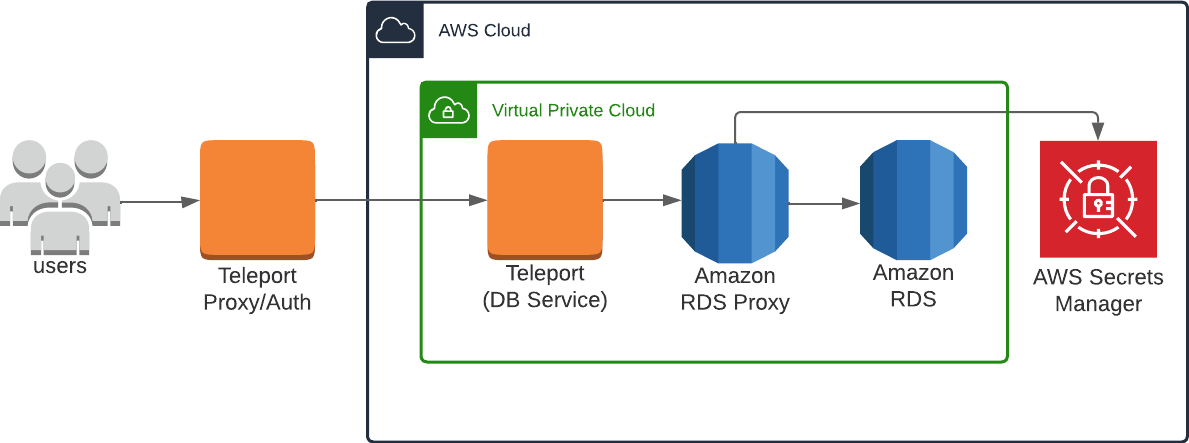
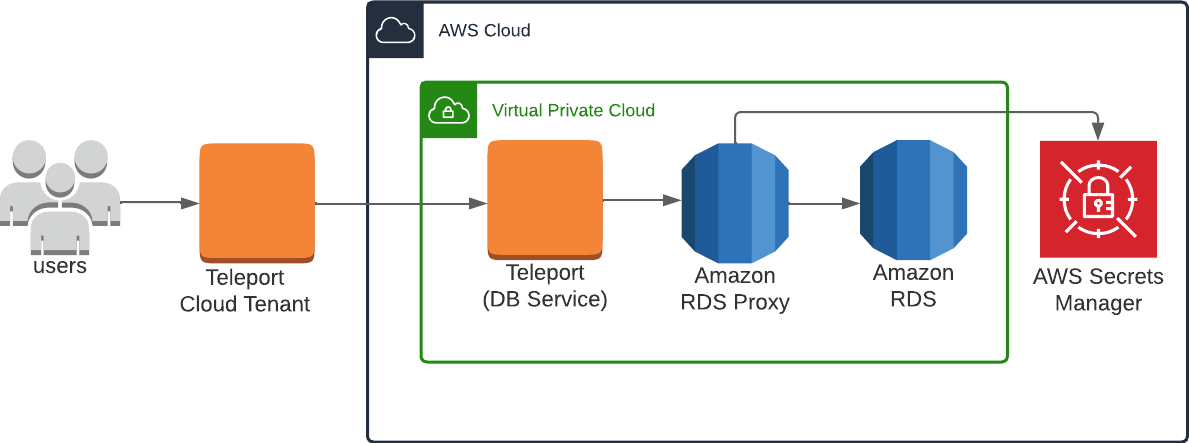
Teleport currently supports RDS Proxy instances with engine family PostgreSQL, MariaDB/MySQL or Microsoft SQL Server.
Prerequisites
-
A running Teleport cluster version 14.3.33 or above. If you want to get started with Teleport, sign up for a free trial or set up a demo environment.
-
The
tctladmin tool andtshclient tool.Visit Installation for instructions on downloading
tctlandtsh.
- AWS account with RDS Proxy instances and permissions to create and attach IAM policies.
- Any RDS Proxy instances intended for connection through Teleport must have TLS enabled.
- A host, e.g., an EC2 instance, where you will run the Teleport Database Service.
- A running Teleport Discovery Service if you plan to use Database Auto-Discovery.
- To check that you can connect to your Teleport cluster, sign in with
tsh login, then verify that you can runtctlcommands using your current credentials.tctlis supported on macOS and Linux machines. For example:If you can connect to the cluster and run the$ tsh login --proxy=teleport.example.com [email protected]
$ tctl status
# Cluster teleport.example.com
# Version 14.3.33
# CA pin sha256:abdc1245efgh5678abdc1245efgh5678abdc1245efgh5678abdc1245efgh5678tctl statuscommand, you can use your current credentials to run subsequenttctlcommands from your workstation. If you host your own Teleport cluster, you can also runtctlcommands on the computer that hosts the Teleport Auth Service for full permissions.
Step 1/5. Create a Database Service configuration
The Database Service requires a valid join token to join your Teleport cluster.
Run the following tctl command and save the token output in /tmp/token
on the server that will run the Database Service:
$ tctl tokens add --type=db --format=text
abcd123-insecure-do-not-use-this
Alternative methods
For users with a lot of infrastructure in AWS, or who might create or recreate many instances, consider alternative methods for joining new EC2 instances running Teleport:
Install Teleport on the host where you will run the Teleport Database Service:
Select an edition, then follow the instructions for that edition to install Teleport.
- Teleport Community Edition
- Teleport Enterprise
- Teleport Enterprise Cloud
The following command updates the repository for the package manager on the local operating system and installs the provided Teleport version:
$ curl https://cdn.teleport.dev/install-v14.3.33.sh | bash -s 14.3.33
- Debian 9+/Ubuntu 16.04+ (apt)
- Amazon Linux 2/RHEL 7 (yum)
- Amazon Linux 2/RHEL 7 (zypper)
- Amazon Linux 2023/RHEL 8+ (dnf)
- SLES 12 SP5+ and 15 SP5+ (zypper)
- Tarball
# Download Teleport's PGP public key
$ sudo curl https://apt.releases.teleport.dev/gpg \
-o /usr/share/keyrings/teleport-archive-keyring.asc
# Source variables about OS version
$ source /etc/os-release
# Add the Teleport APT repository for v14. You'll need to update this
# file for each major release of Teleport.
$ echo "deb [signed-by=/usr/share/keyrings/teleport-archive-keyring.asc] \
https://apt.releases.teleport.dev/${ID?} ${VERSION_CODENAME?} stable/v14" \
| sudo tee /etc/apt/sources.list.d/teleport.list > /dev/null
$ sudo apt-get update
$ sudo apt-get install teleport-ent
For FedRAMP/FIPS-compliant installations, install the teleport-ent-fips package instead:
$ sudo apt-get install teleport-ent-fips
# Source variables about OS version
$ source /etc/os-release
# Add the Teleport YUM repository for v14. You'll need to update this
# file for each major release of Teleport.
# First, get the major version from $VERSION_ID so this fetches the correct
# package version.
$ VERSION_ID=$(echo $VERSION_ID | grep -Eo "^[0-9]+")
$ sudo yum install -y yum-utils
$ sudo yum-config-manager --add-repo "$(rpm --eval "https://yum.releases.teleport.dev/$ID/$VERSION_ID/Teleport/%{_arch}/stable/v14/teleport.repo")"
$ sudo yum install teleport-ent
#
# Tip: Add /usr/local/bin to path used by sudo (so 'sudo tctl users add' will work as per the docs)
# echo "Defaults secure_path = /sbin:/bin:/usr/sbin:/usr/bin:/usr/local/bin" > /etc/sudoers.d/secure_path
For FedRAMP/FIPS-compliant installations, install the teleport-ent-fips package instead:
$ sudo yum install teleport-ent-fips
# Source variables about OS version
$ source /etc/os-release
# Add the Teleport Zypper repository for v14. You'll need to update this
# file for each major release of Teleport.
# First, get the OS major version from $VERSION_ID so this fetches the correct
# package version.
$ VERSION_ID=$(echo $VERSION_ID | grep -Eo "^[0-9]+")
# Use zypper to add the teleport RPM repo
$ sudo zypper addrepo --refresh --repo $(rpm --eval "https://zypper.releases.teleport.dev/$ID/$VERSION_ID/Teleport/%{_arch}/stable/cloud/teleport-zypper.repo")
$ sudo yum install teleport-ent
#
# Tip: Add /usr/local/bin to path used by sudo (so 'sudo tctl users add' will work as per the docs)
# echo "Defaults secure_path = /sbin:/bin:/usr/sbin:/usr/bin:/usr/local/bin" > /etc/sudoers.d/secure_path
For FedRAMP/FIPS-compliant installations, install the teleport-ent-fips package instead:
$ sudo yum install teleport-ent-fips
# Source variables about OS version
$ source /etc/os-release
# Add the Teleport YUM repository for v14. You'll need to update this
# file for each major release of Teleport.
# First, get the major version from $VERSION_ID so this fetches the correct
# package version.
$ VERSION_ID=$(echo $VERSION_ID | grep -Eo "^[0-9]+")
# Use the dnf config manager plugin to add the teleport RPM repo
$ sudo dnf config-manager --add-repo "$(rpm --eval "https://yum.releases.teleport.dev/$ID/$VERSION_ID/Teleport/%{_arch}/stable/v14/teleport.repo")"
# Install teleport
$ sudo dnf install teleport-ent
# Tip: Add /usr/local/bin to path used by sudo (so 'sudo tctl users add' will work as per the docs)
# echo "Defaults secure_path = /sbin:/bin:/usr/sbin:/usr/bin:/usr/local/bin" > /etc/sudoers.d/secure_path
For FedRAMP/FIPS-compliant installations, install the teleport-ent-fips package instead:
$ sudo dnf install teleport-ent-fips
# Source variables about OS version
$ source /etc/os-release
# Add the Teleport Zypper repository.
# First, get the OS major version from $VERSION_ID so this fetches the correct
# package version.
$ VERSION_ID=$(echo $VERSION_ID | grep -Eo "^[0-9]+")
# Use Zypper to add the teleport RPM repo
$ sudo zypper addrepo --refresh --repo $(rpm --eval "https://zypper.releases.teleport.dev/$ID/$VERSION_ID/Teleport/%{_arch}/stable/v14/teleport-zypper.repo")
# Install teleport
$ sudo zypper install teleport-ent
For FedRAMP/FIPS-compliant installations, install the teleport-ent-fips package instead:
$ sudo zypper install teleport-ent-fips
In the example commands below, update $SYSTEM_ARCH with the appropriate
value (amd64, arm64, or arm). All example commands using this variable
will update after one is filled out.
$ curl https://cdn.teleport.dev/teleport-ent-v14.3.33-linux-$SYSTEM_ARCH-bin.tar.gz.sha256
# <checksum> <filename>
$ curl -O https://cdn.teleport.dev/teleport-ent-v14.3.33-linux-$SYSTEM_ARCH-bin.tar.gz
$ shasum -a 256 teleport-ent-v14.3.33-linux-$SYSTEM_ARCH-bin.tar.gz
# Verify that the checksums match
$ tar -xvf teleport-ent-v14.3.33-linux-$SYSTEM_ARCH-bin.tar.gz
$ cd teleport-ent
$ sudo ./install
For FedRAMP/FIPS-compliant installations of Teleport Enterprise, package URLs will be slightly different:
$ curl https://cdn.teleport.dev/teleport-ent-v14.3.33-linux-$SYSTEM_ARCH-fips-bin.tar.gz.sha256
# <checksum> <filename>
$ curl -O https://cdn.teleport.dev/teleport-ent-v14.3.33-linux-$SYSTEM_ARCH-fips-bin.tar.gz
$ shasum -a 256 teleport-ent-v14.3.33-linux-$SYSTEM_ARCH-fips-bin.tar.gz
# Verify that the checksums match
$ tar -xvf teleport-ent-v14.3.33-linux-$SYSTEM_ARCH-fips-bin.tar.gz
$ cd teleport-ent
$ sudo ./install
OS repository channels
The following channels are available for APT, YUM, and Zypper repos. They may be used in place of
stable/v14 anywhere in the Teleport documentation.
| Channel name | Description |
|---|---|
stable/<major> | Receives releases for the specified major release line, i.e. v14 |
stable/cloud | Rolling channel that receives releases compatible with current Cloud version |
stable/rolling | Rolling channel that receives all published Teleport releases |
- Debian 9+/Ubuntu 16.04+ (apt)
- Amazon Linux 2/RHEL 7/CentOS 7 (yum)
- Amazon Linux 2023/RHEL 8+ (dnf)
- SLES 12 SP5+ and 15 SP5+ (zypper)
Add the Teleport repository to your repository list:
# Download Teleport's PGP public key
$ sudo curl https://apt.releases.teleport.dev/gpg \
-o /usr/share/keyrings/teleport-archive-keyring.asc
# Source variables about OS version
$ source /etc/os-release
# Add the Teleport APT repository for cloud.
$ echo "deb [signed-by=/usr/share/keyrings/teleport-archive-keyring.asc] \
https://apt.releases.teleport.dev/${ID?} ${VERSION_CODENAME?} stable/cloud" \
| sudo tee /etc/apt/sources.list.d/teleport.list > /dev/null
# Provide your Teleport domain to query the latest compatible Teleport version
$ export TELEPORT_DOMAIN=example.teleport.com
$ export TELEPORT_VERSION="$(curl https://$TELEPORT_DOMAIN/v1/webapi/automaticupgrades/channel/default/version | sed 's/v//')"
# Update the repo and install Teleport and the Teleport updater
$ sudo apt-get update
$ sudo apt-get install "teleport-ent=$TELEPORT_VERSION" teleport-ent-updater
# Source variables about OS version
$ source /etc/os-release
# Add the Teleport YUM repository for cloud.
# First, get the OS major version from $VERSION_ID so this fetches the correct
# package version.
$ VERSION_ID=$(echo $VERSION_ID | grep -Eo "^[0-9]+")
$ sudo yum install -y yum-utils
$ sudo yum-config-manager --add-repo "$(rpm --eval "https://yum.releases.teleport.dev/$ID/$VERSION_ID/Teleport/%{_arch}/stable/cloud/teleport-yum.repo")"
# Provide your Teleport domain to query the latest compatible Teleport version
$ export TELEPORT_DOMAIN=example.teleport.com
$ export TELEPORT_VERSION="$(curl https://$TELEPORT_DOMAIN/v1/webapi/automaticupgrades/channel/default/version | sed 's/v//')"
# Install Teleport and the Teleport updater
$ sudo yum install "teleport-ent-$TELEPORT_VERSION" teleport-ent-updater
# Tip: Add /usr/local/bin to path used by sudo (so 'sudo tctl users add' will work as per the docs)
# echo "Defaults secure_path = /sbin:/bin:/usr/sbin:/usr/bin:/usr/local/bin" > /etc/sudoers.d/secure_path
# Source variables about OS version
$ source /etc/os-release
# Add the Teleport YUM repository for cloud.
# First, get the OS major version from $VERSION_ID so this fetches the correct
# package version.
$ VERSION_ID=$(echo $VERSION_ID | grep -Eo "^[0-9]+")
# Use the dnf config manager plugin to add the teleport RPM repo
$ sudo dnf config-manager --add-repo "$(rpm --eval "https://yum.releases.teleport.dev/$ID/$VERSION_ID/Teleport/%{_arch}/stable/cloud/teleport-yum.repo")"
# Provide your Teleport domain to query the latest compatible Teleport version
$ export TELEPORT_DOMAIN=example.teleport.com
$ export TELEPORT_VERSION="$(curl https://$TELEPORT_DOMAIN/v1/webapi/automaticupgrades/channel/default/version | sed 's/v//')"
# Install Teleport and the Teleport updater
$ sudo dnf install "teleport-ent-$TELEPORT_VERSION" teleport-ent-updater
# Tip: Add /usr/local/bin to path used by sudo (so 'sudo tctl users add' will work as per the docs)
# echo "Defaults secure_path = /sbin:/bin:/usr/sbin:/usr/bin:/usr/local/bin" > /etc/sudoers.d/secure_path
# Source variables about OS version
$ source /etc/os-release
# Add the Teleport Zypper repository for cloud.
# First, get the OS major version from $VERSION_ID so this fetches the correct
# package version.
$ VERSION_ID=$(echo $VERSION_ID | grep -Eo "^[0-9]+")
# Use Zypper to add the teleport RPM repo
$ sudo zypper addrepo --refresh --repo $(rpm --eval "https://zypper.releases.teleport.dev/$ID/$VERSION_ID/Teleport/%{_arch}/stable/cloud/teleport-zypper.repo")
# Provide your Teleport domain to query the latest compatible Teleport version
$ export TELEPORT_DOMAIN=example.teleport.com
$ export TELEPORT_VERSION="$(curl https://$TELEPORT_DOMAIN/v1/webapi/automaticupgrades/channel/default/version | sed 's/v//')"
# Install Teleport and the Teleport updater
$ sudo zypper install "teleport-ent-$TELEPORT_VERSION" teleport-ent-updater
OS repository channels
The following channels are available for APT, YUM, and Zypper repos. They may be used in place of
stable/v14 anywhere in the Teleport documentation.
| Channel name | Description |
|---|---|
stable/<major> | Receives releases for the specified major release line, i.e. v14 |
stable/cloud | Rolling channel that receives releases compatible with current Cloud version |
stable/rolling | Rolling channel that receives all published Teleport releases |
Is my Teleport instance compatible with Teleport Enterprise Cloud?
Before installing a teleport binary with a version besides v16,
read our compatibility rules to ensure that the binary is compatible with
Teleport Enterprise Cloud.
Teleport uses Semantic Versioning. Version numbers
include a major version, minor version, and patch version, separated by dots.
When running multiple teleport binaries within a cluster, the following rules
apply:
- Patch and minor versions are always compatible, for example, any 8.0.1 component will work with any 8.0.3 component and any 8.1.0 component will work with any 8.3.0 component.
- Servers support clients that are one major version behind, but do not support
clients that are on a newer major version. For example, an 8.x.x Proxy Service
instance is compatible with 7.x.x agents and 7.x.x
tsh, but we don't guarantee that a 9.x.x agent will work with an 8.x.x Proxy Service instance. This also means you must not attempt to upgrade from 6.x.x straight to 8.x.x. You must upgrade to 7.x.x first. - Proxy Service instances and agents do not support Auth Service instances that
are on an older major version, and will fail to connect to older Auth Service
instances by default. You can override version checks by passing
--skip-version-checkwhen starting agents and Proxy Service instances.
Databases can be registered dynamically by Discovery Service, tctl, etc.
Generate a Database Service configuration that monitors the dynamic database resources:
$ sudo teleport db configure create \
-o file \
--proxy=mytenant.teleport.sh:443 \
--token=/tmp/token \
--dynamic-resources-labels env=prod
This command will place the Database Service configuration at the
/etc/teleport.yaml location.
Enable auto-discovery for AWS RDS Proxy in Discovery Service?
In your Teleport Discovery Service's configuration, use AWS matcher type
rdsproxy, and update region and tags that match your RDS Proxy
databases:
discovery_service:
enabled: "yes"
aws:
- types: ["rdsproxy"]
regions: ["us-west-1"]
tags:
"env": "prod" # Match database resource tags where tag:env=prod
Restart the Discovery Service.
Step 2/5. Create an IAM policy for Teleport
Teleport can bootstrap IAM permissions for the Database Service based on its configuration:
- Auto-discovery
- Static config
Teleport can bootstrap IAM permissions for the Database Service based on
Discovery Service's configuration while bootstrapping the Discovery Service
using the teleport discovery bootstrap command. You can use this command in
automatic or manual mode:
- In automatic mode, Teleport will attempt to create appropriate IAM policies and attach them to the specified IAM role. This requires IAM permissions to create and attach IAM policies.
- In manual mode, Teleport will print required IAM policies. You can then create
and attach them manually using the AWS management console. Add
--manualflag to the command to enable manual mode.
$ teleport discovery bootstrap \
--attach-to-role arn:aws:iam::aws-account-id:role/discovery-iam-role-name \
--policy-name TeleportDatabaseDiscovery \
--database-service-role arn:aws:iam::aws-account-id:role/database-iam-role-name \
--database-service-policy-name TeleportDatabaseAccess \
-c path to Discovery's teleport.yaml
Teleport can bootstrap IAM permissions for the Database Service based on its
configuration using the teleport db configure bootstrap command. You can use
this command in automatic or manual mode:
- In automatic mode, Teleport will attempt to create appropriate IAM policies and attach them to the specified IAM identity (user or role). This requires IAM permissions to create and attach IAM policies.
- In manual mode, Teleport will print required IAM policies. You can then create and attach them manually using the AWS management console.
- Automatic / IAM User
- Automatic / IAM Role
- Manual / IAM User
- Manual / IAM Role
Use this command to bootstrap the permissions automatically when your Teleport Database Service runs as an IAM user (for example, uses an AWS credentials file).
$ teleport db configure bootstrap -c /etc/teleport.yaml --attach-to-user TeleportUser
Use this command to bootstrap the permissions automatically when your Teleport Database Service runs as an IAM role (for example, on an EC2 instance with an attached IAM role).
$ teleport db configure bootstrap -c /etc/teleport.yaml --attach-to-role TeleportRole
Use this command to display required IAM policies which you will then create in your AWS console:
$ teleport db configure bootstrap -c /etc/teleport.yaml --manual --attach-to-user arn:aws:iam::123456789012:user/TeleportUser
Use this command to display required IAM policies which you will then create in your AWS console:
$ teleport db configure bootstrap -c /etc/teleport.yaml --manual --attach-to-role arn:aws:iam::123456789012:role/TeleportRole
Bootstrapping with assume_role_arn in config
When assume_role_arn is configured for databases or AWS matchers,
teleport db configure bootstrap will determine permissions required for the
bootstrap target AWS IAM identity using the following logic:
- When the target does not match
assume_role_arnin any database resource or AWS matcher in the configuration file, the target is assumed to be the Teleport Database Service's AWS IAM identity and permissions are bootstrapped for all the configured static databases and AWS matchers. - When an
--attach-to-roletarget matches anassume_role_arnsetting for static databases or AWS matchers in the configuration file, permissions will be bootstrapped only for those static databases or AWS matchers.
You will need to run the bootstrap command once with the Teleport Database
Service's IAM identity as the policy attachment target, and once for each AWS
IAM role that is used for assume_role_arn.
Alternatively, you can create or print the required IAM policies with the following commands and manually attach them to the IAM role:
teleport db configure aws create-iam --types rdsproxyteleport db configure aws print-iam --types rdsproxy
Step 3/5. Start the Database Service
Configure the Teleport Database Service to start automatically when the host boots up by creating a systemd service for it. The instructions depend on how you installed the Teleport Database Service.
- Package Manager
- TAR Archive
On the host where you will run the Teleport Database Service, enable and start Teleport:
$ sudo systemctl enable teleport
$ sudo systemctl start teleport
On the host where you will run the Teleport Database Service, create a systemd service configuration for Teleport, enable the Teleport service, and start Teleport:
$ sudo teleport install systemd -o /etc/systemd/system/teleport.service
$ sudo systemctl enable teleport
$ sudo systemctl start teleport
You can check the status of the Teleport Database Service with systemctl status teleport
and view its logs with journalctl -fu teleport.
Step 4/5. Configure database user credentials
The Database Service connects to an RDS Proxy instance using IAM authentication. In addition, the RDS Proxy instance must also be able to connect to the RDS DB instance or Aurora DB cluster using pre-configured database user credentials.
First, use Secrets Manager to store sets of user name and password credentials. You create a separate Secrets Manager secret for each database user account that RDS Proxy connects to on the RDS DB instance or Aurora DB cluster. The password associated with the secret must match the database password for that user in the target database.
For example, the following AWS CLI command creates a Secrets Manager secret for
database user alice:
$ aws secretsmanager create-secret \
--name rdsproxy_alice --description "database user alice" \
--secret-string '{"username":"alice","password":"password_for_alice"}'
Next, create an IAM role with a policy that can access these secrets, for example:
{
"Version": "2012-10-17",
"Statement": [
{
"Effect": "Allow",
"Action": "secretsmanager:GetSecretValue",
"Resource": [
"arn:aws:secretsmanager:us-west-1:account_id:secret:rdsproxy_alice",
"arn:aws:secretsmanager:us-west-1:account_id:secret:rdsproxy_anotheruser"
]
},
{
"Effect": "Allow",
"Action": "kms:Decrypt",
"Resource": "arn:aws:kms:us-west-1:account_id:key/key_id",
"Condition": {
"StringEquals": {
"kms:ViaService": "secretsmanager.us-east-2.amazonaws.com"
}
}
}
]
}
The IAM role should have the following trust policy:
{
"Version": "2012-10-17",
"Statement": [
{
"Sid": "",
"Effect": "Allow",
"Principal": {
"Service": "rds.amazonaws.com"
},
"Action": "sts:AssumeRole"
}
]
}
Lastly, modify the RDS Proxy authentication settings to use the created IAM role and Secrets Manager secrets. Make sure IAM authentication is set to Required:
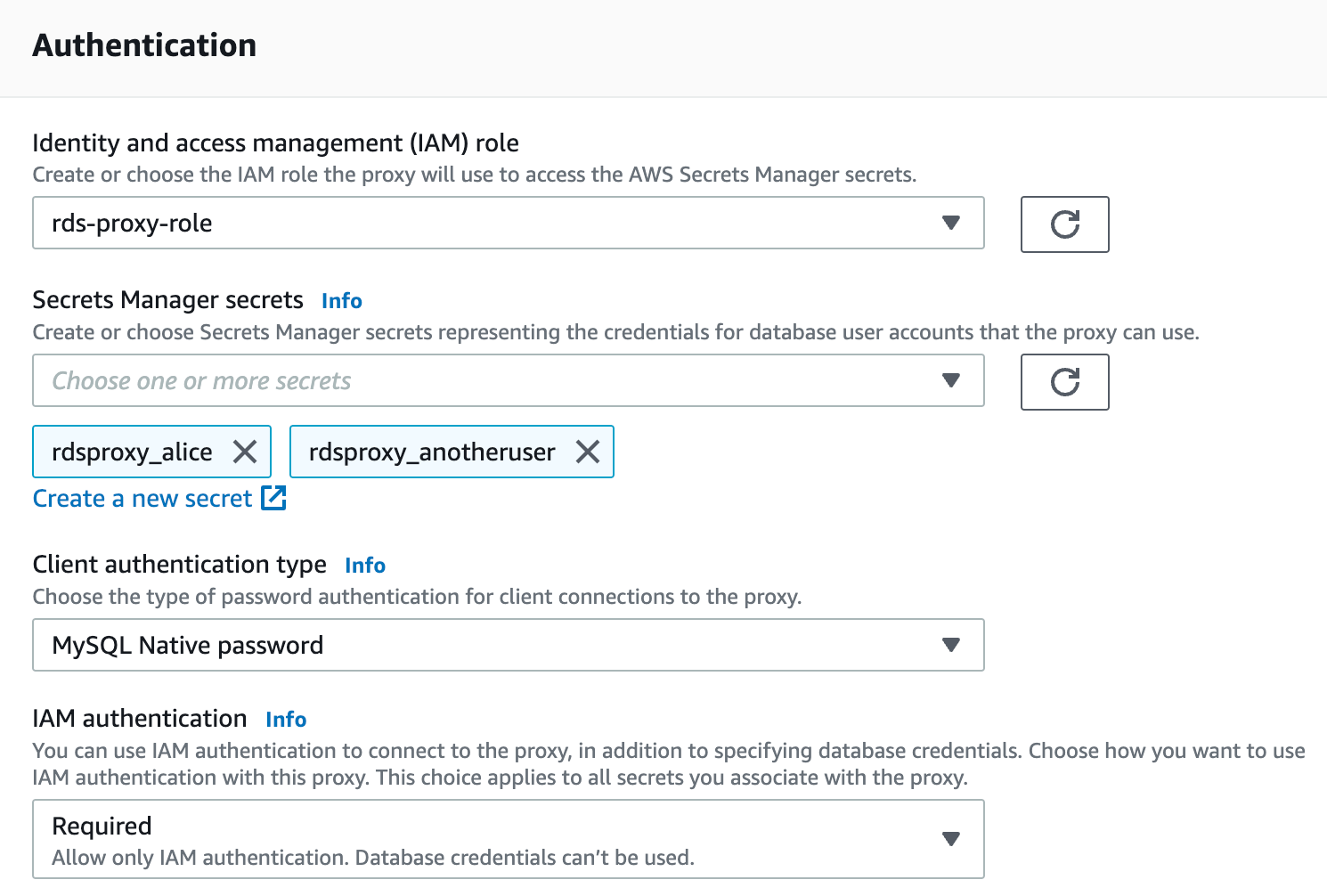
If you need to disable IAM authentication for some database users that are not intended for Teleport access, use the following AWS CLI command to set IAMAuth per secret:
$ aws rds modify-db-proxy --db-proxy-name my-rds-proxy --auth AuthScheme=SECRETS,SecretArn=arn-of-teleport-access-user,\
IAMAuth=REQUIRED AuthScheme=SECRETS,SecretArn=arn-of-non-teleport-user,IAMAuth=DISABLED ...
See aws rds modify-db-proxy help for more information.
Step 5/5. Connect
Once the Database Service has started and joined the cluster, log in to see the registered databases:
$ tsh login --proxy=teleport.example.com --user=alice
$ tsh db ls
Name Description Labels
---------------------------- ------------------------------- -------
rds-proxy RDS Proxy in us-west-1 ...
rds-proxy-my-reader-endpoint RDS Proxy endpoint in us-west-1 ...
To retrieve credentials for a database and connect to it:
$ tsh db connect --db-user=alice --db-name=dev rds-proxy
To log out of the database and remove credentials:
$ tsh db logout rds-proxy
Troubleshooting
Certificate error
If your tsh db connect error includes the following text, you likely have an RDS database created before July 28, 2020, which presents an X.509 certificate that is incompatible with Teleport:
x509: certificate relies on legacy Common Name field, use SANs instead
AWS provides instructions to rotate your SSL/TLS certificate.
No credential providers error
If you see the error NoCredentialProviders: no valid providers in chain in Database Service logs then Teleport
is not detecting the required credentials to connect via AWS IAM permissions. Check whether
the credentials or security role has been applied in the machine running the Teleport Database Service.
Timeout errors
The Teleport Database Service needs connectivity to your database endpoints. That may require
enabling inbound traffic on the database from the Database Service on the same VPC or routing rules from another VPC. Using the nc
program you can verify connections to databases:
$ nc -zv postgres-instance-1.sadas.us-east-1.rds.amazonaws.com 5432
# Connection to postgres-instance-1.sadas.us-east-1.rds.amazonaws.com (172.31.24.172) 5432 port [tcp/postgresql] succeeded!
Not authorized to perform sts:AssumeRole
The Database Service assumes an IAM role in one of following situations:
- An IAM role is used as
db_userwhen accessing AWS services that require IAM roles as database users, such as DynamoDB, Keyspaces, Opensearch, and Redshift Serverless. - The
assume_role_arnfield is specified for the database resources or dynamic resource matchers.
Role chaining
When both of the above conditions are true for a database connection, the
Database Service performs a role chaining by assuming the IAM role specified
assume_role_arn first then using that IAM role to assume the IAM role for
db_user.
You may encounter the following error if the trust relationship is not configured properly between the IAM roles:
AccessDenied: User: arn:aws:sts::111111111111:assumed-role/database-service-role/i-* is not authorized to perform: sts:AssumeRole on resource: arn:aws:iam::111111111111:role/database-user-role
To allow IAM Role role1 to assume IAM Role role2, the following is
generally required:
1. Configure Trust Relationships on role2
role1 or its AWS account should be set as Principal in role2's trust
policy.
- Role as principal
- Account as principal
- Cross-account with external-id
{
"Version": "2012-10-17",
"Statement": [
{
"Effect": "Allow",
"Principal": {
"AWS": "arn:aws:iam::111111111111:role/role1"
},
"Action": "sts:AssumeRole"
}
]
}
{
"Version": "2012-10-17",
"Statement": [
{
"Effect": "Allow",
"Principal": {
"AWS": "arn:aws:iam::111111111111:root"
},
"Action": "sts:AssumeRole"
}
]
}
{
"Version": "2012-10-17",
"Statement": [
{
"Effect": "Allow",
"Principal": {
"AWS": "arn:aws:iam::123456789012:role/role1"
},
"Action": "sts:AssumeRole",
"Condition": {
"StringEquals": {
"sts:ExternalId": "example-external-id"
}
}
}
]
}
2. Configure Permissions Policies on role1
role1 requires sts:AssumeRole permissions, for example:
{
"Version": "2012-10-17",
"Statement": [
{
"Action": "sts:AssumeRole",
"Effect": "Allow",
"Resource": "arn:aws:iam::111111111111:role/role2"
}
]
}
Note that this policy can be omitted when role1 and role2 are in the same
AWS account and role1's full ARN is configured as Principal in role2's
trust policy.
3. Configure Permissions Boundary on role1
role1 also requires sts:AssumeRole permissions in its boundary policy, for
example:
{
"Version": "2012-10-17",
"Statement": [
{
"Action": "sts:AssumeRole",
"Effect": "Allow",
"Resource": "*"
}
]
}
Note that this is only required when a boundary policy is attached to role1.
You can test the trust relationship by running this AWS CLI command as role1:
aws sts assume-role --role-arn arn:aws:iam::111111111111:role/role2 --role-session-name test-trust-relationship
Learn more on how to use trust policies with IAM roles.
Maximum policy size exceeded errors
Due to IAM and STS character limits, you may encounter one of the following errors in the Database Service logs when large numbers of databases are registered:
LimitExceeded: Maximum policy size of 2048 bytes exceeded for user <iam-user>LimitExceeded: Maximum policy size of 10240 bytes exceeded for role <iam-role>
For reference, a user policy can maintain permissions for approximately 6 Redshift databases, or 20 RDS databases due to the IAM policy character limits. A role policy can maintain permissions for approximately 30 Redshift databases, or 100 RDS databases.
To get around this limit, try using one or a combination of the following methods:
Method 1: Organize IAM roles with "assume_role_arn"
You can reduce the policy size by separating them into multiple IAM roles. Use
assume_role_arn to specify different IAM roles for accessing the databases:
- Auto-Discovery by Discovery Service
- Auto-Discovery by Database Service
- Static config
- Other dynamic resources
You can specify assume_role_arn in the AWS matchers of Discovery Service's
configuration:
discovery_service:
enabled: "yes"
aws:
- types: ["rds"]
regions: ["us-west-1", "us-west-2"]
assume_role_arn: "arn:aws:iam::123456789012:role/example-role-rds-env-prod-discovery"
tags:
"env": "prod"
- types: ["redshift", "redshift-serverless"]
regions: ["us-west-2"]
assume_role_arn: "arn:aws:iam::123456789012:role/example-role-redshift-env-dev"
tags:
"env": "dev"
The Discovery Service will use the IAM roles specified in assume_role_arn
for discovery, and by default the Database Service will use the same IAM
roles for authentication.
However, you can also overwrite the IAM roles for authentication by Database Service if you wish to use different roles:
db_service:
enabled: "yes"
resources:
# Matches us-west-1 env=prod RDS databases from Discovery Service, and
# overwrites assume_role_arn.
- labels:
"env": "prod"
"region": "us-west-1"
aws:
assume_role_arn: "arn:aws:iam::123456789012:role/example-role-rds-env-prod-us-west-1-access"
# Matches us-west-2 env=prod RDS databases from Discovery Service, and
# overwrites assume_role_arn.
- labels:
"env": "prod"
"region": "us-west-2"
aws:
assume_role_arn: "arn:aws:iam::123456789012:role/example-role-rds-env-prod-us-west-2-access"
# Matches env=dev Redshift databases from Discovery Service and inherits
# "arn:aws:iam::123456789012:role/example-role-redshift-env-dev"
- labels:
"env": "dev"
Teleport generates certain labels derived from the cloud resource attributes during discovery. See Auto-Discovery labels /labels/#auto-discovery) for more details.
Create or print the required IAM policies with the following commands and attach them to the respective IAM roles:
$ teleport db configure aws create-iam --types redshift,redshift-serverless --name teleport-redshift-access
$ teleport db configure aws print-iam --types redshift,redshift-serverless
Refer to the command usage for a complete list of database types supported by
the --types option.
You can specify assume_role_arn in the AWS matchers of Database Service's
configuration:
db_service:
enabled: "yes"
aws:
- types: ["rds"]
regions: ["us-west-1", "us-west-2"]
assume_role_arn: "arn:aws:iam::123456789012:role/example-role-rds-env-prod"
tags:
"env": "prod"
- types: ["redshift", "redshift-serverless"]
regions: ["us-west-2"]
assume_role_arn: "arn:aws:iam::123456789012:role/example-role-redshift-env-dev"
tags:
"env": "dev"
The Database Service will use the IAM roles specified assume_role_arn for
both discovery and authentication.
To bootstrap IAM permissions, run the bootstrap command for each assume_role_arn:
$ teleport db configure bootstrap \
-c /etc/teleport.yaml \
--policy-name teleport-policy-rds-env-prod \
--attach-to-role "arn:aws:iam::123456789012:role/example-role-rds-env-prod"
You can specify aws.assume_role_arn when defining databases in Database
Service's configuration:
db_service:
enabled: "yes"
databases:
- name: "rds-postgres"
protocol: "postgres"
uri: "rds-postgres.abcdef012345.us-west-1.rds.amazonaws.com:5432"
aws:
assume_role_arn: "arn:aws:iam::123456789012:role/example-rds-access-role"
To bootstrap IAM permissions, run the bootstrap command for each assume_role_arn:
$ teleport db configure bootstrap \
-c /etc/teleport.yaml \
--policy-name teleport-policy-rds-access \
--attach-to-role "arn:aws:iam::123456789012:role/example-rds-access-role"
You can specify aws.assume_role_arn when defining databases:
kind: db
version: v3
metadata:
name: "rds-postgres"
labels:
env: "dev"
spec:
protocol: "postgres"
uri: "rds-postgres.abcdef012345.us-west-1.rds.amazonaws.com:5432"
aws:
assume_role_arn: "arn:aws:iam::123456789012:role/example-rds-access-role"
Alternatively, you can overwrite the IAM roles for authentication by Database Service:
db_service:
enabled: "yes"
resources:
# Matches env=dev databases and overwrites assume_role_arn.
- labels:
"env": "dev"
aws:
assume_role_arn: "arn:aws:iam::123456789012:role/example-env-dev-access"
# Matches env=prod database, and use the assume_role_arn in the database's
# definition or use the host IAM identity if assume_role_arn is empty.
- labels:
"env": "prod"
Create or print the required IAM policies with the following commands and attach them to the respective IAM roles:
$ teleport db configure aws create-iam --types rds --name teleport-rds-access
$ teleport db configure aws print-iam --types rds
Refer to the command usage for a complete list of database types supported by
the --types option.
The IAM roles specified in assume_role_arn must
trust
the IAM identity of the host running the Database Service.
The assume_role_arn is not limited to the same AWS account so you can also
use this feature for AWS Cross-Account
Access.
Method 2: Manually manage your IAM policies
You can manually manage IAM policies for database connections instead of relying on the Database Service to update them.
For example, you can limit the character size by attaching a policy with a wildcard "*" for "Resource":
- RDS or RDS Proxy
- Redshift
{
"Version": "2012-10-17",
"Statement": [
{
"Effect": "Allow",
"Action": "rds-db:connect",
"Resource": "*"
}
]
}
{
"Version": "2012-10-17",
"Statement": [
{
"Effect": "Allow",
"Action": "redshift:GetClusterCredentials",
"Resource": "*"
}
]
}
You can safely remove the inline policy created by the Database Service and the
IAM permissions for the Database Service to Get/Put/Delete the user or role
policy.
Method 3: Separate Database Services
You can deploy the Database Service in a highly available (HA) configuration where databases can be sharded to separate Database Services with different IAM roles.
Method 4: Use IAM roles instead of IAM users
IAM users have a lower character limit compared to IAM roles. If the limit is exceeded for a user policy, it is recommended to use IAM roles for the Database Service instead.
Next steps
- Learn how to restrict access to certain users and databases.
- Learn more about dynamic database registration.
- View the High Availability (HA) guide.
- See the YAML configuration reference for updating dynamic resource matchers or static database definitions.
- Take a look at the full CLI reference.
- Learn more on Setting up database credentials in AWS Secrets Manager and Setting up AWS Identity and Access Management (IAM) policies for RDS Proxy