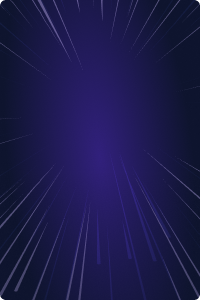Home - Teleport Blog - Securing Your PostgreSQL Database - May 1, 2022
Securing Your PostgreSQL Database
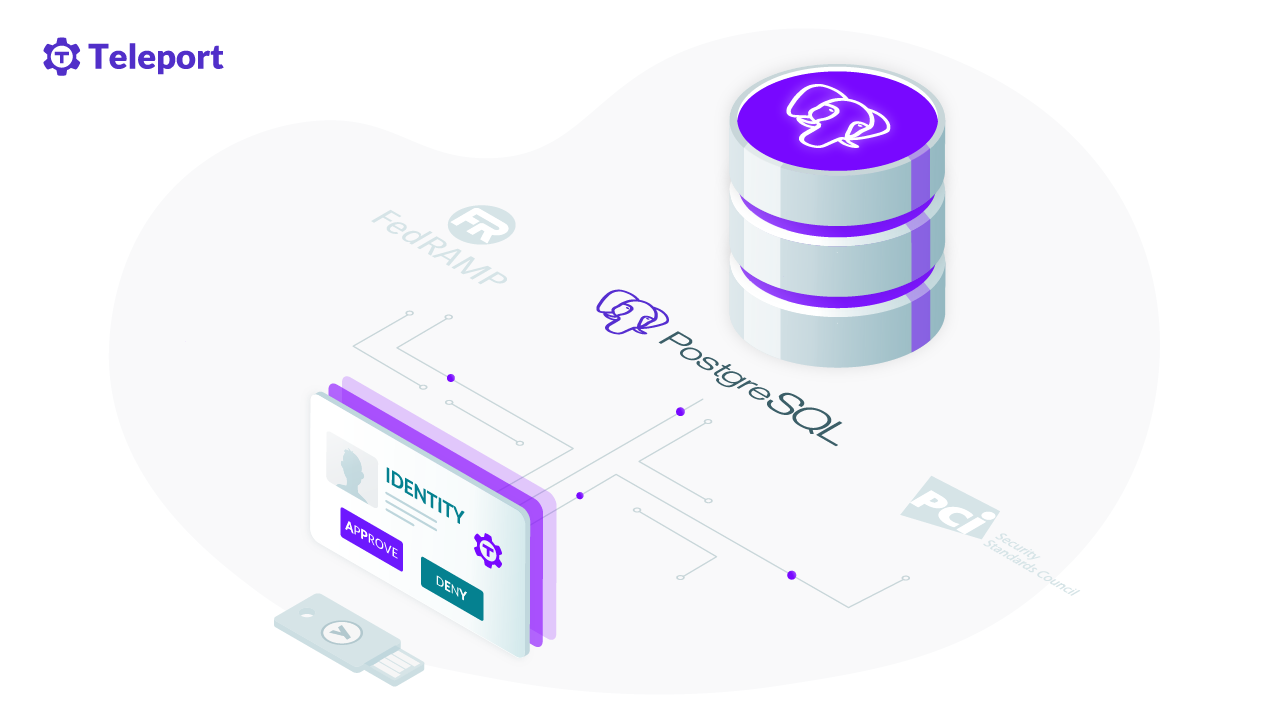
Introduction to Postgresql Security
Databases are the Holy Grail for hackers, and as such, must be protected with utmost care. This is the first in a series of articles in which we’ll give an overview of best practices for securing your databases with security best practices. We’re starting with one of the most popular open-source databases, PostgreSQL, and will go over several levels of security you’d need to think about:
- Network-level security
- Transport-level security
- Database-level security
1. Network-Level Security for PostgreSQL
Firewalls
In the ideal world, your PostgreSQL server would be completely isolated and not allow any inbound connections, SSH or psql. Unfortunately, this sort of air-gapped setup is not something PostgreSQL supports out-of-the-box.
The next best thing you can do to improve the security of your database server
is to lock down the port-level access to the node where the database is running
with a firewall. By default, PostgreSQL listens on a TCP port 5432. Depending on
the operating system, there may be different ways to block other ports. But using
Linux’s most widely available iptables firewall utility, the following will do
the trick:
# Make sure not to drop established connections.
iptables -A INPUT -m state --state ESTABLISHED,RELATED -j ACCEPT
# Allow SSH.
iptables -A INPUT -p tcp -m state --state NEW --dport 22 -j ACCEPT
# Allow PostgreSQL.
iptables -A INPUT -p tcp -m state --state NEW --dport 5432 -j ACCEPT
# Allow all outbound, drop everything else inbound.
iptables -A OUTPUT -j ACCEPT
iptables -A INPUT -j DROP
iptables -A FORWARD -j DROP
Note: When updating the iptables rules, it is a good idea to use the iptables-apply tool which automatically rolls back the changes in case you lock yourself out.
The PostgreSQL rule above will allow anyone to connect to port 5432. You could make it more strict by only accepting connections from certain IP addresses or subnets:
# Only allow access to PostgreSQL port from the local subnet.
iptables -A INPUT -p tcp -m state --state NEW --dport 5432 -s 192.168.1.0/24 -j ACCEPT
Going back to our ideal scenario, being able to entirely prevent inbound connections to port 5432 would require a some sort of a local agent that maintains a persistent outbound connection to the client node(-s) and has the ability to proxy traffic to the local PostgreSQL instance.
This technique is called "reverse tunneling" and can be demonstrated using SSH remote port forwarding feature. You can open up a reverse tunnel by running the following command from the node where your PostgreSQL database is running:
ssh -f -N -T -R 5432:localhost:5432 user@<client-host>
Of course, the <client-host> should be accessible from the PostgreSQL node and
have the SSH daemon running. The command will forward the port 5432 on the
database server to the port 5432 on the client machine, and you will be able to
connect to the database over the tunnel:
psql "host=localhost port=5432 user=postgres dbname=postgres"
PostgreSQL Listen Addresses using listen_addresses
It is a good practice to restrict addresses on which the server is listening for
client connections using the listen_addresses configuration file directive. If
the node PostgreSQL is running on has multiple network interfaces, use it to
make sure the server is only listening on the interface(-s) over which the
clients will be connecting to it:
listen_addresses = 'localhost, 192.168.0.1'
If the clients connecting to the database always reside on the same node (or, say, co-located in the same Kubernetes pod with PostgreSQL running as a side-car container), disabling TCP socket listening can completely eliminate network from the picture. Setting listen addresses to an empty string makes the server accept only Unix-domain socket connections:
listen_addresses = ''
2. PostgreSQL Transport-Level Security
With the majority of the world’s web moving to HTTPs, there’s little excuse for not using a strong transport encryption for database connections as well. PostgreSQL supports TLS (which is still referred to as SSL in the documentation, configuration and CLI for legacy reasons) natively and provides ways to use it for both server and client authentication.
Server TLS
For server authentication, you first need to obtain a certificate the server will present to the connecting clients. Let’s Encrypt makes it really easy to get free X.509 certificates, for example using the certbot CLI tool:
certbot certonly --standalone -d postgres.example.com
Keep in mind that by default certbot uses HTTP-01 ACME challenge to validate the certificate request which requires a valid DNS for the requested domain pointing to the node and port 80 to be open.
If you can’t use Let’s Encrypt for some reason and want to generate all secrets locally, you can do it using openssl CLI tool:
# Make a self-signed server CA.
openssl req -sha256 -new -x509 -days 365 -nodes \
-out server-ca.crt \
-keyout server-ca.key
# Generate server CSR. Put the hostname you will be using to connect to
# the database in the CN field.
openssl req -sha256 -new -nodes \
-subj "/CN=postgres.example.com" \
-out server.csr \
-keyout server.key
# Sign a server certificate.
openssl x509 -req -sha256 -days 365 \
-in server.csr \
-CA server-ca.crt \
-CAkey server-ca.key \
-CAcreateserial \
-out server.crt
Of course, in the production environment you’d want to make sure that these certificates are updated prior to their expiration date.
Client TLS
There are a range of authentication methods you can use when connecting to a Postgres Database. We recommend using client certificates. Client certificate authentication allows the server to verify the identity of a connecting client by validating that the X.509 certificate presented by the client is signed by a trusted certificate authority.
It’s a good idea to use different certificate authorities to issue client and server certificates, so let’s create a client CA and use it to sign a client certificate:
# Make a self-signed client CA.
openssl req -sha256 -new -x509 -days 365 -nodes \
-out client-ca.crt \
-keyout client-ca.key
# Generate client CSR. CN must contain the name of the database role you
# will be using to connect to the database.
openssl req -sha256 -new -nodes \
-subj "/CN=alice" \
-out client.csr \
-keyout server.key
# Sign a client certificate.
openssl x509 -req -sha256 -days 365 \
-in client.csr \
-CA client-ca.crt \
-CAkey client-ca.key \
-CAcreateserial \
-out client.crt
Note that the CommonName (CN) field of the client certificate must contain the name of the database account the client is connecting to. PostgreSQL server will use it to establish the identity of the client.
TLS Configuration
Getting all the pieces together, you can now configure the PostgreSQL server postgresql.conf to
accept TLS connections:
ssl = on
ssl_cert_file = '/path/to/server.crt'
ssl_key_file = '/path/to/server.key'
ssl_ca_file = '/path/to/client-ca.crt'
# This setting is on by default but it’s always a good idea to
# be explicit when it comes to security.
ssl_prefer_server_ciphers = on
# TLS 1.3 will give the strongest security and is advised when
# controlling both server and clients.
ssl_min_protocol_version = 'TLSv1.3'
One last remaining bit of configuration is to update the PostgreSQL server
host-based authentication file, the pg_hba.conf to require TLS for all connections
and authenticate the clients using X.509 certificates:
# TYPE DATABASE USER ADDRESS METHOD
hostssl all all ::/0 cert
hostssl all all 0.0.0.0/0 cert
Now, clients connecting to the database server will have to present a valid certificate signed by the client certificate authority:
psql "host=postgres.example.com \
user=alice \
dbname=postgres \
sslmode=verify-full \
sslrootcert=/path/to/server-ca.crt \
sslcert=/path/to/client.crt \
sslkey=/path/to/client.key"
Note that by default psql will not perform the server certificate validation so
"sslmode" must be set to verify-full or verify-ca, depending on whether
you’re connecting to the PostgreSQL server using the same hostname as encoded in
its X.509 certificate’s CN field.
To reduce the command verbosity and not have to enter the paths to TLS secrets every time you want to connect to a database, you can use a PostgreSQL connection service file. It allows you to group connection parameters into "services" which can then be referred to in the connection string via a "service" parameter.
Create ~/.pg_service.conf with the following content:
[example]
host=postgres.example.com
user=alice
sslmode=verify-full
sslrootcert=/path/to/server-ca.crt
sslcert=/path/to/client.crt
sslkey=/path/to/client.key
Now, when connecting to a database, you’d only need to specify the service name and the name of the database you want to connect to:
psql "service=example dbname=postgres"
3. Database-Level Security
Roles Overview
So far we have explored how to protect the PostgreSQL database server from unauthorized network connections, use strong transport encryption and make sure that server and clients can trust each other’s identities with mutual TLS authentication. Another piece of the puzzle is to figure out what users can do and what they have access to once they’ve connected to the database and had their identity verified. This is usually referred to as authorization or access controls.
PostgreSQL has a comprehensive user permissions system that is built around the
concept of roles. In modern PostgreSQL versions (8.1 and newer) a "role" is
synonymous with "user" so any database account name you use, say, with psql
(e.g. "user=alice") is actually a role with a LOGIN attribute that lets it
connect to a database. In fact, the following SQL commands are equivalent:
CREATE USER alice;
CREATE ROLE alice LOGIN;
Besides the ability to log in, roles can have other attributes that allow them
to bypass all permission checks (SUPERUSER), create databases (CREATEDB),
create other roles (CREATEROLE), and others.
In addition to attributes, roles can be granted permissions which can be split in two categories: membership in other roles and database object privileges. Let’s take a look at how these work in action.
Granting Role Permissions
For our imaginary example, we will be tracking the server inventory:
CREATE TABLE server_inventory (
id int PRIMARY KEY,
description text,
ip_address text,
environment text,
owner text,
);
By default, PostgreSQL installation includes a superuser role (usually called "postgres") used to bootstrap the database. Using this role for all database operations would be equivalent to always using "root" login on Linux, which is never a good idea. Instead, let’s create an unprivileged role and assign permissions to it as needed following the principle of least privilege.
Rather than assigning privileges to each new user/role individually, you can create a "group role" and grant other roles (mapping onto individual users) membership in this group. Say, you want to allow your developers, Alice and Bob, to view the server inventory but not modify it:
-- Create a group role that doesn't have ability to login by itself and
-- grant it SELECT privileged on the server inventory table.
CREATE ROLE developer;
GRANT SELECT ON server_inventory TO developer;
-- Create two user accounts which will inherit "developer" permissions upon
-- logging into the database.
CREATE ROLE alice LOGIN INHERIT;
CREATE ROLE bob LOGIN INHERIT;
-- Assign both user account to the "developer" group role.
GRANT developer TO alice, bob;
Now, when connected to the database, both Alice and Bob will inherit privileges of the "developer" group role and be able to run queries on the server inventory.
The SELECT privilege applies to all table columns by default, though it doesn’t
have to. Say, you only wanted to allow your interns to view the general server
inventory information without letting them connect by hiding the IP address:
CREATE ROLE intern;
GRANT SELECT(id, description) ON server_inventory TO intern;
CREATE ROLE charlie LOGIN INHERIT;
GRANT intern TO charlie;
Other most commonly used database object privileges are INSERT, UPDATE,
DELETE and TRUNCATE that correspond to the respective SQL statements, but
you can also assign privileges for connecting to specific databases, creating
new schemas or objects within the schema, executing functions and so on. Take a
look at the Privileges
section of PostgreSQL documentation to see the whole list.
Postgresql row level security
One of the more advanced features of PostgreSQL privilege system is row-level
security, which allows you to grant privileges to a subset of rows in a table.
This includes both rows that can be queried with the SELECT statement, as well
as rows that can be INSERTed, UPDATEd and DELETEd.
To start using row-level security, you need two things: enable it for a table and define a policy that will control row-level access.
Building on our previous example, let’s say that you want to allow users to update only their own servers. First, enable RLS on the table:
ALTER TABLE server_inventory ENABLE ROW LEVEL SECURITY;
Without any policy defined, PostgreSQL defaults to the "deny" policy which means no role (other than the table owner which is typically the role that created the table) has any access to it.
A row security policy is a Boolean expression that PostgreSQL will evaluate for
each row that is supposed to be returned or updated. The rows returned by
SELECT statements are checked against the expression specified with the
USING clause, while the rows updated by INSERT, UPDATE or DELETE
statements are checked against the WITH CHECK expression.
Let’s define a couple of policies that allow users to see all servers but only update their own, as determined by the "owner" field of the table:
CREATE POLICY select_all_servers
ON server_inventory FOR SELECT
USING (true);
CREATE POLICY update_own_servers
ON server_inventory FOR UPDATE
USING (current_user = owner)
WITH CHECK (current_user = owner);
Note that only the owner of the table can create or update row security policies for it.
Auditing
So far we have mostly talked about preemptive security measures. Following one of the cornerstone security principles, defense in depth, we have explored how they layer on top of each other to help slow down a hypothetical attacker’s progression through the system.
Keeping an accurate and detailed audit trail is one of the security properties of the system that is often overlooked. Monitoring the network-level or node-level access for your database server is out of scope of this post, but let’s take a look at what options we have when it comes to PostgreSQL server itself.
The most basic thing you can do to enhance visibility into what’s happening within the database is to enable verbose logging. Add the following directives to the server configuration file to turn on logging of all connection attempts and all executed SQL statements:
; Log successful and unsuccessful connection attempts.
log_connections = on
; Log terminated sessions.
log_disconnections = on
; Log all executed SQL statements.
log_statement = all
Unfortunately, this is pretty much the extent of what you can do with the standard self-hosted PostgreSQL installation out-of-the-box. It is better than nothing, of course, but it doesn’t scale well beyond a handful of database servers and simple "grepping" of log files.
For a more advanced PostgreSQL auditing solution, you can use a 3rd party extension such as pgAudit. You will have to install the extension manually if you’re using a self-hosted PostgreSQL instance. Some hosted versions such as AWS RDS support it out-of-the-box, so you just need to enable it.
pgAudit brings more structure and granularity to the logged statements. However, keep in mind that it is still logs-based, which makes it challenging to use if you want to ship your audit logs in structured format to an external SIEM system for detailed analysis.
Certificate-based Access to PostgreSQL
Teleport for Database Access is the open source project we built with the goal of helping you implement the best practices for securing your PostgreSQL (and other) databases that we discussed in this post.
- Users can access the databases through the single sign-on flow backed by SSO/LDAP and use short-lived X.509 certificates for authentication method instead of regular credentials.
- Databases do not need to be exposed on the public Internet and can safely operate in air-gapped environments using Teleport's built-in reverse tunnel subsystem.
- Administrators and auditors can see the database activity such as sessions and SQL statements tied to a particular user's identity in the audit log, and optionally ship it to an external system.
If you're interested, you can get started with Teleport Database Access by watching the demo, reading the docs, downloading the open-source version, and exploring the code on Github.
Conclusion
As with any system designed with security in mind, properly guarding access to your database instance requires taking protective measures on multiple levels of the stack. One last check is make sure you've turned on data encryption, most cloud providers offer easy to use encryption solutions.
In this article we've taken a look at the best practices in protecting your PostgreSQL database access on multiple levels, starting with the network and transport security, and explored how to use PostgreSQL flexible user privilege system. Make sure to keep Postgres updated with the latest security patches and vulnerabilities.
Tags
Teleport Newsletter
Stay up-to-date with the newest Teleport releases by subscribing to our monthly updates.

Subscribe to our newsletter