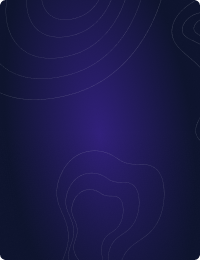Table Of Contents
- Introduction
- Change default port
- Restrict listen interface(-s)
- Use Unix domain sockets
- Restrict network access with a firewall
- Use SSH port forwarding
- Use SSH reverse tunneling
- Connect from a bastion host
- Use X.509 server authentication
- Use X.509 client authentication
- Use X.509 member authentication
- Restrict member source IPs
- Use role-based access control
- Enable access and query logging
- Use Teleport to secure access
- Teleport cybersecurity blog posts and tech news
- Conclusion
Home - Teleport Blog - Securing Access to Your MongoDB Database - Jul 29, 2021
Securing Access to Your MongoDB Database
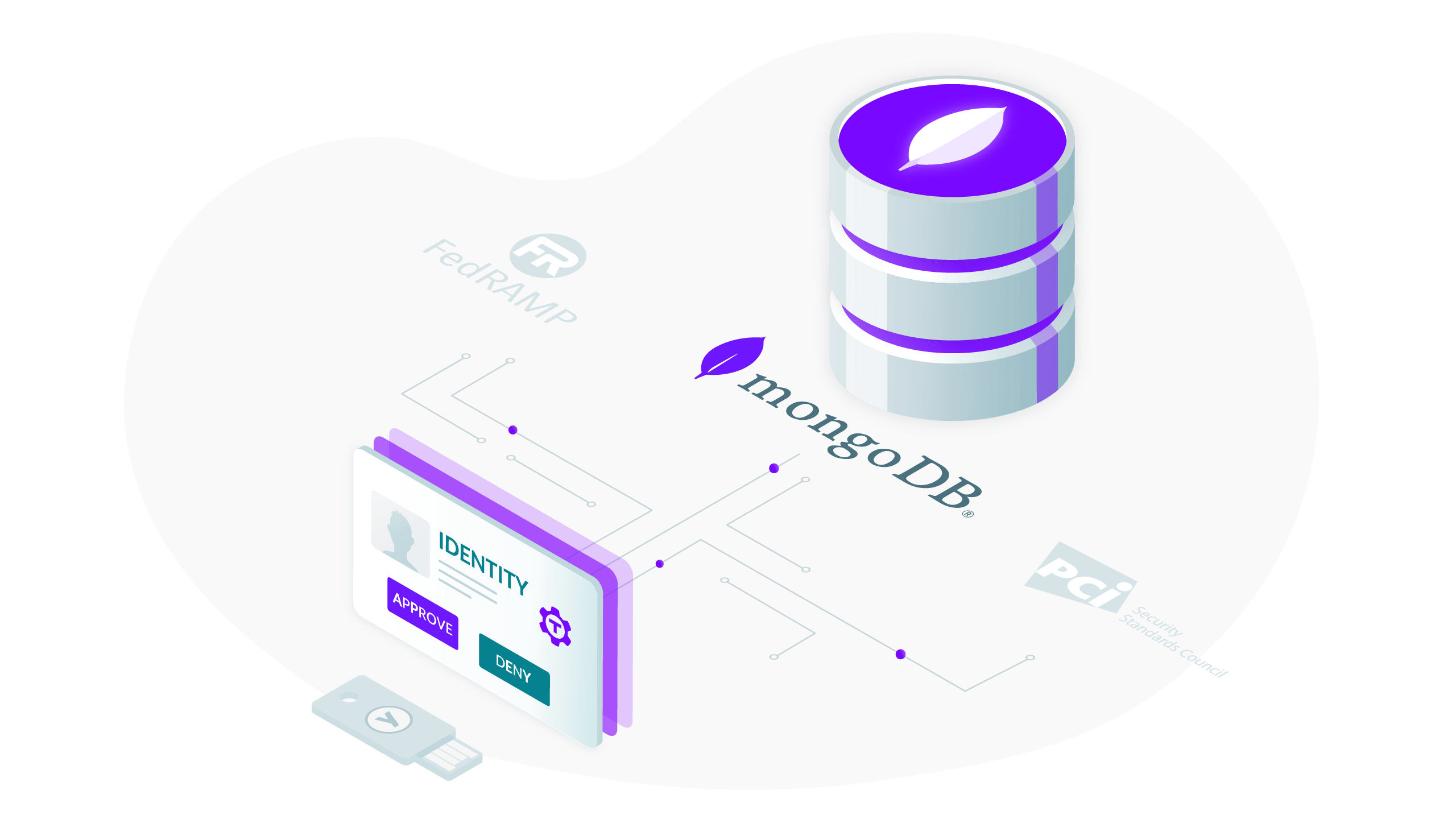
Introduction
MongoDB is one of the most popular open-source databases. Unfortunately, this also means ubiquity of misconfigured and unsecured MongoDB deployments out in the wild. Just in recent years, we've seen several hacks involving thousands of MongoDB databases left exposed online without any protection, making them ripe for the hacker's picking.
It doesn't have to be this way, though. There are many steps you can take to keep your MongoDB data safe — from protecting the network perimeter to using strong transport security to taking advantage of MongoDB's advanced user management and role-based access control (RBAC) system.
In this article, we will go over some of the most common ways to securing your MongoDB cluster.
Change default port
Let's start with something simple. Just like any other database, by default
MongoDB listens for client connections on a well-known port, 27017. Port
scanning is a hacker's favorite tool and is trivial to do, so it's always a
good idea to change the default listen port to something else.
You can change the port using net.port configuration option:
net:
port: 38128
This simple measure alone would have likely prevented a fair amount of the aforementioned data breaches.
Restrict listen interface(-s)
Starting from version 3.6, MongoDB binds to localhost by default. It is a good default which you will probably need to change unless all your clients connect from the same node.
Use net.bindIp configuration option to specify IP address(-es) your clients
will be using to connect to the server, or DNS names which will make configuration
resilient to IP changes and is useful for replica sets and sharded clusters:
net:
bindIp: localhost,192.168.0.1,mongo-1.internal
Avoid using 0.0.0.0 as a bind IP and net.bindIpAll option — these will make
the server listen on all available interfaces.
Use Unix domain sockets
If your clients do connect from the same node, consider disabling TCP socket listening entirely, and have them connect over the Unix domain sockets, on Unix-based systems.
In order to do that, set the socket path explicitly as a bind IP and adjust the socket file permissions to allow your clients to connect:
net:
bindIp: /tmp/mongodb-27017.sock
unixDomainSocket:
filePermissions: 0660
You can use netstat command to ensure that MongoDB server is not listening
on any interfaces with this configuration:
sudo netstat -lpten | grep mongo
Restrict network access with a firewall
More often than not, however, your clients will need to connect to MongoDB servers over the network. After changing the default port and restricting listen addresses, the next layer of defense you can (and should) put up is protecting the network access.
On Linux, you can use iptables utility to lock down all ports on the machine
where your MongoDB server runs, except those required by your clients, and only
allow connections from trusted IPs:
# Keep established connections.
iptables -A INPUT -m state --state ESTABLISHED,RELATED -j ACCEPT
# Open SSH port to the local subnet.
# It is a common best practice to move SSH off of its well-known port 22 too.
iptables -A INPUT -p tcp -m state --state NEW --dport 42422 -s 192.168.0.0/24 -j ACCEPT
# Open MongoDB port to the local subnet.
iptables -A INPUT -p tcp -m state --state NEW --dport 38128 -s 192.168.0.0/24 -j ACCEPT
# Allow all outbound, drop everything else inbound.
iptables -A OUTPUT -j ACCEPT
iptables -A INPUT -j DROP
iptables -A FORWARD -j DROP
Use DROP instead of REJECT target for all other incoming traffic which will
hinder the attacker's progress should they decide to port-scan your server to
see what software runs on it.
Also, whenever dealing with iptables, consider using iptables-apply tool instead of reloading the chains directly to avoid locking yourself out in case of a mistake in the rules.
Use SSH port forwarding
The firewall configuration can be locked down further to only allow a single inbound SSH port if you make use of the SSH protocol's ability to forward ports.
To do that, set up local port forwarding prior to connecting to your MongoDB server:
ssh -N -L 27017:127.0.0.1:38128 -p 42422 <mongodb-server-user>@<mongodb-server-host>
This command will connect to your MongoDB server via SSH over port 42422 and
start forwarding port 27017 on your local computer to 38128 on the server
so your local clients (e.g. mongo shell) can just connect to localhost:27017.
This configuration can be made more persistent by using SSH configuration file
(~/.ssh/config):
Host mongodb
Hostname <mongodb-server-host>
User <mongodb-server-user>
LocalForward 27017 127.0.0.1:38128
With this config, the local port forward will be set up whenever you do ssh mongodb.
Use SSH reverse tunneling
Reverse tunneling (aka remote port forward) is another SSH feature that can come in handy when restricting network access to your database server.
The downside of it is that it requires the server to be able to dial the client machine to establish the tunnel. The upside, however, is that it allows you to disable all inbound connectivity to the server from untrusted networks.
The following command run from the MongoDB server will create a reverse tunnel
to the client host and start forwarding port 27017 on the client host to the
local 38128 port:
ssh -f -N -T -R 27017:127.0.0.1:38128 <client-user>@<client-host>
For this to work, client host should be accessible from the server, have the
SSH daemon running and allow <client-user> to log in.
Connect from a bastion host
Using a bastion, or a jump server, is a common practice to gating access to your internal infrastructure. The bastion acts as a client host and you never connect to your MongoDB (or any other) server directly from your computer.
Combined with SSH local port forwarding, the bastion host can be used transparently so you never have to actually SSH into it:
Host mongodb
Hostname <bastion-host>
User <bastion-user>
LocalForward 27017 <mongodb-server-host>:38128
Another advantage of using a bastion host is it lets you set up a more strict firewall policy on your MongoDB servers by only allowing client connections from the bastion.
Use X.509 server authentication
Now that we've gone over the main ways to protect your MongoDB server network perimeter, let's take a closer look at making your client-to-server (and server- to-server in case of replica sets) communications more secure.
Once upon a time MongoDB distributions didn't include TLS support by default so
you'd have to compile the server yourself with openssl to get it. Fortunately,
those days are long gone, and any recent MongoDB version supports TLS out of
the box.
Configuring server TLS authentication allows connecting clients to verify the identity of the server. First, you'd need to obtain a TLS certificate that your server will present to the clients and a CA certificate that clients will use to verify that the presented certificate is signed by a trusted authority.
You can use certbot to get free TLS certificates
from Let's Encrypt, or just generate a self-signed CA and sign a certificate
locally using openssl commands.
Make a self-signed server CA:
openssl req -sha256 -new -x509 -days 365 -nodes \
-out server-ca.crt \
-keyout server-ca.key
Generate server CSR. Put the hostname you will be using to connect to the database in the Common Name (CN) field. Also, make sure to include at least one of Organization (O) or Organizational Unit (OU) attributes as well. The value doesn't matter as long as it's the same for all cluster members — it will be used for cluster member authentication that we'll take a look at later:
openssl req -sha256 -new -nodes \
-subj "/CN=mongo-1.internal/O=ACME" \
-out mongo-1.csr \
-keyout mongo-1.key
Sign a server certificate:
openssl x509 -req -sha256 -days 365 \
-in mongo-1.csr \
-CA server-ca.crt \
-CAkey server-ca.key \
-CAcreateserial \
-out mongo-1.crt
For multi-node clusters, sign a certificate for each node. MongoDB requires certificate and key be in the same file, so put them together in a single PEM file:
cat mongo-1.crt mongo-1.key > mongo-1.pem
Now you can update the server configuration to enable TLS. It is also a good idea to disable legacy TLS versions and force the clients to use TLS 1.3:
net:
tls:
mode: requireTLS
certificateKeyFile: /path/to/mongo-1.pem
disabledProtocols: TLS1_0,TLS1_1,TLS1_2
All clients will now have to connect using TLS:
mongo --tls --tlsCAFile /path/to/server-ca.crt ...
Use X.509 client authentication
Client certificate authentication allows the server to verify identity of the connecting clients by verifying that the X.509 certificate presented by the client is signed by a trusted certificate authority.
Similarly to server TLS, first create the CA for client certificates and sign a certificate with it for a user who we'll call Alice.
Make a self-signed client CA:
openssl req -sha256 -new -x509 -days 365 -nodes \
-out client-ca.crt \
-keyout client-ca.key
Generate client CSR. The Subject field will identify your MongoDB user:
openssl req -sha256 -new -nodes \
-subj "/CN=alice" \
-out alice.csr \
-keyout alice.key
Sign a client certificate:
openssl x509 -req -sha256 -days 365 \
-in alice.csr \
-CA client-ca.crt \
-CAkey client-ca.key \
-CAcreateserial \
-out alice.crt
Again, concatenate Alice's certificate and key pair in a PEM file:
cat alice.crt alice.key > alice.pem
Note that when using X.509 authentication, MongoDB uses the entire client
certificate's Subject field as a username — so the certificate you generated
above will identify as a CN=alice MongoDB user (not just alice).
X.509 users must also be created in the $external MongoDB authentication
database, so connect to your server and create it using createUser command:
db.getSiblingDB("$external").runCommand({
createUser: "CN=alice",
});
Finally, enable X.509 authentication by providing the server with the client certificate authority file it will use to verify certificates presented by clients:
net:
tls:
mode: requireTLS
certificateKeyFile: /path/to/mongo-1.pem
disabledProtocols: TLS1_0,TLS1_1,TLS1_2
CAFile: /path/to/client-ca.crt
Note that after enabling this option, each client will be required to present a valid client certificate in order to connect:
mongo --tls --tlsCAFile /path/to/server-ca.crt --tlsCertificateKeyFile /path/to/alice.pem ...
You can use net.tls.allowConnectionsWithoutCertificates configuration option
to let clients using other forms of authentication (e.g. password) to connect
as well.
Use X.509 member authentication
Members in replica sets or sharded clusters can also authenticate each other using client certificates, which is a better alternative to using the keyfiles.
MongoDB places a few restrictions on the certificates that can be used for member authentication:
- Each member certificate must be signed by the same Certificate Authority.
- Common Name (CN) or Subject Alternative Names (SAN) must match the server hostname.
- At least one of Organization (O), Organizational Unit (OU) or Domain Component (DC) attributes must not be empty and be the same for all members.
- Extended Key Usage must either include
clientAuthor not be present. - Certificate should obviously not be expired.
The certificates you generated for server authentication above satisfy these requirements so all you need to do is enable X.509 member authentication in the configuration:
security:
clusterAuthMode: x509
To confirm it is working, look for the member authentication messages in MongoDB logs which would look similar to:
{"t":{"$date":"2021-07-15T05:57:35.661+00:00"},"s":"I", "c":"ACCESS", "id":20427, "ctx":"conn11","msg":"Authenticate","attr":{"db":"$external","command":"{ authenticate: 1, mechanism: \"MONGODB-X509\", user: \"CN=mongo-2,O=ACME\", $db: \"$external\" }"}}
{"t":{"$date":"2021-07-15T05:57:35.662+00:00"},"s":"I", "c":"ACCESS", "id":20429, "ctx":"conn11","msg":"Successfully authenticated","attr":{"user":"CN=mongo-2,O=ACME","db":"$external","client":"172.18.0.3:57382"}}
Restrict member source IPs
In addition to enabling X.509 member authentication, you can also restrict connections to members reaching out from authorized networks only.
The security.clusterIpSourceWhitelist setting lets you specify IP addresses
and CIDR ranges to accept replica set or sharded cluster member connections
from:
security:
clusterIpSourceWhitelist:
- 127.0.0.1
- ::1
- 192.168.0.0/24
If the connecting member (mongod or mongos) IP is not in the list or CIDR
range, it won't be authenticated.
Use role-based access control
Client authentication you configured earlier makes sure your MongoDB server can verify the connecting client's identity. Now is the time to figure out what the client can actually do once they're connected.
Authorization
MongoDB enables client authorization automatically when member authentication (via keyfile or X.509) is enabled. If you decide not to use internal member authentication for some reason, enable authorization explicitly:
security:
authorization: enabled
Built-in roles
To start using RBAC, you'd need to assign roles to your MongoDB users. A role grants permissions to perform certain actions on certain resources.
A resource can be a collection, a database, or a cluster (for actions that require cluster-wide permissions), while actions define operations a user can perform on a given resource.
MongoDB provides a set of built-in roles that serve as a good starting point. You can see the full list of built-in roles here but the most common are:
read: allows read-only access to the non-system collections in a databasereadWrite: extends the read-only role with ability to modify data in the non-system collections as welluserAdmin: contains user and role management permissionsdbAdmin: allows administrative database actions such as creating or deleting collections and indexes, but does not include read access
These roles are available in each MongoDB database and scoped to that particular database.
The "admin" database, additionally, provides the roles that grant the same
permissions cluster-wide: readAnyDatabase, readWriteAnyDatabase,
userAdminAnyDatabase and dbAdminAnyDatabase.
Finally, the root built-in role provides full access to all resources and
should be used very sparingly (if ever).
You can update the Alice user created above to grant her full access to a particular database and let her read everything else:
db.getSiblingDB("$external").runCommand({
// Use "updateUser" command to update an existing user.
createUser: "CN=alice",
roles: [
{ role: "readWrite", db: "example" },
{ role: "userAdmin", db: "example" },
{ role: "readAnyDatabase", db: "admin" },
],
});
User roles
Sometimes you might want a little bit more flexibility; for example, to construct finer-grained roles or extend one of the built-in ones with a couple of additional permissions. For situations like this, MongoDB supports user-defined roles.
To create your own role, decide which actions it will permit on which resources. As discussed above, a resource is a database, a collection, or the cluster:
// Specifies "metrics" collection in the "example" database.
{ db: "example", collection: "metrics" }
// Specifies all non-system collections in the "example" database.
{ db: "example", collection: "" }
// Specifies "metrics" collections across all databases.
{ db: "", collection: "metrics" }
// Specifies all non-system collections across all databases.
{ db: "", collection: "" }
// Specifies cluster-wide permissions.
{ cluster: true }
MongoDB has many actions that let users query the documents (find), modify
data (insert, update, remove) or users and roles (createUser,
createRole, etc.), perform server administration and replica set management,
and virtually anything else a MongoDB user or an administrator might need. See
the full list here.
A privilege document combines the resource definition with a list of actions:
// Allow read-only access to a particular database.
{ resource: { db: "example", collection: "" }, actions: [ "find" ] }
// Allow read-write access to a particular collection.
{ resource: { db: "example", collection: "metrics" }, actions: [ "find", "update", "insert", "remove" ] }
// Allow the user to shutdown the server.
{ resource: { cluster: true }, actions: [ "shutdown" ] }
Now let's create a role for a hypothetical "metrics writer" user that is only allowed to write to a particular collection. Keep in mind your custom role can also extend an existing role to inherit its permissions:
db.createRole({
role: "metricsWriter",
privileges: [
{ resource: { db: "", collection: "metrics" }, actions: ["insert"] },
],
roles: [{ role: "readWrite", db: "metrics" }],
});
Custom roles can also place authentication restrictions on the connecting clients by verifying that the client's IP address is allowed:
db.createRole(
{
role: "metricsWriter",
privileges: [ ... ],
roles: [ ... ],
authenticationRestrictions: [
{
clientSource: [ "127.0.0.1", "192.168.0.0/24" ]
}
]
}
)
This is a useful security feature in addition to your firewall configuration allowing for more flexible network segregation of the clients.
Enable access and query logging
Keeping a detailed audit trail is an integral part of any system's security hardening. Unfortunately, MongoDB doesn't provide built-in audit logging capabilities in its open-source version. The next best thing you can do is enable verbose logging.
MongoDB's logging system is component-based. For security purposes, you'd be most interested in the following components:
networkto capture connection attemptsaccessControlto capture authentication informationcommand,queryandwriteto capture command activity
Enable those in the configuration:
systemLog:
component:
accessControl:
verbosity: 1
network:
verbosity: 1
command:
verbosity: 1
query:
verbosity: 1
write:
verbosity: 1
MongoDB logs are structured JSON documents so you might also consider shipping them to an external system, such as Elasticsearch, for indexing and analysis using tools like Logstash.
Use Teleport to secure access
Teleport Database Access is an open-source product that implements many of the best practices discussed in this article and can be used to secure access to your MongoDB clusters.
In particular, the Database Access has been designed with the following security principles in mind:
- Your MongoDB databases are never exposed publicly and connect back to the Teleport control plane over persistent reverse tunnels.
- Users authenticate with your Identity Provider and connect to the database using short-lived client certificates.
- Configurable role-based access control policies allow you to map your IdP users onto allowed MongoDB users.
- All database authentication and command activity is being captured in the audit log shippable to third-party SIEM systems.
Get started with Database Access by exploring documentation and MongoDB guide. We'll be hosting a Webinar on August 19th covering more tips on Securing MongoDB and previewing using Teleport to secure access.
Teleport cybersecurity blog posts and tech news
Every other week we'll send a newsletter with the latest cybersecurity news and Teleport updates.
Conclusion
MongoDB's ease of use makes it both a popular choice among teams of all sizes looking for some NoSQL action, and a compelling target for bad actors.
In this post we've taken a look at some of the best practices and methods to harden a MongoDB cluster, from securing the network perimeter to using authentication and authorization to control the access to the database.
We hope that the topics we've discussed will help you make your MongoDB deployments more secure.
Tags
Teleport Newsletter
Stay up-to-date with the newest Teleport releases by subscribing to our monthly updates.

Subscribe to our newsletter