Teleport 4.3 Overview and Demo
Gus Luxton, from the Teleport Engineering team, discusses and demos Teleport 4.3 showcasing the new UI, API driven approach, and expanded audit capabilities
Features included in the Teleport 4.3 release:
- Brand New Web UI The updated user interface is finally bringing the Web UI to feature parity with the command-line (CLI) client.
- Cluster View allows users to see all clouds and computing environments in one place.
- Audit Log View allows administrators to see what’s going on with a detailed view of all security events, not just recorded sessions.
- API Access Our users have been requesting this for a very long time! We are starting with a plugin API to allow Teleport administrators to customize how user permissions are elevated and we’re providing Slack and PagerDuty integrations out of the box.
Learning more about Teleport 4.3
- Sign up for Teleport Cloud
- Download Teleport
- Read the blog Introducing Teleport 4.3 - Modern Replacement for OpenSSH
Presentation on Teleport 4.3
The slides from this webinar can be found on Slideshare.
Details on Teleport 4.3
(Transcript)
Mark: Well, hello everyone. My name is Mark. I'll be your MC here today. Welcome to our Teleport 4.3 webinar, where we're going to dig down into what's new in Teleport 4.3. If you haven't read the blog, we'll give you some links to go do that after the show. But before we do that, I wanted to just put a poll up, so you should see a poll coming up in Zoom, just to tell us a little bit about where you are in your journey with Teleport. So are you using the open source? Are you using the enterprise version? Or, "Hey, what is Teleport? Never heard of it." So I'll give a little while for you all to populate the poll.
[silence]
Mark: Fantastic. So what I'm seeing on my poll result here is about 50% of you have never used Teleport before. The other vast majority are actually using our commercial version. So thank you so much. Thank you for using it. So without further ado, I'm going to hand the mic over to my colleague, Gus Luxton, who's sort of the Teleport guru and expert. We're going to close down the poll now and get into the beef of this. There is a little Q&A box at the bottom. At the end we will get into Q&A. So I will curate the Q&As and ask Gus at the end. So Gus, over to you.
Gus: Thanks very much, Mark. Yeah, hi, everyone. I'm Gus Luxton. I'm on the Teleport team here at Teleport. May have spoken to some of you before in support channels and so forth. So hi to everyone. So today, I'm going to be going through a webinar with you. What I'm going to do, I'll be talking about Teleport. We'll go into some explanations about what it does. So if you've never used Teleport before, don't worry. We're going to go through and kind of explain what Teleport does and how it works and why it could be useful for you potentially. I'm also going to be talking about some of the new features and demonstrating some of the new features that are in Teleport 4.3 that we launched very recently.
Problems Solved by Teleport
Gus: So I'm going to start off describing some of the problems that we try to solve with Teleport. So traditionally, managing access to servers, it might have involved sharing passwords. In a really primitive sort of situation, via password manager. Or more likely, what you've probably seen is something where you might upload your public key, your SSH public key, to an S3 bucket, for example. And then there might be some automation that kind of pushes those keys out to all of your servers so that when you try to log in, the server knows you're authorized. You present your private key, and it authenticates you and says, "Yes, this is the correct user." So if you've ever done that sort of thing, you probably know what we're talking about here.
Gus: So that's a good approach for small organizations. It works quite well when you only have a few users and when you only have a few servers, when you know exactly who is involved and who's going to be logging in everywhere. Unfortunately, this doesn't really scale very well when your teams get bigger. You have to track whose SSH key is whose. You need to know all of that all the time because you can't have SSH keys deployed on machines and not know who they belong to. And when somebody leaves your organization, you have to make sure that that public key that they had is removed from all of your servers so that you revoke that person's right to log in, because you don't know who has that private key and who might be able to still use it to log in. That puts a lot of effort on your head. It's a lot of pressure. So if your infrastructure is public-facing at all and you leave that there, it could be a risk. There's also some possibilities that users can add their own SSH keys there. And if your automation only removes the keys that it knows about, there'll be keys left there that just can't be tracked and will need to be cleaned up. So if somebody loses a laptop, for example, or if they put their credentials on a USB key and then they lose that, they leave it somewhere, you need to revoke those credentials out of band as well. You need to be able to revoke those to ensure your security. So people having credentials which are kind of infinitely valid for access and don't have an expiration date on them, that's a bit of an open-ended problem. And it can definitely cause you headaches.
Gus: And another thing is that once you give out credentials to somebody, you don't have a huge idea of what's going on. You can look at audit logs on the server. SSH will log it out for you. It will tell you, "Yes, user Gus logged in at this time." You can see the IP address that came from. You can see what public key I presented. What private key I presented, rather. You can see when I logged in and when I logged out, but you don't get a huge amount other than that. You can obviously add specific instrumentation. If you want to see things, in particular, you can look at them. But you might not have that ability to do that immediately. So wouldn't it be amazing if you could actually just record the entire session and see exactly what went on?
How Teleport Works
Gus: And so here's a bit of an explanation about how Teleport works. So on the left-hand side here, you have your public network, which has users and groups on it. This can be the public internet, could be an internal office network, could be anything. But that's where your users are located. And they need to get to your infrastructure. In order to do that with Teleport, they go through what we call the auth server or the auth gateway. So they launch a log in request either via the web UI or via our command line tool, TSH, and the auth server goes to a database and authenticates that user to say, "Should they be allowed to log in here?" Now, that could be Teleport's own internal user database that it has. It could be an SSO provider. So it could be any kind of SAML-based or OIDC-based provider. And once it's authenticated the user, what Teleport does is it issues a short-lived SSH certificate from its own internal certificate authority. It manages the authority for you. It sets it up. You don't have to do anything manually. It just issues the certificates for you from there. And it logs the fact that that user was given a certificate.
Gus: So you can also — with Teleport's own internal user database — you can add second factors as well. You can also enforce this via SSO. So you can say, "Well, not only does the user need to know a password, but they also need to present a TOTP code, like from Google Authenticator or Authy or so forth. Or they might need to use a U2F key like a YubiKey or a SoloKey to be able to log in as well." So you can enforce a second factor there as well. And once they've got that, they can connect in via the Teleport Bastion server. And any sessions that go via the Teleport Bastion server, Teleport will record them. It records it in an interactive format that's a bit like a video, so you can playback the video and see exactly what went on during the session. And we'll demonstrate that a little bit later. Adds details to the audit log as well about files that they download, files they upload. And it can also — with the enhanced session recording that we added in Teleport 4.2, you can also optionally record details of network connections as well and commands executed by script. And in our next webinar, which is coming up in a few weeks, Ev is going to talk about that, about the enhanced log in capabilities that we have.
Gus: Once the Teleport certificate expires — so normally, the certificate would be issued for a period of time that you specify. Maybe a few hours. Say eight hours, for example. Once that certificate expires, that session is terminated. And then the user would need to log in to Teleport again and get another certificate. When you keep the authentication centralized like that, what it means is that you only need to enable and disable your users in one place. So if you deactivate a user in Teleport, they can't then get another certificate in future. And when their certificates expire, that's it. They can't log in anymore. So it takes the headache out of managing that user access for you. Teleport's also capable of providing proxy capabilities to Kubernetes as well. So while we talk here about AWS, Google Cloud, private clusters, we're talking about SSH, but we're also talking about Kubernetes as well. So Teleport can provide the proxy for the Kubernetes API server. So if you're using a cluster in EKS or in GKE, in AKS, any of the cloud Teleport — sorry, cloud Kubernetes' services, you can also proxy those through Teleport, manage your authentication, and track what's going on as well.
Why Teleport?
Gus: So why should you use Teleport for this? Well, Teleport's fully compatible with the OpenSSH protocol. It uses SSH certificates internally, and it fits quite easily into your preexisting workflows. So even if you have OpenSSH hosts as well as Teleport hosts, Teleport can intercept those connections and record those as well, if you turn on proxy recording mode. SSHD understands the certificates that Teleport issues natively, so all you need to do is a couple of lines of config on SSHD to say, "Yes, you should trust any certificate that Teleport issues." And that gives you the ability to log into SSHD-based hosts as well. And also, because it's SSH, if you've got automated processes that are using SSH already to log into things, you can make use of those with Teleport as well. So you can issue slightly longer-lived keys for automated tasks like Ansible or Jenkins or other CI providers that need to do automated tasks. And those can also go through Teleport and still be audited as well. Teleport's model is open core, so the vast majority of Teleport's features are open source. They're in our GitHub repo. They're licensed under Apache 2.0 license, so you are completely free to fork the repo, to modify the code, to deploy your own version, do what you like with it. And all of that is available at no charge.
Gus: Teleport gets independently audited for security by third parties, so it's been subject to a number of third-party external security reviews already. We contract a company. They come in — they check for the vulnerabilities in Teleport. They run penetration tests against Teleport. They make notes of all their findings. They write a report. And then we publish that report. We have a few of them so far. They're all available on our website under the resources section. You can go and read them. You can see what they tested, what they think about Teleport. They can see what vulnerabilities they found and how they were fixed and mitigated. We want people to have confidence in Teleport and in solutions that they use in general. So if you choose to use Teleport to manage your security, we want to make sure that you can trust it. We want you to know that Teleport is secure and it will work for you.
Gus: Teleport's designed by engineers for engineers. A lot of other products that are out there, they look more towards management rather than to developers and engineers in general. They're very corporate-focused. So although they do a job, they're not particularly easy to use sometimes or very effective. Teleport, we've tried to build it from the ground up to just get out of the way and do as much as possible without hindering you in any way at all. So we want you to keep your existing workflow. We just want to change the way that you log in at the beginning of the day.
Gus: As I mentioned earlier, Teleport provides full session replays and audit logs as well. So all of the events in the sessions that are going on in your clusters, anything facilitated by Teleport, there'll be recorded. You can provide them to auditor's on demand, for example. It can be very useful for compliance or accreditation standards that you need to keep to, that sort of thing. That's both for SSH and for kubectl exec sessions. So any kind of session that you have going on within your cluster, if you go through Teleport, we want to be able to provide you playback for it.
What's new in Teleport 4.3
Gus: So what's new in Teleport 4.3? Well, Teleport 4.3 has a few great new features. I'm going to give an overview of them for you, and then I'll go into a little bit more detail about each of them. So firstly, we've overhauled Teleport's web UI completely from the ground up. We also have a new cluster view which will show you all of your managed clusters in one place. We've added Teleport's audit log and exposed it via the web UI. So previously, you had to get details from the audit log via the command line. But now they're available via the web UI as well. And we've also started the first steps towards adding an API in Teleport. So we allow programmatic interaction with a Teleport cluster. And I'll explain how that goes on shortly.
New Web UI
Gus: So first off, details about the new web UI. We completely rebuilt the web UI in Teleport 4.3. The reason is because it's been around for quite a long time. It's been around, actually, in its old form since around the first version of Teleport was released. That was four or five years ago. We've added lots of extra functionality since then, and the web UI hasn't completely kept up. We've gone with a new theme. And we've made a lot of subtle improvements to the login pages and to the whole user experience in general. We're intending for this to be better for users who can't use the command line tools that we offer or people who are on phones, tablets, things that don't have a command line because you can't run TSH on our Teleport login tool. Also, for Windows users who don't want a complicated SSH flow or anything like that, a web-based terminal may work just well. And what we've tried to do is we've tried to improve the web-based terminal experience. So we've added tabbed browsing. We've added shortcut keys. We've added all kinds of things for more power users who want more sessions going on at once.
Gus: So here's the comparison between the old UI and the new UI. On the left we have the old Teleport login box. Might be familiar to some of you. We had local login credentials at the top, and we had an Auth0 button here, SSO login below that. It was always sometimes a bit confusing. People would go and they weren't sure which they needed to click on. They didn't know whether they needed to use an SSO provider, whether they should have had a username or password. Common feedback that we got. So in the new UI, we refined this completely. And if you have SSO providers like Auth0 authenticated now and set up in Teleport, we don't even offer the username and password sign-in box. If you don't have an SSO provider, you obviously see that. But you can manually go and click to see that as well.
Cluster View
Gus: One of the other things we've added is a cluster view. So in the older version of Teleport — we're showing it at the top here — your clusters were all in a drop-down list at the top of the page. They weren't very well sorted. They weren't easy to go through. There was no search. There was no refinement. The box could be very big if you had a lot of clusters. It wasn't very easy to navigate at all. One of the pieces of feedback that we got was that it was very difficult when you had multiple clusters. It couldn't really scale very well. So in Teleport 4.3, we changed that as well. So now we have a dedicated cluster view which shows when you first log in to your cluster. It shows you the roots of your cluster; it shows you each one. And if you have extra-trusted clusters, leaf clusters, it will show those as well. It also provides details about the version that's running in that cluster. So we can see we're running version 4.3.0 here. It tells you how many nodes there are there. And when you click on this, it takes you into the terminal view. And I'll show you that briefly as well. It also details the URL to each cluster and how you can access it. And this has a search box as well. So if you have lots of clusters, you can drill down in this view. And you can filter down to just see the cluster that you want, find it, and go in and manage it. That's what we wanted to make easier.
Audit Log in the Web UI
Gus: We've also exposed the audit log now within the Teleport web UI, so you can see events that are going on inside your cluster. This also has filtering capabilities. So you can drill down by date range, you can free search for server names, for IDs. You can search by event type. So if you only want to see when sessions end, you can look for that by searching for session ended. You can click on details tabs here as well to see the actual JSON event. So this is the actual block from the audit log itself. We're now pretty-printing that and giving you a means of viewing that within the server itself. Within the server, rather than needing to go directly to the command line to do those things.
Teleport API
Gus: We've also added the first implementation of a Teleport API in 4.3. So at the moment, we're supporting the concept of using plug-ins to allow role requests. So this is the idea where normally people have a given level of access, say, a development level of access. But occasionally, a developer might need to log into a more production-facing server to do something. What we can do now with Teleport is that you can allow that developer to request an elevated production role for a short period of time. You define what the period of time is, and you define what roles they're allowed to request. Using the Teleport plug-ins, you can link those up to an external service so that when a request is made, it sends through to Jira. It puts a ticket in Jira saying, "Hey, can I have elevated access, please?" It can make a request to Slack or Mattermost. It can trigger an escalation flow in PagerDuty and ask whether someone should be approved or not. And we also have support for GitLab as well. So that's the first kind of implementation of the Teleport API that we've got going on. We have these five plug-ins available. These are all open source as well. And they're available on GitHub, the Teleport plug-ins repo. You can go and read those, fork them, modify them, do whatever you like. We have an example, reference plug-in. They're all written in Go, just like Teleport itself. You can extend the reference plug-in to build your own integrations if you want, that kind of thing. And we are on adding more plug-ins as time goes on as well. I should also mention, as well, that we're also running feedback currently. We're looking to get feedback on things that people would like to see from a Teleport API. So if you've ever had any desire to programmatically interact with Teleport, we have a survey that's going on in our community forum. I'll give you the URL for that later on. It's a pinned post in there. You can go and see that.
Demo Time
Gus: Okay. So we've got now to demo time. So I'm going to close this, and I'm going to show you a view of a Teleport cluster. So here is a nice, new web UI on a Teleport cluster that I set up. So as I mentioned before, we've refined this. The username and password boxes are still here, but by default, all you see is the SSO login. So if I click here and go to log in with Auth0 via an SSO provider, I can pick the Google provider and pick my Teleport Google account. It will sign me in and send me into the cluster. So this is the new cluster view that we mentioned initially. So you can search here for clusters. We've got two available. If I search for the leaf cluster, for example, we can see that the leaf cluster is the only one presented. You can search by any part of the — any part of the cluster name or the URLs or so forth. So if you've got lots of clusters, this is a great way to drill that down. Also, if you want to start sessions, you can click on here. So we've got the cluster terminal view. You can open that from the end here by going to open terminal, or you can click on the cluster terminal in itself. This is a new experience that we built in Teleport 4.3. So when you open the cluster terminal, you get a new browser tab pop up. And you can see what might look a little bit like the previous UI for starting sessions in Teleport. So it'll show you all of the nodes available to you in the Gus demo root cluster. And you can drop down and pick other clusters as well if you like, or you can go in via the other way. We've still got the search functionality as well. So if I want to search for node 0, I can search for that. And I still have the capability to connect to OpenSSH-based servers as well. So if I wanted to connect to an OpenSSH server on a random port or any host name, I can do that from here as well. And all of that experience will still come through the same new tabbed UI as before.
Gus: So if I start a session and log in, we can see that I have command prompt here. I can do everything I would normally do on a server. If I think, "Oh well, I'm logged in to here, but actually I also need to be logged into the node," I could go to the new tab button at the top, and I can click on a new tab. I get the same UI. And I can log in to a node as well. And then once I've got that available, I can do all of the things I need to do on here. Because this is a tabbed UI and because we have that ability, I can use my alt key. So alt and 1, alt and 2 to switch between tabs. If I have more tabs, I can switch between all of them. So we're trying to get more of a power user experience in the browser. You've still got the same functionality as before to upload and download files. You can pull those to your local machine and upload them from your local machine if you have that stuff enabled as well. So this is the new UI that we've got going on. And we really hope that people find this useful, that the tabbed experience is better, that everything can be going on. If you exit a session and close it, the tab gets closed, and you go back to a new UI again. So this is very much more of a kind of power user experience that we're going for.
Gus: If we go to the cluster management view, so if I close this tab, for example, I can go back here to my cluster view. I can log in to the cluster management view. So this is similar to the older Teleport UI, where you can still launch sessions from here as well. But this is where you also get all of the extra detail about sessions that are going on. So you can see sessions that are in progress. You can join them. You can have that ability to see those things.
Gus: As I mentioned, we have the audit log now in the web UI. So this is the audit log for the cluster. And this is where you could play back sessions as well now. So when we have an event, we see here that a session has ended and we have the report, we can show the JSON, and it will show us the details of IP addresses, who connected from where, what the session was, what user it was. But all of this is available through the UI now as well. And each event has its own unique kind of description and ways to describe these things. If you want to search for particular events, you can filter down. "Only show me SSO logins," for example. "Only show me events that affect [email protected]," for example. "Only show me trusted cluster functionality." So this is a way better way to search the UI, to search the event log and be able to get these details.
Gus: If I want to play back a session, I can just look for session ended, for example. And this will show me all of the sessions that have ended recently. You can filter down by date range as well. So I can also go to the last seven days and see all the sessions that ended in the last seven days. It tells you how long each session was. Four minutes, an hour, so forth. And you can play back any of these. If you click on this, it'll open the session player. And we get the familiar Teleport experience, where you can see what's going on, you can see the commands that were run. It plays back just like a video. So if I scrub this back, it'll show me the actual commands as they were being typed. And I can see the experience in real time and know exactly what was happening and have those events mirrored in the audit log as well.
Gus: So that largely covers what I was intending to show via the live demo. I just need to switch back here. So that's the new UI experience. That's everything there. We've overhauled the Auth Connector experience, so you can modify your Auth Connectors here. Your roles, the role experience is now a little bit better sorted. We've added some extra documentation. We've added new details on adding roles. So more of a kind of description inline editing experience. This has a built-in linter as well. So if you edit a role and you put something in that you're not supposed to, for example, it will say, "I don't understand that particular part of the —" if you misdefine a key or you do something that you shouldn't, it will give you advice about that as well. And you can log in and modify all of the roles to your heart's content.
Gus: Trusted clusters as well. If you want to add trusted clusters, you can connect back to another cluster. We've got a UI for that as well. There's a link to the documentation, new graphics, and things like that. And also, we've added a help and support section. So there's links here direct to the quick start guide, to the admin guide for Teleport, ways to request new features and submit bug reports on GitHub, frequently asked questions, troubleshooting data, links to the blog. Essentially, we're trying to give you a much more presentable experience within Teleport itself. Ways to link out directly to exactly the information that you need. We also have the cluster info button here, which gives you the public URL, the facing URL, the name of the cluster, auth service, and proxy service versions too. So you'll be able to see at a glance whether your clusters need to be updated, whether they're out of date, that sort of thing as well.
Gus: So that's pretty much it for the demo. As I mentioned, if anybody has any questions, it's time to go through them. So please, if you want to put them in the Q&A box in Zoom, we'll have people asking, and I'll do my best to answer.
Q&A
Mark: Yeah, stump the team. Hey, fantastic job. Good job going through all that stuff. So yeah, if you do have questions, if you can put them into the little Q&A box, it just makes it the easiest to pick them out of there. And I've got quite a few here for you, Gus. So I'll first of all start by saying I doubt we'll get to answer all your questions here. There's a lot coming in. And I'll just try and sort of hit them as they came in. So —
Gus: I'll try and keep my answers short [laughter].
Mark: Yeah. Well, I would say for everyone that if you don't get your question answered here, definitely join us on our community forum. And you can also ask the questions there. So first question, does Teleport provide the ability to manage Linux SSH users and Kubernetes users?
Gus: So Teleport itself does have PAM integration, so you can — with Teleport, you can define users that someone should be — Linux principals, like ECT user or Ubuntu root, that sort of thing, that a user should be allowed to log in as. And if you enable PAM support, then Teleport is capable of creating and provisioning those users for you. You effectively write the script that you want to run in when a given person tries to log in. And it will create the user if it doesn't exist. So you can configure that sort of thing. With regards to Kubernetes, Teleport doesn't manage Kubernetes' users directly. What it does is it uses Kubernetes' own role-based access control hierarchy to define whether you should be allowed to log in and what you should be allowed to do. So you can say if you log in as Gus to this cluster you should be given the Teleport user group within Kubernetes. And then in Kubernetes you can use role-binding, cluster role bindings, and roles to be able to define what the Teleport users group should be able to do. So if you have those things defined via your Kubernetes' provider already, Teleport can impersonate the user and then make sure that they're granted those permissions. If any of that's not clear — I'm sure I've not done a great job. I've only really scratched the surface of these things — we have some good examples in our Kubernetes documentation about how to do this. And also, we're always happy to help on the community forum or via support channels to set these things up. If you want to get Kubernetes going and you want to get these things working, then we can always assist with that.
Mark: Gus, one maybe simple question. The stuff you've shown here today, is that available only in the enterprise version, the community version, or both?
Gus: So the vast majority of what I showed is available in the open source, the community version. The two things that aren't are role-based access control, so the ability to define exactly what nodes you can log in to and what actions you can take within Teleport. So whether you can lock down being able to view the audit log, for example or only being able to start sessions on certain nodes. That's an enterprise feature. The other feature that is enterprise-only is integration with the single sign-on providers via SAML or OIDC. So if you're using something like Auth0 or Active Directory, OneLogin, Okta, any of those providers, then those would be enterprise features. The open-source version does have support for GitHub, so you can use GitHub as an identity provider in the open-source version. You can define GitHub teams and what logins in Teleport they should be allowed to use. And for a small enterprise, for a small team that uses GitHub extensively, it actually worked quite well. I use it personally for my own personal Teleport cluster here at home, and it works great. So you can do a lot of the stuff without the enterprise features. It's just the role-based access control and the single sign-on via SAML or OIDC that are enterprise features.
Mark: Great. Can Teleport safely and securely tunnel TCP traffic? Like a connection to a database, for example?
Gus: Yes. So Teleport does. Just like SSH, Teleport does have support for port forwarding. And that includes TCP. It also has SOCKS proxy functionality a bit like Teleport — a bit like SSH does, rather. So SSH-D, for example, where you start a SOCKS proxy on a given server. You can do that with Teleport too; you could have a dynamic proxy. You can also port forward. So you can open up a local port. Say you want to connect to a Postgres server in production, for example. You can run a TSH command or an SSH command, in fact, as well, which will say, "I want to forward port 5432, the Postgres administration port, locally. I want to forward that to the remote server on port 5432." And then when you connect to local hosts, it will connect you to the remote server, just the same way as SSH does. So yeah, you can — and all of that's done over the Teleport secure channels. So yep, you can absolutely tunnel TCP connections via Teleport in that way if you want.
Mark: Perfect. The next question was, "Can I define which commands a Linux machine user can run via Teleport?"
Gus: So Teleport doesn't currently provide that functionality to be able to do that. In conjunction with PAM and a few other things, if you were to have some kind of PAM stack setup which managed sudo access, for example, you can use sudo to limit the commands. Teleport doesn't have a built-in UI, for example, for you to be able to say, "Oh, I want user Gus to only be able to run PGSQL and so forth." You would need to do that via sudo, for example, or some kind of maybe restricted shell on your end, that kind of thing. So that would be more of a user — kind of a node-facing thing that you would need to set up. Teleport doesn't provide that functionality itself but can potentially integrate with things that do.
Mark: A couple of these questions are around what Teleport can work in. So integration with DigitalOcean?
Gus: There isn't any direct integration. But DigitalOcean Droplets are just virtual machines; they're just interactive instances. So theoretically, if you wanted to deploy the Teleport binary, we offer them for Linux, we offer them for Mac, we offer them for ARM-based processors. So yeah, you can run whatever distribution you have on your DigitalOcean Droplet. You can integrate with that as well. I'm not sure if DigitalOcean have gotten into the Kubernetes game. I know they've been kind of talking about that a little. Everyone kind of has. Linode, I think, have been looking into those things. But essentially, from the SSH point of view, yeah, you can run Teleport on any Linux machine, any macOS machine, that kind of thing. So yeah, pretty much DigitalOcean should be supported. And on the Kubernetes side, if you possibly were talking about that, if you have — essentially, Teleport can integrate with any Kubernetes API server that uses the same authentication primitives as kubectl itself does. Or if you can provide a kubeconfig to Teleport, it can use those things as well. So yeah, absolutely, it should be potentially fine with DigitalOcean.
Mark: And what about GKE private clusters?
Gus: Yeah, so GKE private clusters should be fine as well because, again, with the — one of the things that Teleport can do for you is, if you deploy Teleport inside the cluster, for example, and then expose access to Teleport via a load balancer to be able to get access to the front end or to log in via TSH and get a certificate, what Teleport can do is if your Kubernetes API endpoint is private, as it might be inside a GKE private cluster and not accessible from the internet, Teleport will still be able to connect to it. And Teleport has its own proxy port that Kubernetes will connect to. So you can expose the Kubernetes proxy to the outside world, and then keep your Kubernetes API server in GKE private. And you should be able to pass the connection through. So then you wouldn't need to expose any of that, and you can manage access and authentication and logging in via Teleport itself.
Mark: Awesome. A couple of questions, I think, on the audit logs. So can it be sanitized to comply with GDPR requirements?
Gus: That's a very good question. And I have to say, it's not one I've had before. The audit log [crosstalk] —
Mark: Whoa! Do I get a prize for that? What's the prize [crosstalk][laughter]?
Gus: Maybe. I should have thought about GDPR. Being from the UK myself, I should have thought about this earlier, but. One of the things you can do — I mean, the audit log is stored in a kind of chunked event format. So essentially, everything that happens on screen, the raw terminal gets logged to disc and compressed and stored. So Teleport itself doesn't provide any way of kind of abstraction to sanitize that or purify it or do anything. But because the file is essentially just a compressed chunk file with text in it, you could potentially parse that file and — if you knew what you were searching for, you could — if you had lines that always took a certain form, like you always had email addresses or national insurance numbers or something on a given line, if you had those things, you could potentially run them through some kind of process to sanitize them. The audit log itself, even within Teleport's web UI, doesn't have anything to prevent that from being seen by end users, for example. So it's probably the sort of thing, in that instance, that you'd only really want to expose to kind of admins and compliance people who really need to be able to see exactly what. If there was a risk that you might leak information via there, then it would be probably best to stop people from having access to it.
Mark: Keeping down in sort of the audit side of the world, can the audit data and audit log be sent to other SIEM solutions like Splunk or others?
Gus: Yeah. Absolutely. Yeah. So Teleport can log to S3 and S3-like providers on the back end. So the audit logs can be sent into DynamoDB, they can be sent into Google's Firestore, Firebase, and ETCD clusters as well and things like that. So once you've got that data, you can configure exports on that side. So in AWS, for example, I know that you can deploy a Splunk connector, which will pass the database, pass the session logs, and upload those to Splunk for you. So there are ways. Teleport doesn't natively have support for Splunk or things like that. We are considering these things for future versions. We do want to kind of improve the flow and make Teleport able to directly submit to platforms like that. But at the moment, because the audit logs themselves are in JSON format, you can essentially pick them up and pull them through any kind of log slurping mechanism and put them into Splunk or another SIEM. So it is possible to do. It's JSON-formatted logs. But there's no kind of native support for that just yet.
Mark: Great. I don't think it's part of audit, but maybe in a similar vein, is it possible to see timestamps in the playback? Looking at long-running user sessions, being able to see what the timestamp was?
Gus: Yeah. So via the web UI and via the playback on the command line, you don't actually see the timestamps. What is does, if you have an hour-long session but there's a period where the user's just sat there at a prompt doing nothing for 45 minutes, that time will be compressed into nothing. So the audit logs, when you play them back, they only show periods of time where things were actually happening, where things were going on screen. And any time gets compressed where nothing's happening. But in the actual audit logs themselves — in the actual session recordings, rather, which are stored in storage, either in S3 or on the auth server's local storage, the timestamps of each event are actually stored in there. So if you wanted to see an exact timestamp at which something happened, you could load up the particular audit log and go through the JSON associated with that, and it has all of those timestamps there for you. So the data is there. It's just not exposed yet.
Mark: Perfect. And then what is advanced auditing in the context of audit logs?
Gus: So advanced auditing or enhanced session recording is the idea where using a BPF, so the Berkeley Packet Filter, the idea is that you can run Teleport in an enhanced auditing mode where it will use BPF, the kernel-level hooks essentially, on syscalls. It will log any processes that are spawned by scripts. So if you have a script that calls subprocesses for example, it will be able to log what subprocess the script started. It can also do things like if you make outbound network connections, it can log where you connected to, on what port, and how much data went back and forth. And there's other functionality as well. So it's essentially a kind of enhanced logging ability, which can give really kind of fine-grained detail into what's happening. So even if you're running a script which is kind of — it's not immediately obvious what it does, BPF can look underneath that and look at the kind of chain of calls that the script makes, can look at what binaries execute. It can look at that sort of thing and log all those things.
Gus: Teleport does have support for that in, again, versions 4.2 and above. You need to be using a sufficiently new kernel. So I think it's after 4.18. Kernel 4.18 was when all the BPF hooks were introduced. So if you have a kernel that's 4.18 or newer, you should be able to get it to work. And the idea is that the audit log will have enhanced detail in there about what's going on. And as I think we mentioned before, there's another webinar going on in a few weeks which is to do with enhanced auditing and enhanced logging specifically. So if you're curious about that, make sure you sign up and come to that, because there'll be a much more detailed deep dive into how that works and what's going on with it.
Mark: Perfect, Gus. And then one last question. There's definitely ones we didn't get to, so I apologize in advance for not getting to them. So the last question before we sort of wrap up is, how should Teleport be deployed if you have several GKE clusters and some VMs? Should we deploy a Teleport cluster in each GKE cluster and trust between Teleport clusters, or is it better in dedicated VMs?
Gus: So it's up to you. There are two ways that you can deploy Teleport within Kubernetes. So the first way is that you just deploy Teleport in a pod inside your Kubernetes cluster. And if you do that, Teleport gets access to a service account and gets access to the API server directly via the kind of sockets that are provided within Teleport pods. Alternatively, what you can do is you can deploy Teleport outside of your Teleport cluster — sorry, outside of your Kubernetes cluster, and you can give Teleport a kubeconfig. So if you can generate a kubeconfig which has certificates in and the ability to run commands against your Kubernetes cluster, you can give that config to Teleport, and Teleport will proxy those connections for you and authenticate using the credentials you give it. So if you've got multiple GKE clusters, what you would probably want to do would be you'd deploy one Teleport auth and proxy pair inside each GKE cluster because Teleport can proxy on a one-to-one basis between Kubernetes and Teleport itself. So if you've got three clusters, you would want three Teleport proxies, one per cluster. So that would probably be the best way to do that. You deploy one Teleport auth and proxy pair per GKE cluster, and then if you want to link those back to somewhere central, like a management VM or an office VM or any kind of situation — it depends on the kind of architecture that you want, whether you want to keep things split by region or whether you want them all linked back to a central location, for example. But you could use Teleport's trusted cluster functionality to do that, to add each of your GKE clusters back to a root. And then you'd be able to authenticate via the root, and then go on to the GKE clusters, all via the same interface. So you'd only need to log in once. You get a certificate once. And then that certificate's automatically used and provisioned for you wherever you go. So if you've got a GKE cluster somewhere off in the distance and a local Teleport login, as long as you've got the permission and as long as that remote leaf cluster is linked back to your root Teleport cluster, you can do all of these things as described. This is a little bit of a more complex use case, so you might want to kind of — if you're thinking about these things, kind of make a post somewhere and talk about what you're proposing, and we'd be happy to kind of give you some guidance on what to do and the best way to go about it, for sure.
Conclusion
Mark: Great. Gus, definitely appreciate that. Appreciate all of your questions and answers. And sorry we couldn't get to them all. We're going to just drop into the chat session here just links to the community forum. So definitely, ones that we didn't get to, answered there. And then Gus, if you can just move forward a slide, that would be awesome. And just sort of save the date. For everyone, the next webinar is on 6th of August, which will be around this practical guide to audit. Any of you that attended the webinar today, in terms of next steps, we'll send out a link to this webinar once we've got the recording probably by Monday. And then you can share it with your friends and colleagues and reread it again. As well as would love to see you in the community. The slide that Gus just went through — we'll put it up into SlideShare so everyone has access to that. And with that, again, thanks so much, Gus, for doing this. Thanks everyone for attending. And we'll see you on the 6th of August. Bye.
Gus: Thanks, everyone.
Join The Teleport Community