Automatically Discover GCP Compute Instances
The Teleport Discovery Service can connect to GCP and automatically discover and enroll GCP Compute Engine instances matching configured labels. It will then execute a script on these discovered instances that will install Teleport, start it and join the cluster.
Prerequisites
-
A running Teleport cluster version 14.3.33 or above. If you want to get started with Teleport, sign up for a free trial or set up a demo environment.
-
The
tctladmin tool andtshclient tool.Visit Installation for instructions on downloading
tctlandtsh.
- A GCP compute instance to run the Discovery Service on.
- GCP compute instances to join the Teleport cluster, running Ubuntu/Debian/RHEL if making use of the default Teleport install script. (For other Linux distributions, you can install Teleport manually.)
- To check that you can connect to your Teleport cluster, sign in with
tsh login, then verify that you can runtctlcommands using your current credentials.tctlis supported on macOS and Linux machines. For example:If you can connect to the cluster and run the$ tsh login --proxy=teleport.example.com [email protected]
$ tctl status
# Cluster teleport.example.com
# Version 14.3.33
# CA pin sha256:abdc1245efgh5678abdc1245efgh5678abdc1245efgh5678abdc1245efgh5678tctl statuscommand, you can use your current credentials to run subsequenttctlcommands from your workstation. If you host your own Teleport cluster, you can also runtctlcommands on the computer that hosts the Teleport Auth Service for full permissions.
Step 1/6. Create a GCP invite token
When discovering GCP compute instances, Teleport makes use of GCP invite tokens for authenticating joining SSH Service instances.
Create a file called token.yaml:
# token.yaml
kind: token
version: v2
metadata:
# the token name is not a secret because instances must prove that they are
# running in your GCP project to use this token
name: gcp-discovery-token
spec:
# use the minimal set of roles required (e.g. Node, Proxy, App, Kube, DB, WindowsDesktop)
roles: [Node]
# set the join method allowed for this token
join_method: gcp
gcp:
allow:
# The GCP project ID(s) that VMs can join from.
- project_ids: []
# (Optional) The locations that VMs can join from. Note: both regions and
# zones are accepted.
locations: []
# (Optional) The email addresses of service accounts that VMs can join
# with.
service_accounts: []
Add your instance's project ID(s) to the project_ids field.
Add the token to the Teleport cluster with:
$ tctl create -f token.yaml
Step 2/6. Configure IAM permissions for Teleport
Create a service account that will give Teleport IAM permissions needed to discover instances.
- Console
- gcloud
Go to IAM > Roles
in the GCP console and click + Create Role.
Pick a name for the role (e.g. teleport-discovery) and give it the following permissions:
compute.instances.getcompute.instances.getGuestAttributescompute.instances.listcompute.instances.setMetadataiam.serviceAccounts.actAsiam.serviceAccounts.getiam.serviceAccounts.list
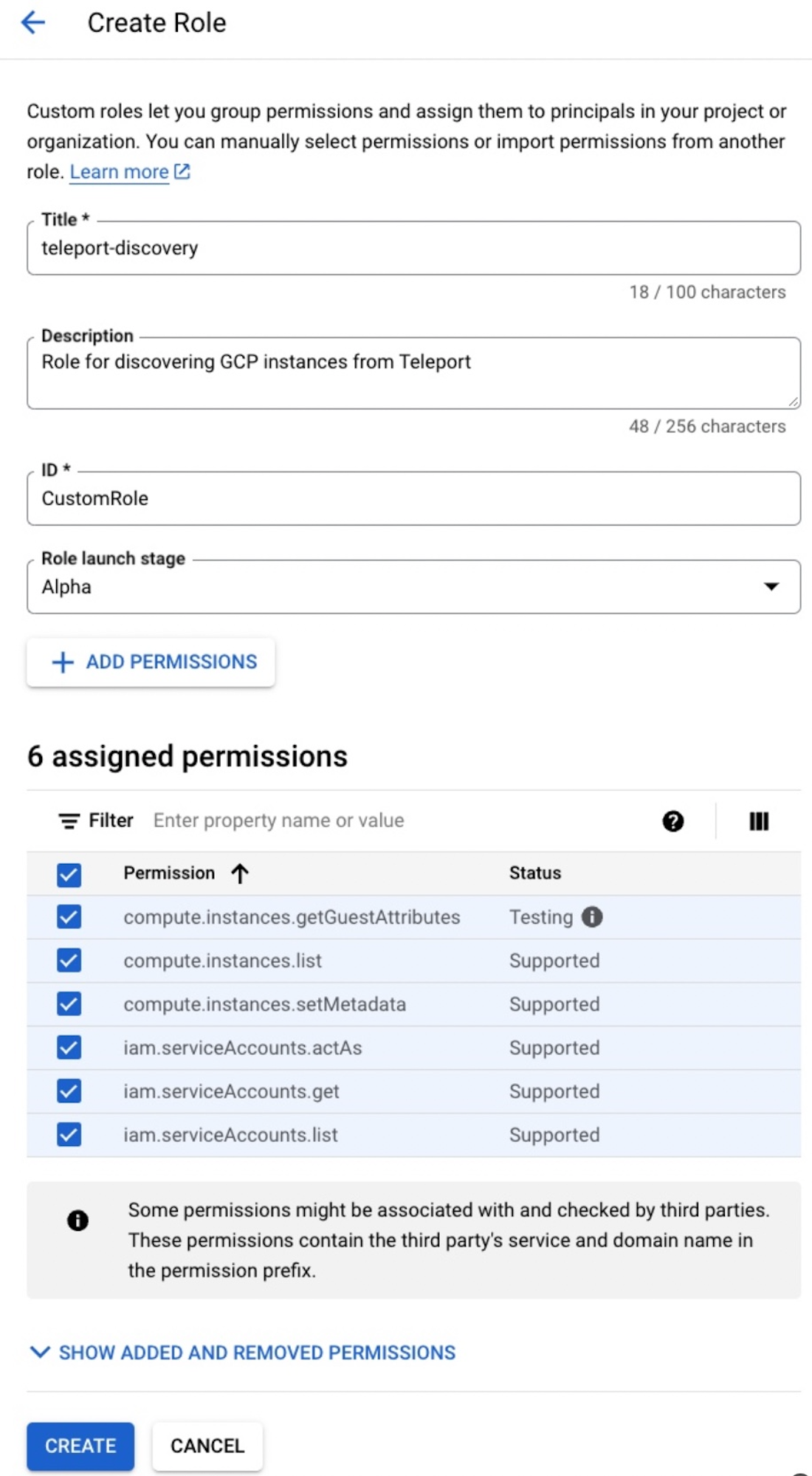
Click Create.
Go to IAM > Service accounts
and click + Create Service Account. Pick a name for the service account
(e.g. teleport-discovery) and copy its email address to your clipboard.
Click Create and Continue.
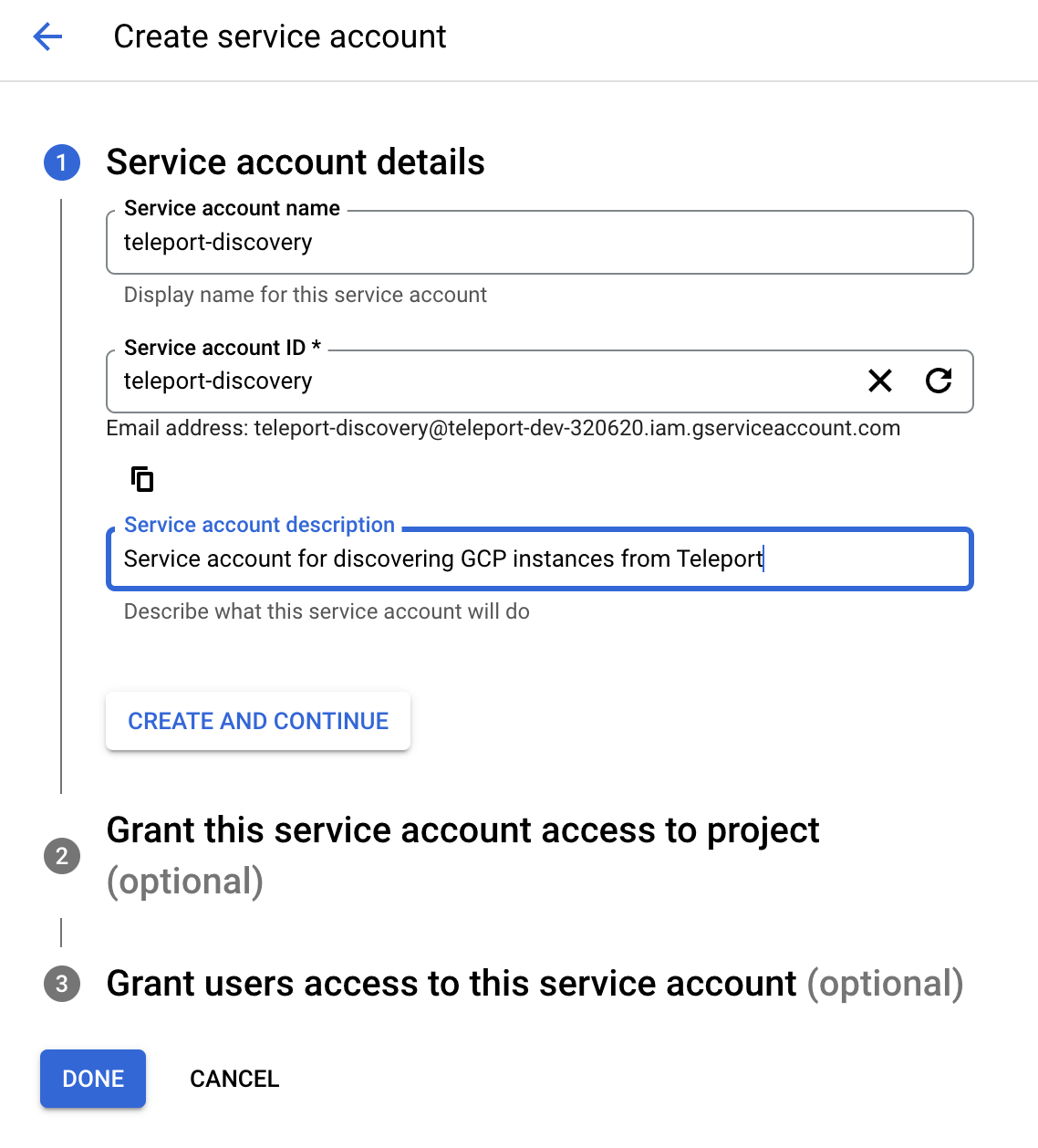
Go to IAM and click Grant Access. Paste the service account's email into the New principals field and select your custom role. Click Save.
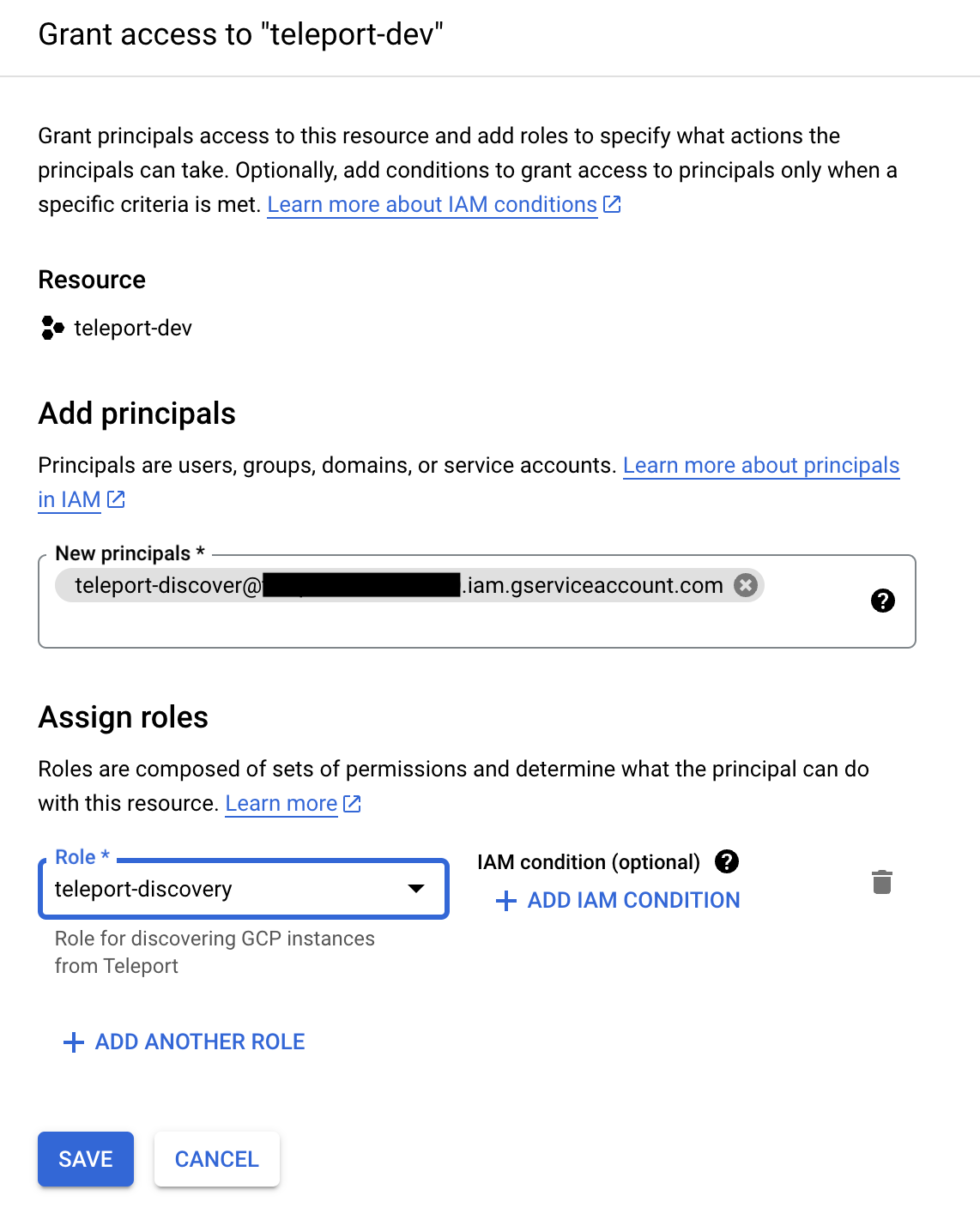
Copy the following and paste it into a file called teleport-discovery-role.yaml:
# teleport-discovery-role.yaml
title: "teleport-discovery"
description: "A role to enable Teleport to discover GCP compute instances"
stage: "ALPHA"
includedPermissions:
- compute.instances.get
- compute.instances.getGuestAttributes
- compute.instances.list
- compute.instances.setMetadata
- iam.serviceAccounts.actAs
- iam.serviceAccounts.get
- iam.serviceAccounts.list
Then run the following command to create the role:
$ gcloud iam roles create teleport_discovery \
--project=project_id \
--file=teleport-discovery-role.yaml
Run the following command to create the service account:
$ gcloud iam service-accounts create teleport-discovery \
--description="A service account to enable Teleport to discover GCP compute instances" \
--display-name="teleport-discovery"
Run the following command to add the new role to the new service account:
$ gcloud projects add-iam-policy-binding project_id \
--member="serviceAccount:teleport-discovery@project_id.iam.gserviceaccount.com" \
--role="projects/project_id/roles/teleport_discovery"
Step 3/6. Configure instances to be discovered
Ensure that each instance to be discovered has a service account assigned to
it. No permissions are required on the service account. To check if an instance
has a service account, run the following command and confirm that there is
at least one entry under serviceAccounts:
$ gcloud compute instances describe --format="yaml(name,serviceAccounts)" instance_name
Enable guest attributes on instances
Guest attributes (a subset of custom metadata used for infrequently updated data)
must be enabled on instances to be discovered so Teleport can access their SSH
host keys. Enable guest attributes by setting enable-guest-attributes to
TRUE in the instance's metadata.
$ gcloud compute instances add-metadata instance_name \
--metadata=enable-guest-attributes=True
If guest attributes are enabled during instance creation, the guest attributes will automatically be populated with the instance's host keys. If guest attributes were enabled after the instance was created, you can manually add the host keys to the guest attributes below:
- Startup script
- SSH
Create a file named add-host-keys.sh and copy the following into it:
#!/usr/bin/env bash
for file in /etc/ssh/ssh_host_*_key.pub
do
KEY_TYPE=$(awk '{print $1}' $file)
KEY=$(awk '{print $2}' $file)
curl -X PUT --data "$KEY" "http://metadata.google.internal/computeMetadata/v1/instance/guest-attributes/hostkeys/$KEY_TYPE" -H "Metadata-Flavor: Google"
done
Run the following command to add the host keys as part of a startup script:
$ gcloud compute instances add-metadata instance_name \
--metadata-from-file=startup-script="add-host-keys.sh"
Run the following command to add the host keys over SSH:
$ gcloud compute ssh instance_name \
--command='for file in /etc/ssh/ssh_host_*_key.pub; do KEY_TYPE=$(awk '\''{print $1}'\'' $file); KEY=$(awk '\''{print $2}'\'' $file); curl -X PUT --data "$KEY" "http://metadata.google.internal/computeMetadata/v1/instance/guest-attributes/hostkeys/$KEY_TYPE" -H "Metadata-Flavor: Google"; done'
Step 4/6. Install the Teleport Discovery Service
If you plan on running the Discovery Service on a host that is already running another Teleport service (Auth or Proxy, for example), you can skip this step.
Install Teleport on the virtual machine that will run the Discovery Service.
Select an edition, then follow the instructions for that edition to install Teleport.
- Teleport Community Edition
- Teleport Enterprise
- Teleport Enterprise Cloud
The following command updates the repository for the package manager on the local operating system and installs the provided Teleport version:
$ curl https://cdn.teleport.dev/install-v14.3.33.sh | bash -s 14.3.33
- Debian 9+/Ubuntu 16.04+ (apt)
- Amazon Linux 2/RHEL 7 (yum)
- Amazon Linux 2/RHEL 7 (zypper)
- Amazon Linux 2023/RHEL 8+ (dnf)
- SLES 12 SP5+ and 15 SP5+ (zypper)
- Tarball
# Download Teleport's PGP public key
$ sudo curl https://apt.releases.teleport.dev/gpg \
-o /usr/share/keyrings/teleport-archive-keyring.asc
# Source variables about OS version
$ source /etc/os-release
# Add the Teleport APT repository for v14. You'll need to update this
# file for each major release of Teleport.
$ echo "deb [signed-by=/usr/share/keyrings/teleport-archive-keyring.asc] \
https://apt.releases.teleport.dev/${ID?} ${VERSION_CODENAME?} stable/v14" \
| sudo tee /etc/apt/sources.list.d/teleport.list > /dev/null
$ sudo apt-get update
$ sudo apt-get install teleport-ent
For FedRAMP/FIPS-compliant installations, install the teleport-ent-fips package instead:
$ sudo apt-get install teleport-ent-fips
# Source variables about OS version
$ source /etc/os-release
# Add the Teleport YUM repository for v14. You'll need to update this
# file for each major release of Teleport.
# First, get the major version from $VERSION_ID so this fetches the correct
# package version.
$ VERSION_ID=$(echo $VERSION_ID | grep -Eo "^[0-9]+")
$ sudo yum install -y yum-utils
$ sudo yum-config-manager --add-repo "$(rpm --eval "https://yum.releases.teleport.dev/$ID/$VERSION_ID/Teleport/%{_arch}/stable/v14/teleport.repo")"
$ sudo yum install teleport-ent
#
# Tip: Add /usr/local/bin to path used by sudo (so 'sudo tctl users add' will work as per the docs)
# echo "Defaults secure_path = /sbin:/bin:/usr/sbin:/usr/bin:/usr/local/bin" > /etc/sudoers.d/secure_path
For FedRAMP/FIPS-compliant installations, install the teleport-ent-fips package instead:
$ sudo yum install teleport-ent-fips
# Source variables about OS version
$ source /etc/os-release
# Add the Teleport Zypper repository for v14. You'll need to update this
# file for each major release of Teleport.
# First, get the OS major version from $VERSION_ID so this fetches the correct
# package version.
$ VERSION_ID=$(echo $VERSION_ID | grep -Eo "^[0-9]+")
# Use zypper to add the teleport RPM repo
$ sudo zypper addrepo --refresh --repo $(rpm --eval "https://zypper.releases.teleport.dev/$ID/$VERSION_ID/Teleport/%{_arch}/stable/cloud/teleport-zypper.repo")
$ sudo yum install teleport-ent
#
# Tip: Add /usr/local/bin to path used by sudo (so 'sudo tctl users add' will work as per the docs)
# echo "Defaults secure_path = /sbin:/bin:/usr/sbin:/usr/bin:/usr/local/bin" > /etc/sudoers.d/secure_path
For FedRAMP/FIPS-compliant installations, install the teleport-ent-fips package instead:
$ sudo yum install teleport-ent-fips
# Source variables about OS version
$ source /etc/os-release
# Add the Teleport YUM repository for v14. You'll need to update this
# file for each major release of Teleport.
# First, get the major version from $VERSION_ID so this fetches the correct
# package version.
$ VERSION_ID=$(echo $VERSION_ID | grep -Eo "^[0-9]+")
# Use the dnf config manager plugin to add the teleport RPM repo
$ sudo dnf config-manager --add-repo "$(rpm --eval "https://yum.releases.teleport.dev/$ID/$VERSION_ID/Teleport/%{_arch}/stable/v14/teleport.repo")"
# Install teleport
$ sudo dnf install teleport-ent
# Tip: Add /usr/local/bin to path used by sudo (so 'sudo tctl users add' will work as per the docs)
# echo "Defaults secure_path = /sbin:/bin:/usr/sbin:/usr/bin:/usr/local/bin" > /etc/sudoers.d/secure_path
For FedRAMP/FIPS-compliant installations, install the teleport-ent-fips package instead:
$ sudo dnf install teleport-ent-fips
# Source variables about OS version
$ source /etc/os-release
# Add the Teleport Zypper repository.
# First, get the OS major version from $VERSION_ID so this fetches the correct
# package version.
$ VERSION_ID=$(echo $VERSION_ID | grep -Eo "^[0-9]+")
# Use Zypper to add the teleport RPM repo
$ sudo zypper addrepo --refresh --repo $(rpm --eval "https://zypper.releases.teleport.dev/$ID/$VERSION_ID/Teleport/%{_arch}/stable/v14/teleport-zypper.repo")
# Install teleport
$ sudo zypper install teleport-ent
For FedRAMP/FIPS-compliant installations, install the teleport-ent-fips package instead:
$ sudo zypper install teleport-ent-fips
In the example commands below, update $SYSTEM_ARCH with the appropriate
value (amd64, arm64, or arm). All example commands using this variable
will update after one is filled out.
$ curl https://cdn.teleport.dev/teleport-ent-v14.3.33-linux-$SYSTEM_ARCH-bin.tar.gz.sha256
# <checksum> <filename>
$ curl -O https://cdn.teleport.dev/teleport-ent-v14.3.33-linux-$SYSTEM_ARCH-bin.tar.gz
$ shasum -a 256 teleport-ent-v14.3.33-linux-$SYSTEM_ARCH-bin.tar.gz
# Verify that the checksums match
$ tar -xvf teleport-ent-v14.3.33-linux-$SYSTEM_ARCH-bin.tar.gz
$ cd teleport-ent
$ sudo ./install
For FedRAMP/FIPS-compliant installations of Teleport Enterprise, package URLs will be slightly different:
$ curl https://cdn.teleport.dev/teleport-ent-v14.3.33-linux-$SYSTEM_ARCH-fips-bin.tar.gz.sha256
# <checksum> <filename>
$ curl -O https://cdn.teleport.dev/teleport-ent-v14.3.33-linux-$SYSTEM_ARCH-fips-bin.tar.gz
$ shasum -a 256 teleport-ent-v14.3.33-linux-$SYSTEM_ARCH-fips-bin.tar.gz
# Verify that the checksums match
$ tar -xvf teleport-ent-v14.3.33-linux-$SYSTEM_ARCH-fips-bin.tar.gz
$ cd teleport-ent
$ sudo ./install
OS repository channels
The following channels are available for APT, YUM, and Zypper repos. They may be used in place of
stable/v14 anywhere in the Teleport documentation.
| Channel name | Description |
|---|---|
stable/<major> | Receives releases for the specified major release line, i.e. v14 |
stable/cloud | Rolling channel that receives releases compatible with current Cloud version |
stable/rolling | Rolling channel that receives all published Teleport releases |
- Debian 9+/Ubuntu 16.04+ (apt)
- Amazon Linux 2/RHEL 7/CentOS 7 (yum)
- Amazon Linux 2023/RHEL 8+ (dnf)
- SLES 12 SP5+ and 15 SP5+ (zypper)
Add the Teleport repository to your repository list:
# Download Teleport's PGP public key
$ sudo curl https://apt.releases.teleport.dev/gpg \
-o /usr/share/keyrings/teleport-archive-keyring.asc
# Source variables about OS version
$ source /etc/os-release
# Add the Teleport APT repository for cloud.
$ echo "deb [signed-by=/usr/share/keyrings/teleport-archive-keyring.asc] \
https://apt.releases.teleport.dev/${ID?} ${VERSION_CODENAME?} stable/cloud" \
| sudo tee /etc/apt/sources.list.d/teleport.list > /dev/null
# Provide your Teleport domain to query the latest compatible Teleport version
$ export TELEPORT_DOMAIN=example.teleport.com
$ export TELEPORT_VERSION="$(curl https://$TELEPORT_DOMAIN/v1/webapi/automaticupgrades/channel/default/version | sed 's/v//')"
# Update the repo and install Teleport and the Teleport updater
$ sudo apt-get update
$ sudo apt-get install "teleport-ent=$TELEPORT_VERSION" teleport-ent-updater
# Source variables about OS version
$ source /etc/os-release
# Add the Teleport YUM repository for cloud.
# First, get the OS major version from $VERSION_ID so this fetches the correct
# package version.
$ VERSION_ID=$(echo $VERSION_ID | grep -Eo "^[0-9]+")
$ sudo yum install -y yum-utils
$ sudo yum-config-manager --add-repo "$(rpm --eval "https://yum.releases.teleport.dev/$ID/$VERSION_ID/Teleport/%{_arch}/stable/cloud/teleport-yum.repo")"
# Provide your Teleport domain to query the latest compatible Teleport version
$ export TELEPORT_DOMAIN=example.teleport.com
$ export TELEPORT_VERSION="$(curl https://$TELEPORT_DOMAIN/v1/webapi/automaticupgrades/channel/default/version | sed 's/v//')"
# Install Teleport and the Teleport updater
$ sudo yum install "teleport-ent-$TELEPORT_VERSION" teleport-ent-updater
# Tip: Add /usr/local/bin to path used by sudo (so 'sudo tctl users add' will work as per the docs)
# echo "Defaults secure_path = /sbin:/bin:/usr/sbin:/usr/bin:/usr/local/bin" > /etc/sudoers.d/secure_path
# Source variables about OS version
$ source /etc/os-release
# Add the Teleport YUM repository for cloud.
# First, get the OS major version from $VERSION_ID so this fetches the correct
# package version.
$ VERSION_ID=$(echo $VERSION_ID | grep -Eo "^[0-9]+")
# Use the dnf config manager plugin to add the teleport RPM repo
$ sudo dnf config-manager --add-repo "$(rpm --eval "https://yum.releases.teleport.dev/$ID/$VERSION_ID/Teleport/%{_arch}/stable/cloud/teleport-yum.repo")"
# Provide your Teleport domain to query the latest compatible Teleport version
$ export TELEPORT_DOMAIN=example.teleport.com
$ export TELEPORT_VERSION="$(curl https://$TELEPORT_DOMAIN/v1/webapi/automaticupgrades/channel/default/version | sed 's/v//')"
# Install Teleport and the Teleport updater
$ sudo dnf install "teleport-ent-$TELEPORT_VERSION" teleport-ent-updater
# Tip: Add /usr/local/bin to path used by sudo (so 'sudo tctl users add' will work as per the docs)
# echo "Defaults secure_path = /sbin:/bin:/usr/sbin:/usr/bin:/usr/local/bin" > /etc/sudoers.d/secure_path
# Source variables about OS version
$ source /etc/os-release
# Add the Teleport Zypper repository for cloud.
# First, get the OS major version from $VERSION_ID so this fetches the correct
# package version.
$ VERSION_ID=$(echo $VERSION_ID | grep -Eo "^[0-9]+")
# Use Zypper to add the teleport RPM repo
$ sudo zypper addrepo --refresh --repo $(rpm --eval "https://zypper.releases.teleport.dev/$ID/$VERSION_ID/Teleport/%{_arch}/stable/cloud/teleport-zypper.repo")
# Provide your Teleport domain to query the latest compatible Teleport version
$ export TELEPORT_DOMAIN=example.teleport.com
$ export TELEPORT_VERSION="$(curl https://$TELEPORT_DOMAIN/v1/webapi/automaticupgrades/channel/default/version | sed 's/v//')"
# Install Teleport and the Teleport updater
$ sudo zypper install "teleport-ent-$TELEPORT_VERSION" teleport-ent-updater
OS repository channels
The following channels are available for APT, YUM, and Zypper repos. They may be used in place of
stable/v14 anywhere in the Teleport documentation.
| Channel name | Description |
|---|---|
stable/<major> | Receives releases for the specified major release line, i.e. v14 |
stable/cloud | Rolling channel that receives releases compatible with current Cloud version |
stable/rolling | Rolling channel that receives all published Teleport releases |
Is my Teleport instance compatible with Teleport Enterprise Cloud?
Before installing a teleport binary with a version besides v16,
read our compatibility rules to ensure that the binary is compatible with
Teleport Enterprise Cloud.
Teleport uses Semantic Versioning. Version numbers
include a major version, minor version, and patch version, separated by dots.
When running multiple teleport binaries within a cluster, the following rules
apply:
- Patch and minor versions are always compatible, for example, any 8.0.1 component will work with any 8.0.3 component and any 8.1.0 component will work with any 8.3.0 component.
- Servers support clients that are one major version behind, but do not support
clients that are on a newer major version. For example, an 8.x.x Proxy Service
instance is compatible with 7.x.x agents and 7.x.x
tsh, but we don't guarantee that a 9.x.x agent will work with an 8.x.x Proxy Service instance. This also means you must not attempt to upgrade from 6.x.x straight to 8.x.x. You must upgrade to 7.x.x first. - Proxy Service instances and agents do not support Auth Service instances that
are on an older major version, and will fail to connect to older Auth Service
instances by default. You can override version checks by passing
--skip-version-checkwhen starting agents and Proxy Service instances.
Step 5/6. Configure Teleport to discover GCP compute instances
If you are running the Discovery Service on its own host, the service requires a valid invite token to connect to the cluster. Generate one by running the following command against your Teleport Auth Service:
$ tctl tokens add --type=discovery
Save the generated token in /tmp/token on the virtual machine that will run
the Discovery Service.
In order to enable GCP instance discovery the discovery_service.gcp section
of teleport.yaml must include at least one entry:
version: v3
teleport:
join_params:
token_name: "/tmp/token"
method: token
proxy_server: "teleport.example.com:443"
auth_service:
enabled: off
proxy_service:
enabled: off
ssh_service:
enabled: off
discovery_service:
enabled: "yes"
gcp:
- types: ["gce"]
# The IDs of GCP projects that VMs can join from.
project_ids: []
# (Optional) The locations that VMs can join from. Note: both regions and
# zones are accepted.
locations: []
# (Optional) The email addresses of service accounts that VMs can join
# with.
service_accounts: []
# (Optional) Labels that joining VMs must have.
labels:
"env": "prod" # Match virtual machines where label:env=prod
installer:
public_proxy_addr: "teleport.example.com:443"
- Edit the
teleport.auth_serverorteleport.proxy_serverkey to match your Auth Service or Proxy Service's domain name and port, respectively. - Adjust the keys under
discovery_service.gcpto match your GCP environment, specifically the projects, locations, service accounts, and tags you want to associate with the Discovery Service.
GCP credentials
The Teleport Discovery Service must have the credentials of the
teleport-discovery GCP service account we created above in order to be able
to log in.
The easiest way to ensure that is to run the Discovery Service on a GCP instance and assign the service account to that instance. Refer to Set Up Application Default Credentials for details on alternate methods.
Step 6/6. [Optional] Customize the default installer script
To customize the default installer script, execute the following command on your workstation:
$ tctl get installer/default-installer > teleport-default-installer.yaml
The resulting teleport-default-installer.yaml can be edited to
change what gets executed when enrolling discovered instances.
After making the desired changes to the default installer, the resource can be updated by executing:
$ tctl create -f teleport-default-installer.yaml
Multiple installer resources can exist and be specified in the
gcp.install.script_name section of a discovery_service.gcp list item in
teleport.yaml:
discovery_service:
gcp:
- types: ["gce"]
tags:
- "env": "prod"
install: # optional section when default-installer is used.
script_name: "default-installer"
- types: ["gce"]
tags:
- "env": "devel"
install:
script_name: "devel-installer"
The installer resource has the following templating options:
{{ .MajorVersion }}: the major version of Teleport to use when installing from the repository.{{ .PublicProxyAddr }}: the public address of the Teleport Proxy Service to connect to.{{ .RepoChannel }}: Optional package repository (apt/yum) channel name. Has format<channel>/<version>e.g. stable/v14. See installation for more details.{{ .AutomaticUpgrades }}: indicates whether Automatic Upgrades are enabled or disabled. Its value is eithertrueorfalse. See self-hosted automatic agent updates for more information.{{ .TeleportPackage }}: the Teleport package to use. Its value is eitherteleport-entorteleportdepending on whether the cluster is enterprise or not.
These can be used as follows:
kind: installer
metadata:
name: default-installer
spec:
script: |
echo {{ .PublicProxyAddr }}
echo Teleport-{{ .MajorVersion }}
echo Repository Channel: {{ .RepoChannel }}
version: v1
Which, when retrieved for installation, will evaluate to a script with the following contents:
echo teleport.example.com
echo Teleport-14.3.33
echo Repository Channel: stable/v14.3.33
The default installer will take the following actions:
- Add an official Teleport repository to supported Linux distributions.
- Install Teleport via
aptoryum. - Generate the Teleport config file and write it to
/etc/teleport.yaml. - Enable and start the Teleport service.
Next steps
- Read Joining Services via GCP for more information on GCP tokens.
- Full documentation on GCP discovery configuration can be found through the config file reference documentation.
- The complete default installer can be found with the Teleport source .