Home - Teleport Blog - SSH using Github team membership via OAuth2 + 2FA - Jan 24, 2018
SSH using Github team membership via OAuth2 + 2FA
Introduction
Suppose you have 250 servers in your organization and 10% of them are not used in production; you also have 15 people on your engineering team, with 5 of them being contractors. How do you manage who gets SSH access to what...and how do you deal with people joining and leaving the team or changing roles? And how do you make sure a lost laptop doesn't lead to a larger compromise?
With the increasing frequency and severity of data breaches at companies like Equifax, Yahoo, Target, and Uber, and larger amounts of data being dispersed across cloud services, information security is top of mind for both large enterprises and startups. Large companies like Facebook, Lyft and Netflix often have the security teams and resources to architect DIY solutions or purchase custom solutions to address their concerns.
This blog post describes how to simply and effectively manage SSH credentials for smaller teams through their Github team membership using open source tools.
The management of SSH keys at a startup is often left up to the collective
responsibility of the engineering team. When that team is small and capable, it
may not a be an immediate problem. Yet, we are surprised how often we meet
teams who have a shared public key called something like ops.pem which gets
replaced and re-distributed every time the team changes...and usually someone
forgets to replace it at some point.
SSH Certificates
This blog post offers a better way, based on two simple principles:
- Your SSH infrastructure, instead of relying on forgotten artifacts on servers (public keys), should rely on an external identity system common for everyone in your organization.
- Instead of SSH keys, use automatically expiring SSH certificates to grant someone access to a subset of infrastructure for a limited amount of time.
We are going to use Teleport, our open source SSH server, to simplify the implementation. Starting in version 2.4, Teleport supports Github authentication, which allows administrators to grant SSH access to engineers who are members of a specified Github team for an organization. With this setup, if someone leaves the organization and they are removed from the Github team, their SSH access is removed, as well.
Another benefit of certificate-based authentication via Github is that users no longer have to worry about having their private SSH keys compromised. The SSH certificates used by Teleport automatically expire after a configurable amount of time and to get a new one, users will have to go through Github authentication, hopefully with 2FA turned on.
How does this work?
Let's take a look how this will work. The steps in the diagram are explained below:
This somewhat simplified login workflow works as follows:
- When a user shows up for work in the morning, she needs to request a new
certificate from the Teleport certificate authority (CA) for the day.
Teleport offers a CLI command for this,
tsh login. - The Teleport responds with a Github URL for the user to log in. Usually, a browser window will also open automatically.
- The user goes through Github authentication, including 2FA enforcement if enabled.
- If Github authentication succeeds, Teleport receives a secure token via HTTPS which allows it to retrieve the user's team membership information.
- If the user is a member of the specified team, Teleport issues a certificate and
stores it in the user's CLI environment. By default, the certificate is
stored in
~/.tshand is valid for 8 hours but this ttl can be configured.
Setup Teleport
First step is to install Teleport on your infrastructure. You can build it from source if you have Go installed or you can download the latest binaries from the github repository. You can read about Teleport architecture in detail here, but the basic Teleport deployment includes the following components:
- Teleport certificate authority (CA) also known as the "auth server". This server will be issuing certificates for users.
- Teleport proxy, also sometimes known as "the bastion host". Access to all nodes in a Teleport cluster must be routed via a proxy. We believe it’s a solid security practice and Teleport makes it mandatory.
- Teleport nodes. These are regular SSH servers, except they automatically configured to only trust users who present a valid, up to date certificate issued by the CA.
To make this tutorial easy to follow, we'll use a single-node Teleport cluster.
This node will run all 3 services at the same time. Github-based authentication uses
via OAuth2 and
for it to work, the Teleport proxy must be externally accessible via a valid
HTTPS endpoint (we'll use https://proxy.example.com:3080 here)
Creating a Github Team
First, we need to create a team under your Github organization for users who will be allowed to receive SSH certificates from Teleport. When logged into Github, click on the "Teams" tab, create a team and add a few members to it.
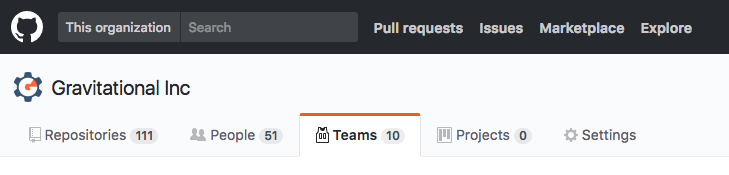
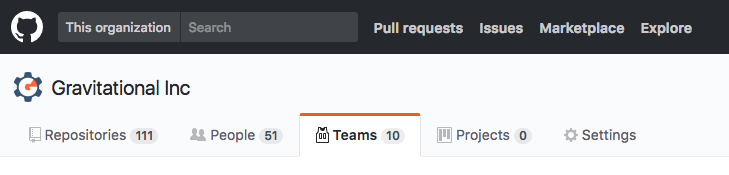
Let's assume the organization is called "octocats" and the team is called "teleport-ssh-users".
Configuring Github OAuth
Next, visit the "Settings" tab on Github and select "OAuth Apps" on the left-side menu. Click on "New OAuth App" and fill out the form.
Pay attention to "Authorization callback URL" set to
https://proxy.example.com:3080/v1/webapi/github/callback - your team members
must be able to access it via their browser.
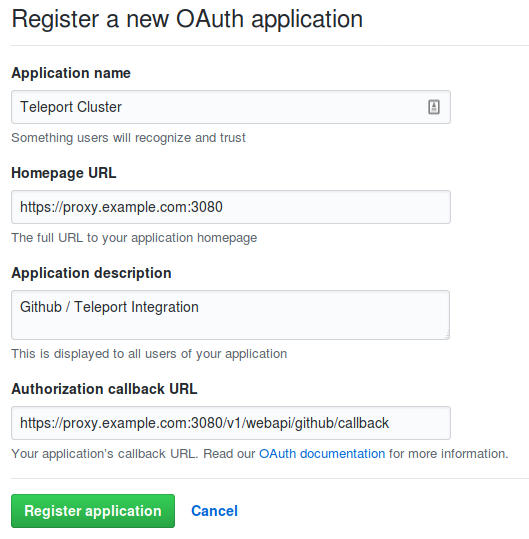
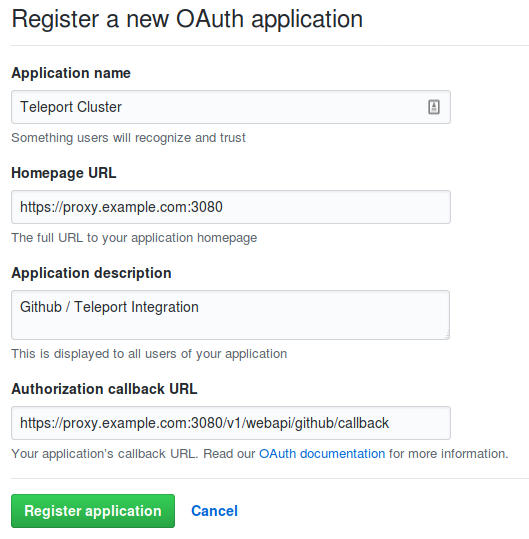
Click on the "Register application" button and you will see a page which will contain
a Client ID and Client Secret which are needed for the next step: to
configure this integration on Teleport side.
Configuring Teleport
First, update /etc/teleport.yaml configuration file to look like this:
auth_service:
enabled: yes
# This line tells Teleport to use an authentication connector
# called "github"
authentication:
type: github
proxy_service:
enabled: yes
ssh_service:
enabled: yes
Now, define a Github connector in a YAML file:
# save this as github-connector.yaml:
kind: github
version: v3
metadata:
# name of the connector must match the authentication type
# in /etc/teleport.yaml
name: github
spec:
display: Github
client_id: <client-id> # from Teleport OAuth app on Github
client_secret: <client-secret> # from Teleport OAuth app on Github
redirect_url: https://proxy.example.com:3080/v1/webapi/github/callback
# This section says that anyone from 'teleport-ssh-users' team in
# 'octocats' organization can SSH as root
teams_to_logins:
- organization: octocats
team: teleport-ssh-users
logins:
- root
Now, lets create this connector via tctl command. This must be executed on
the Teleport auth server:
$ tctl create github-connector.yaml
Trying it out
That's it. Now, assuming a user is a member of teleport-ssh-users team, he or she can execute the following Teleport command to retrieve an SSH certificate:
$ tsh login --proxy=proxy.example.com
This will open a Github login flow through a browser. If a user is already
authenticated with Github (i.e. there’s an active cookie) the login process
will be instant. The SSH certificate will be stored in user’s ~/.tsh
directory. To login into any SSH server inside a cluster:
$ tsh ssh --port=22 [email protected]
... or just ssh [email protected] if using OpenSSH client.
Using OpenSSH?
While using tsh on a client and teleport daemon on servers has its
advantages, some users prefer to use Teleport strictly in a bastion/CA mode and
keep OpenSSH daemons running on their existing server fleets. Teleport can be
used with OpenSSH client as well. See the documentation#using-openssh-client/)
to properly configure OpenSSH for this.
What if Github is not accessible?
While Github is a reputable service, it is
not prudent to expect Github (or any web-hosted service) to be available 100%
of the time. In rare (and hopefully brief) situations when Github cannot be
used for authentication, you can fall back to local Teleport users by including the
--auth=local flag to tsh login. One way to do it is to have a special
"github-is-down" admin user which can get a certificate via:
$ tsh --proxy=proxy.example.com --auth=local --user=github-is-down
Local authentication should also be used for issuing certificates for automation/bots.
Teleport cybersecurity blog posts and tech news
Every other week we'll send a newsletter with the latest cybersecurity news and Teleport updates.
Conclusion
In this post we covered how to replace static SSH keys scattered around your infrastructure with SSH certificates issued dynamically based on a user's team membership at Github. At this time, Github is the only external identity supported by the open source edition of Teleport but we offer a self-hosted enterprise and cloud editions. They both support providers like Okta, Active Directory, Auth0, Oracle IDM and others.
The commercial Teleport offering also supports robust RBAC features for SSH, like allowing administrators to grant more granular access to partitions of the infrastructure to multiple teams.
Tags
Teleport Newsletter
Stay up-to-date with the newest Teleport releases by subscribing to our monthly updates.

Subscribe to our newsletter

