Home - Teleport Blog - Choosing an SSH Client on Windows - Aug 20, 2023
Choosing an SSH Client on Windows
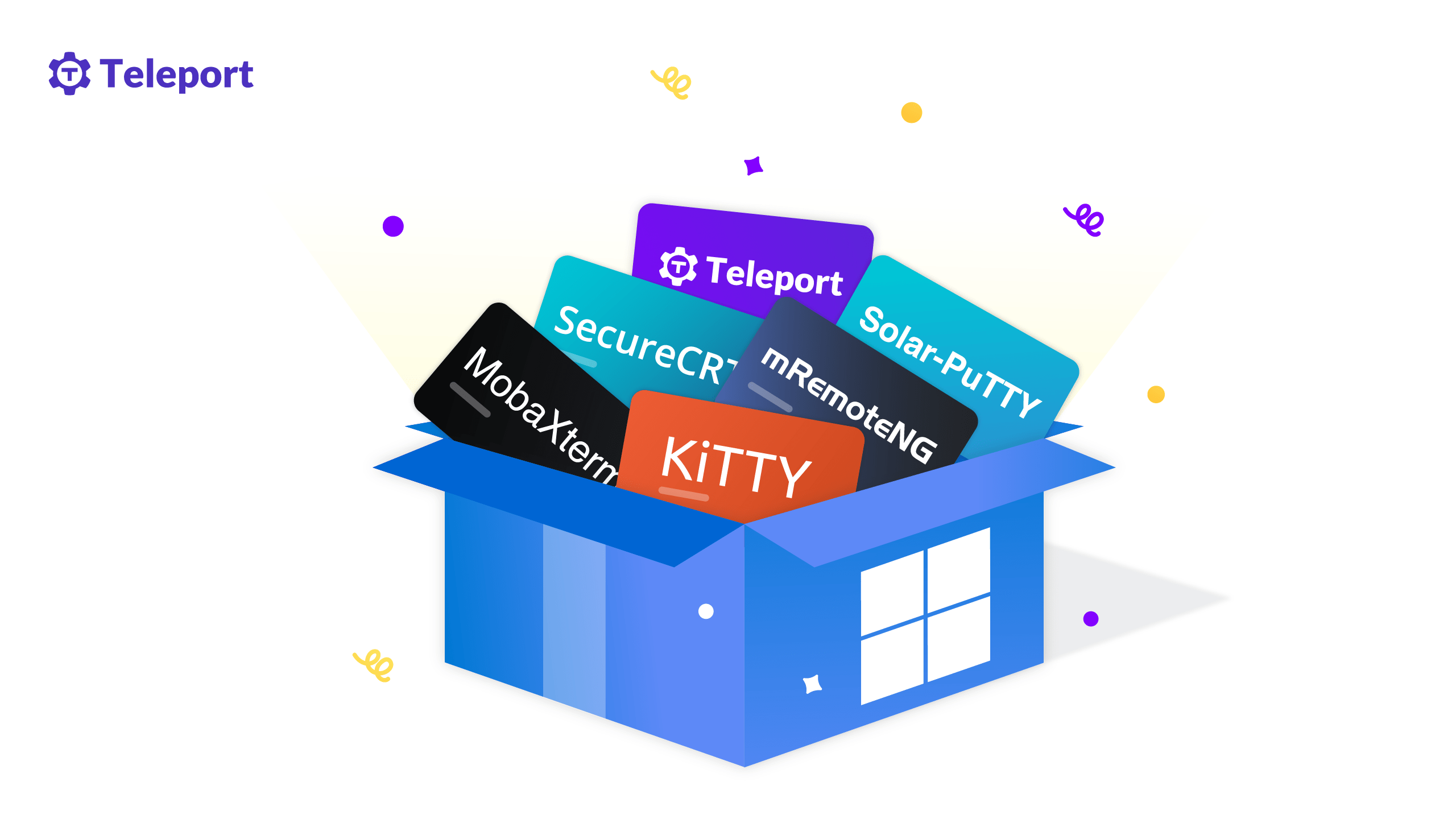
In today’s IT environments, operating systems blend into each other. In on-premises and hybrid or public cloud scenarios, Windows clients connect to Linux-based web servers and Kubernetes containers or microservices.
There are several Windows-friendly SSH clients available to keep these connections secure. In this article, we’ll explore the more common ones and compare the core characteristics of the following clients:
We’ll examine cost, ease of setup and use, and feature set from a protocol supportability perspective for each client. We’ll also share some guidelines to help select your next SSH client on Windows.
PuTTY
PuTTY is the most common SSH client on Windows and the oldest client in this comparison. It is a free and very lightweight tool. It supports various protocols, including SSH, Telnet and Serial, and offers features like saved sessions, key authentication, X11 forwarding, session logging and terminal customization. If you want to transfer files, you can use command line tools provided by PuTTY (they support SCP and SFTP).
In 2022, it also gained OpenSSH certificates support, so you can use it to connect to servers that support it (like Teleport servers).
Another big advantage of PuTTY is its very rich configuration options, allowing you to tailor the application to your specific needs.
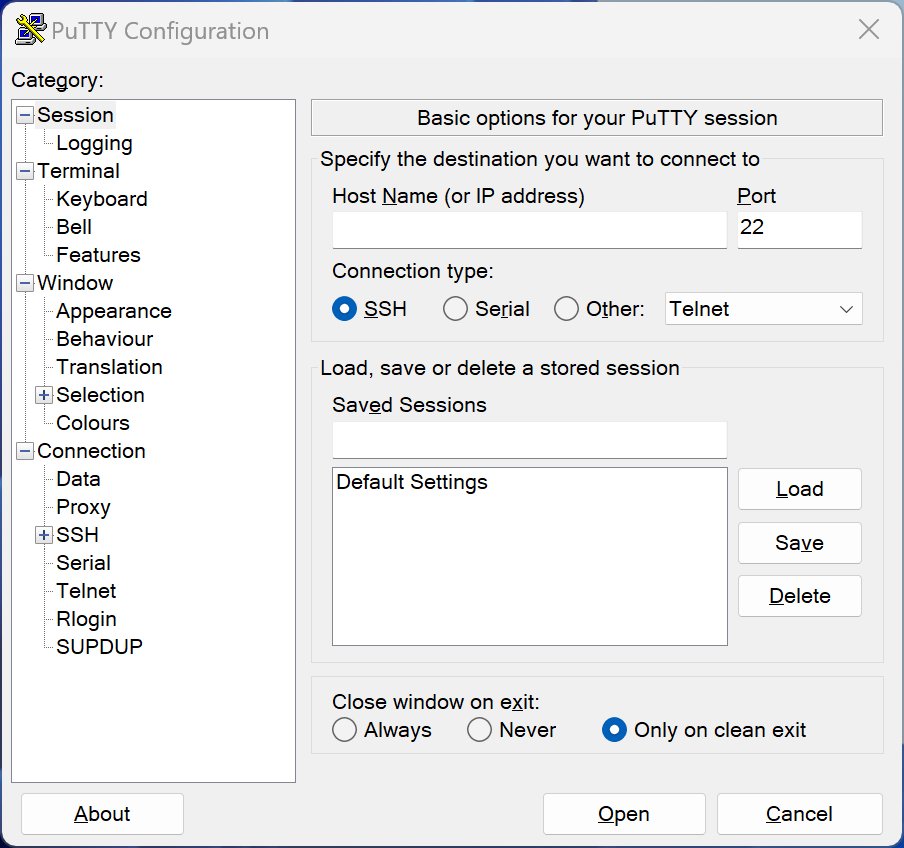
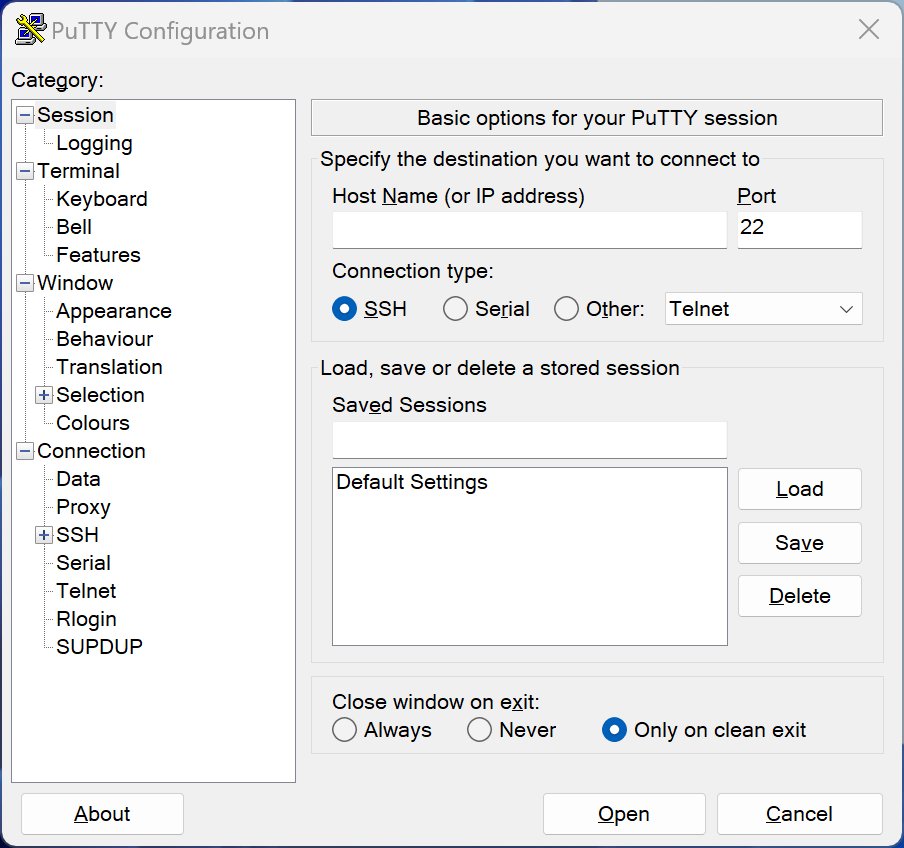
Although it is the most popular tool, you may miss some features that other clients have, like support for tabs, a graphical file transfer client, or more modern UI.
There are other tools derived from the original PuTTY, like Solar-PuTTY or KiTTY which solve most of these limitations and add their own features.
Featured in This Article
Teleport Connect
Developer-friendly browser for cloud infrastructure.
SecureCRT
SecureCRT by VanDyke Software has the significant benefit of being multi-platform ready, supporting Windows, macOS, and Linux. You can download it from VanDyke. It’s a bit more complex at first because it requires you to create a user profile. When that’s finished, you can download the MSI installer package.
SecureCRT has a long list of features. The most important are multi-protocol support, session layout customization, temporary firewall bypass for SSH and Telnet, a wide range of terminal emulation support, and built-in secure file transfer protocols.
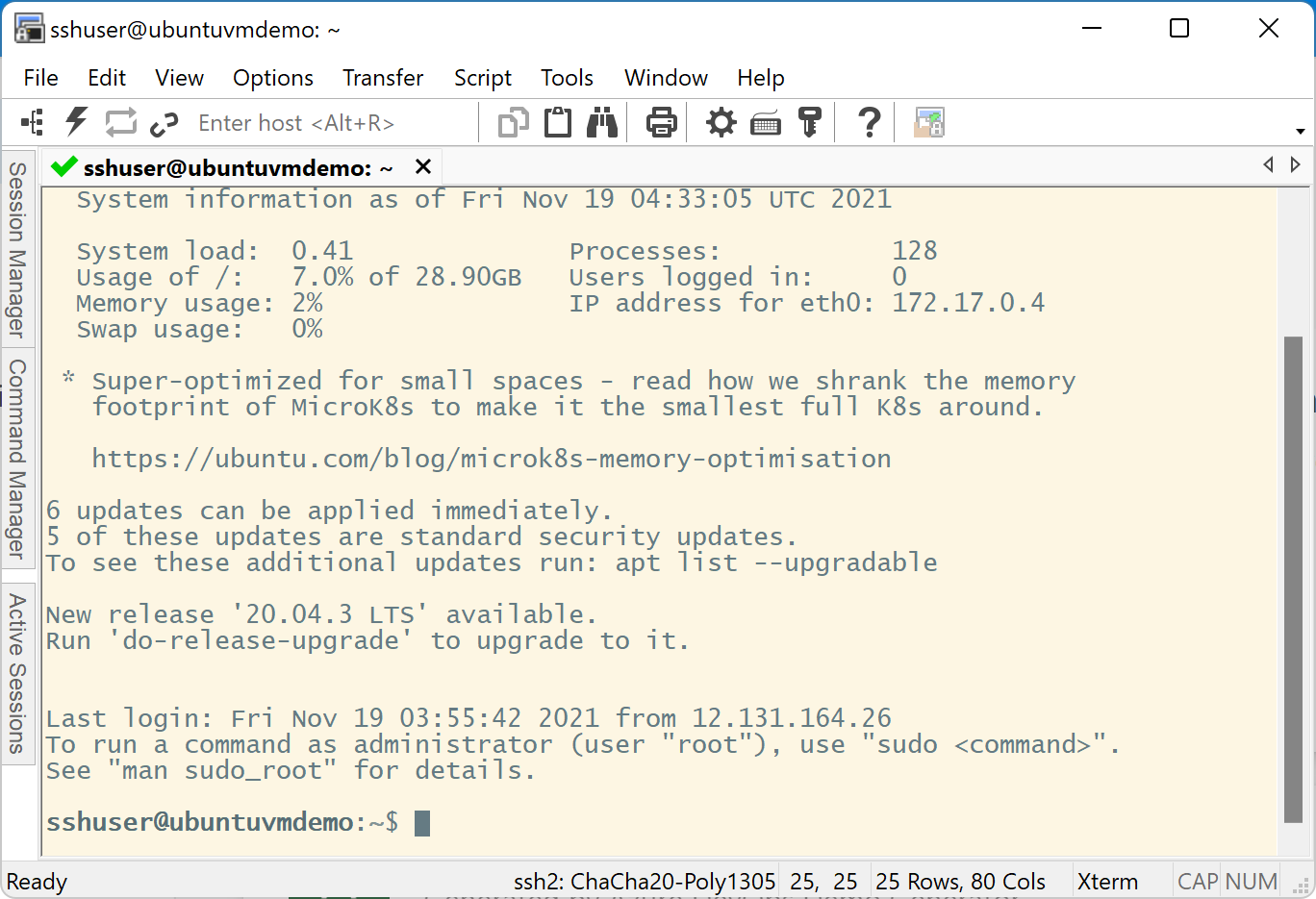
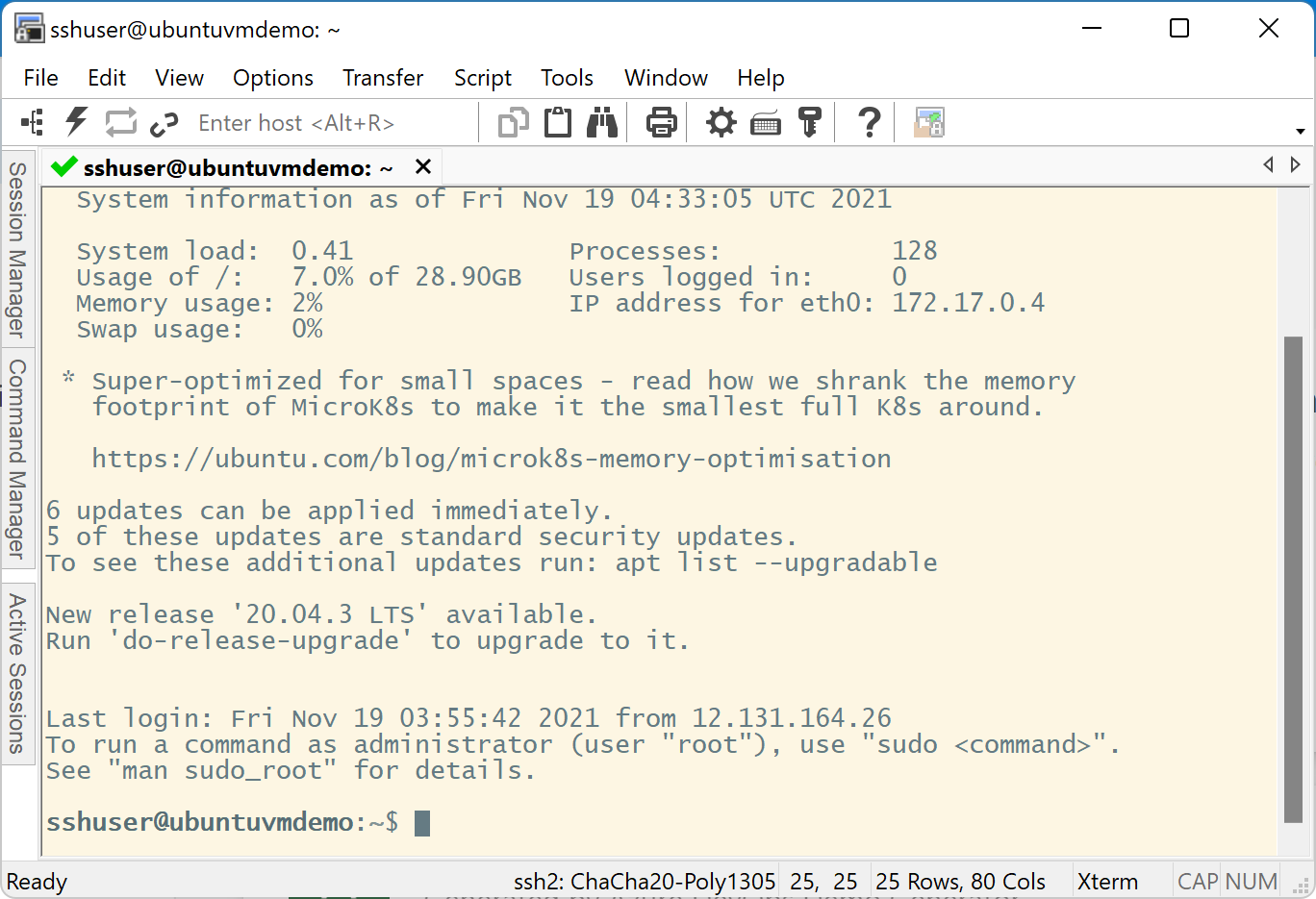
SecureCRT recognizes SSH, Telnet, rlogin, Serial, TAPI, RAW, local shell, and RDP. This variety makes it one of the more complete remote management clients available in a single tool. At around $100 per user, it might be a bit pricey if all you’re looking for is basic SSH client functions, though.
MobaXterm
MobaXterm is one of the most versatile terminal clients available, supporting many protocols (SSH, Telnet, VNC, RDP, and FTP). With its support for X11 and X Server, you can run graphical Linux or Unix-based apps directly from within MobaXterm, as if they were running locally on your machine.
MobaXterm is available as a free Home Edition. You can select the paid Professional Edition subscription in a more corporate setup, priced at around $70 per user. Having customer support and a more customizable version of the tool are among the most significant benefits.
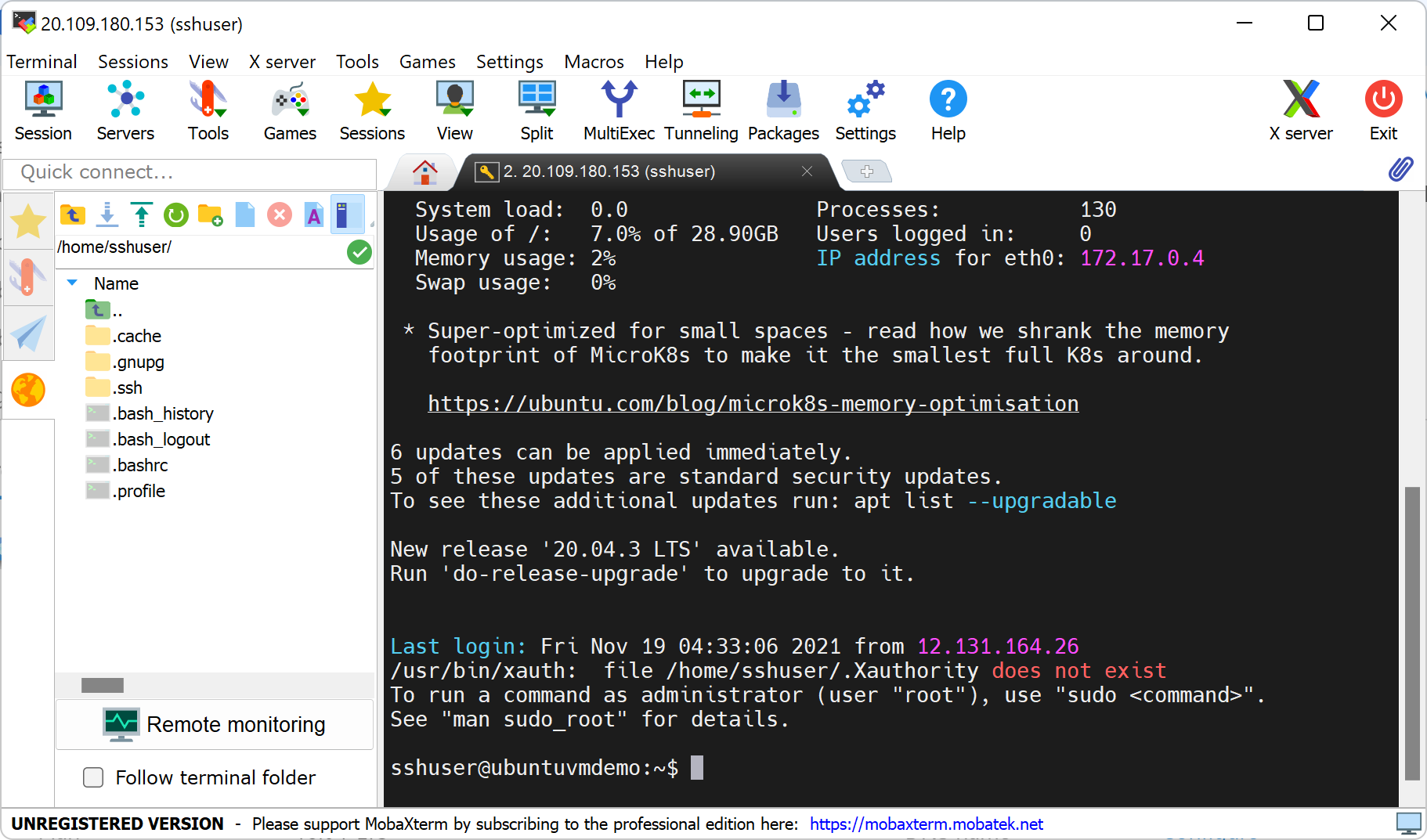
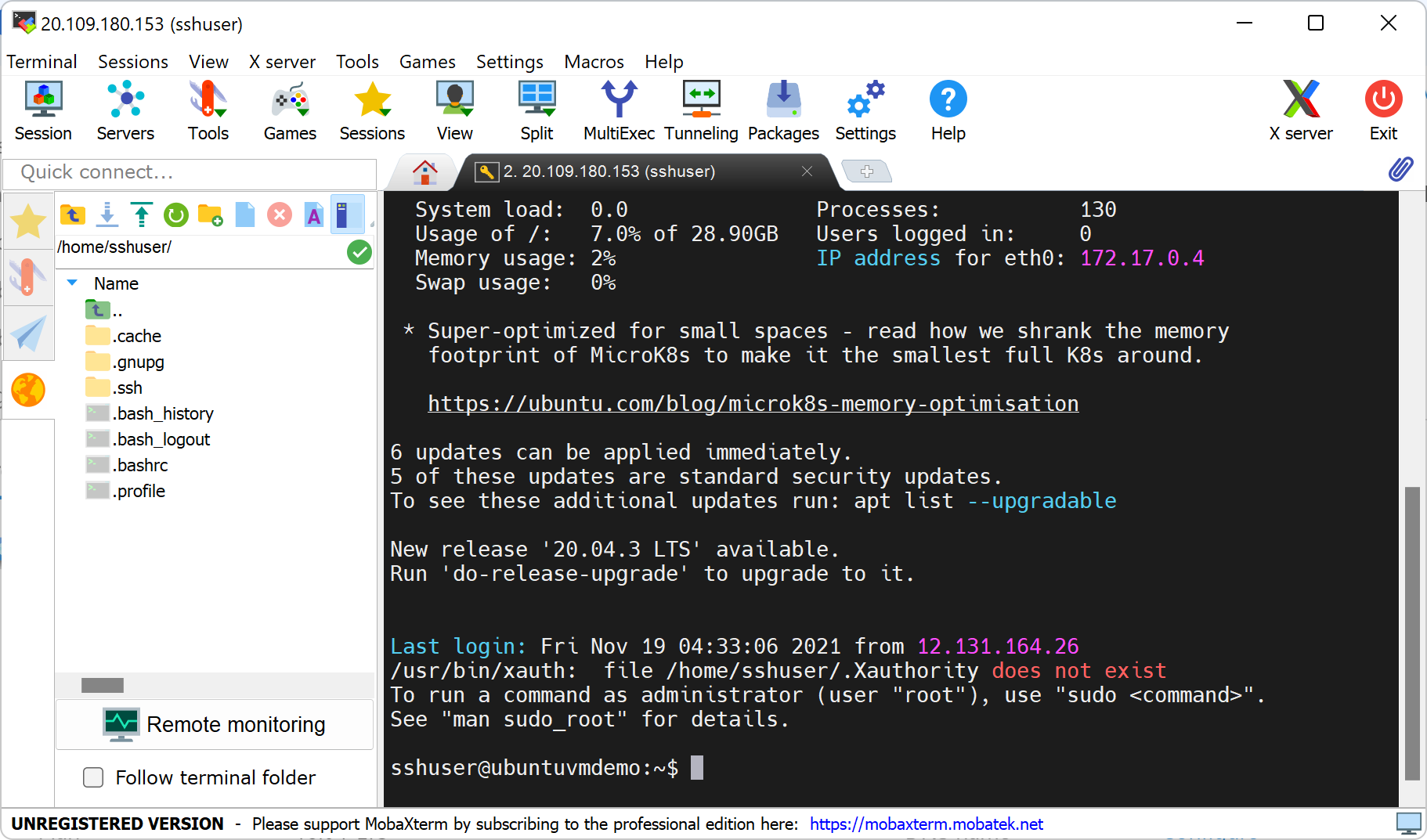
mRemoteNG
The mRemoteNG tool is based on a fork of mRemote, one of Windows’s more popular remote connectivity tools. And, it’s still available under the GNU General Public License. While it’s common to use mRemoteNG as an RDP to a Windows server, it’s also a powerful SSH client supporting several other protocols like SSH, VNC, Telnet, HTTP/S, rlogin, raw socket, and Remote PowerShell.
You can download a stable, preview, or nightly-updated version of mRemoteNG as a ZIP or MSI package.
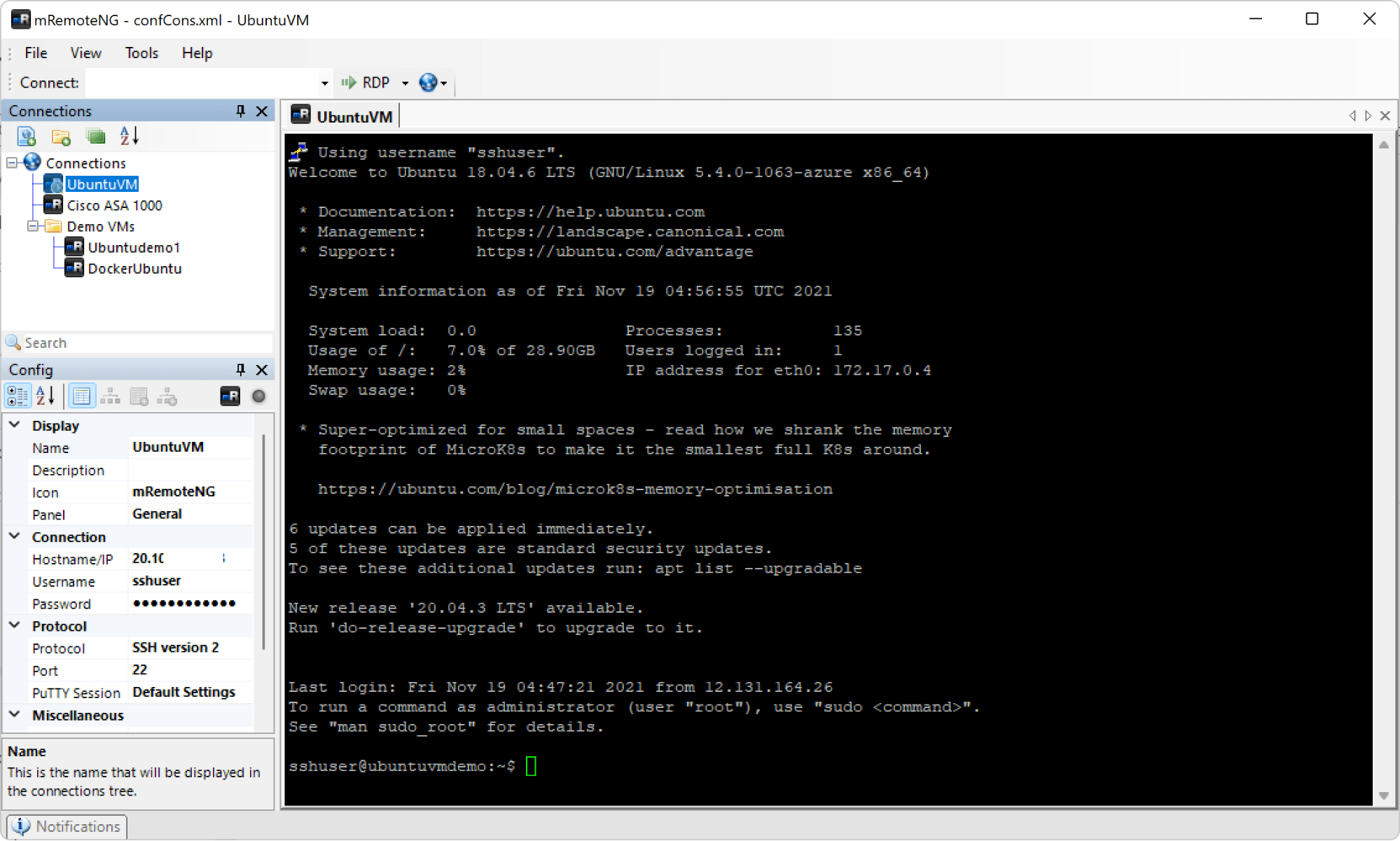
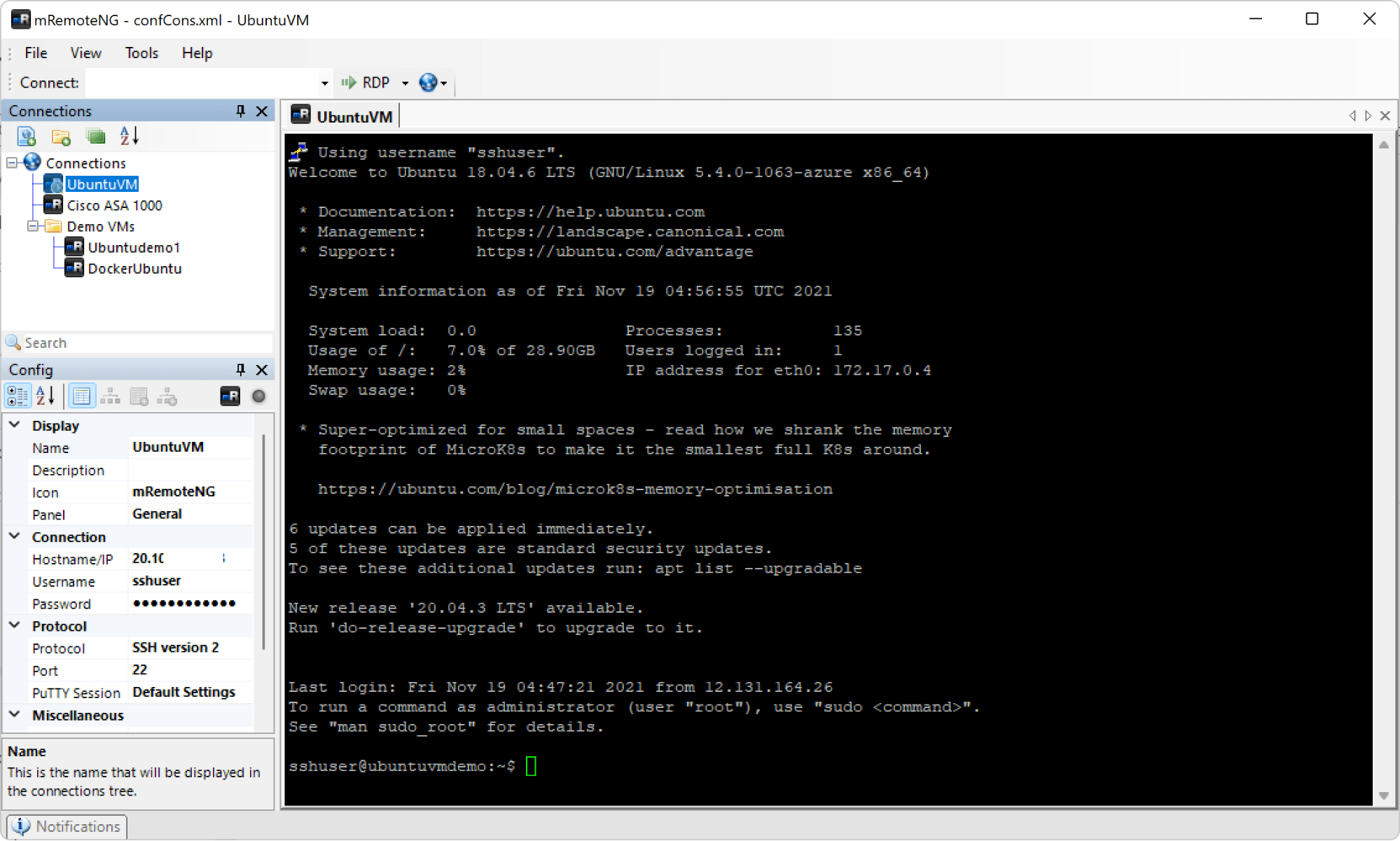
From mRemoteNG’s Connections pane, you can nicely define a hierarchy of endpoints and specify configuration settings such as hostname/IP address, credentials, and port for each connection. Using mRemoteNG is intuitive for any Windows user, and it’s comfortable to jump across different sessions.
OpenSSH for Windows
Starting with Windows 10 (compilation 1809 and later), Microsoft provides its own fork of OpenSSH that can be easily enabled in the system features. It comes with the command-line tools (ssh, sshd, sftp and others) that you may know well from Unix systems. It is a good choice if you are looking for a pure command line interface.
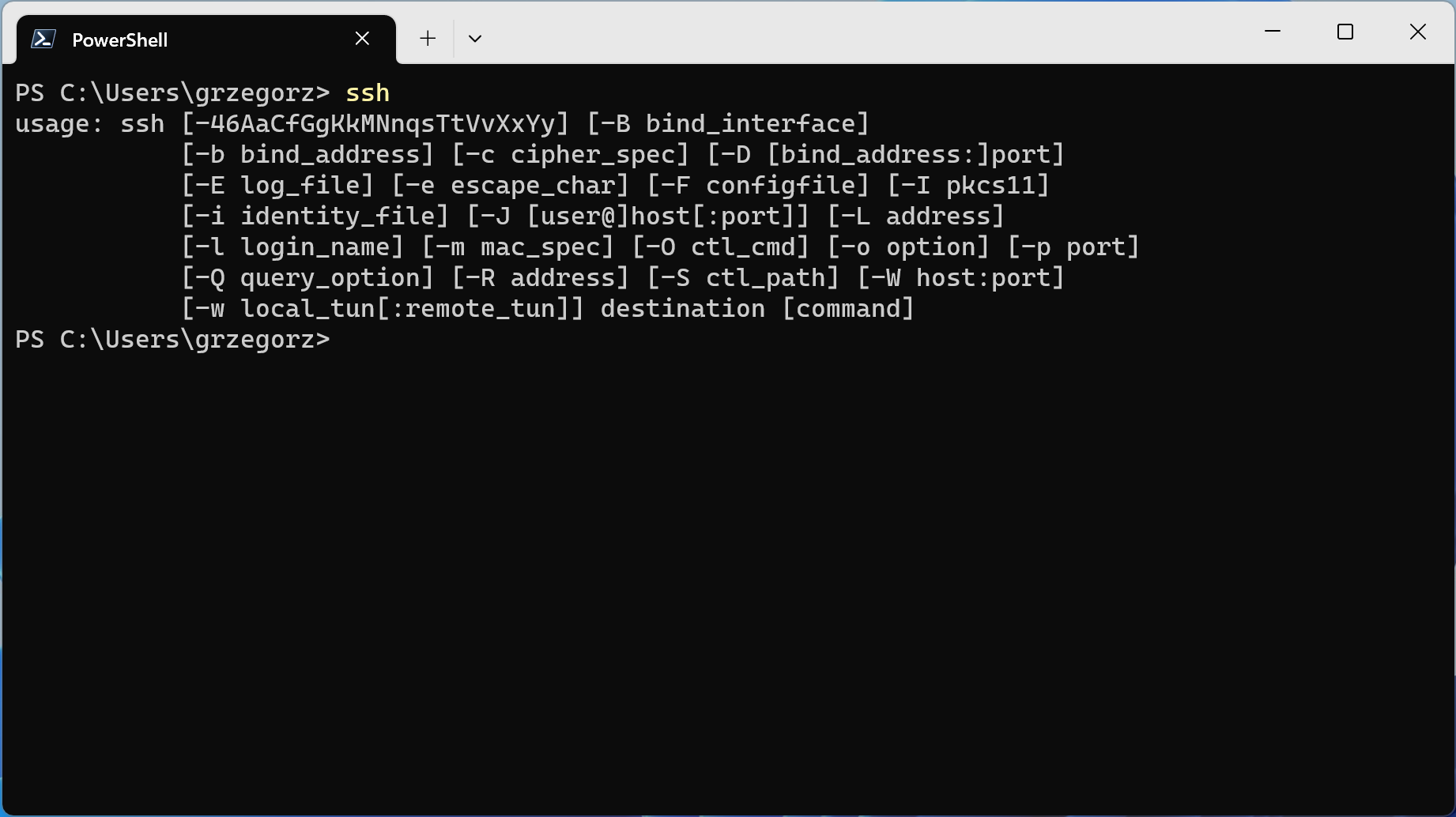
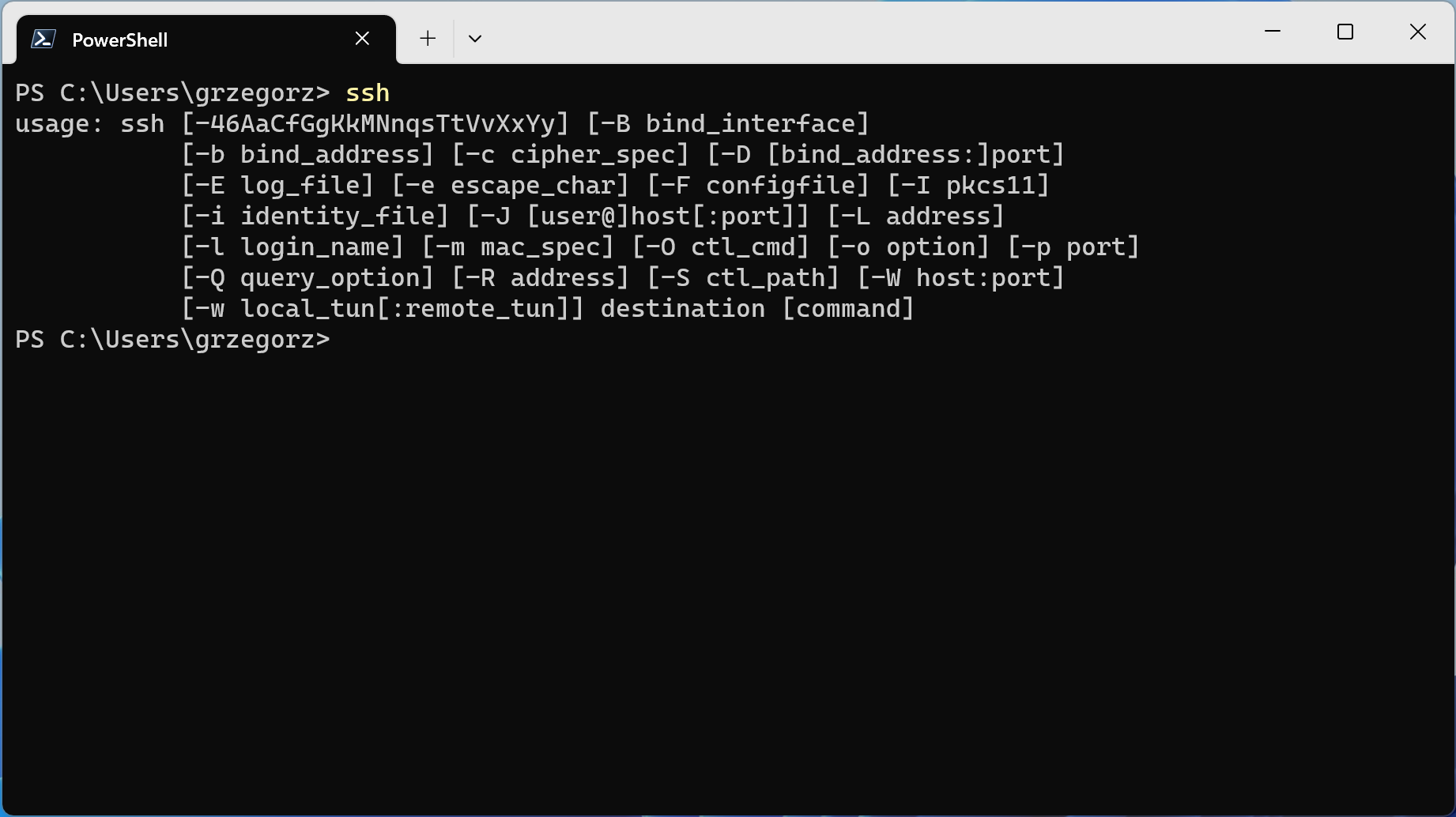
Note that the version provided by default is not the latest, and you may need to manually update it to use the newest OpenSSH features.
Teleport Connect
Teleport Connect is an open-source client developed by Teleport. It is a bit different from regular SSH clients and requires more work to set up. It does not support connecting to arbitrary nodes - instead you can connect only to servers from a Teleport cluster (which can be both OpenSSH or Teleport servers). While this limitation may make the application unsuitable for your needs, it allows the entire system to be more secure than the classic SSH, thanks to the short-lived SSH certificates instead of public/private keys. In a Teleport cluster, users can authenticate with modern techniques like hardware keys, monitor the server activity in the audit log, or control access to servers with roles.
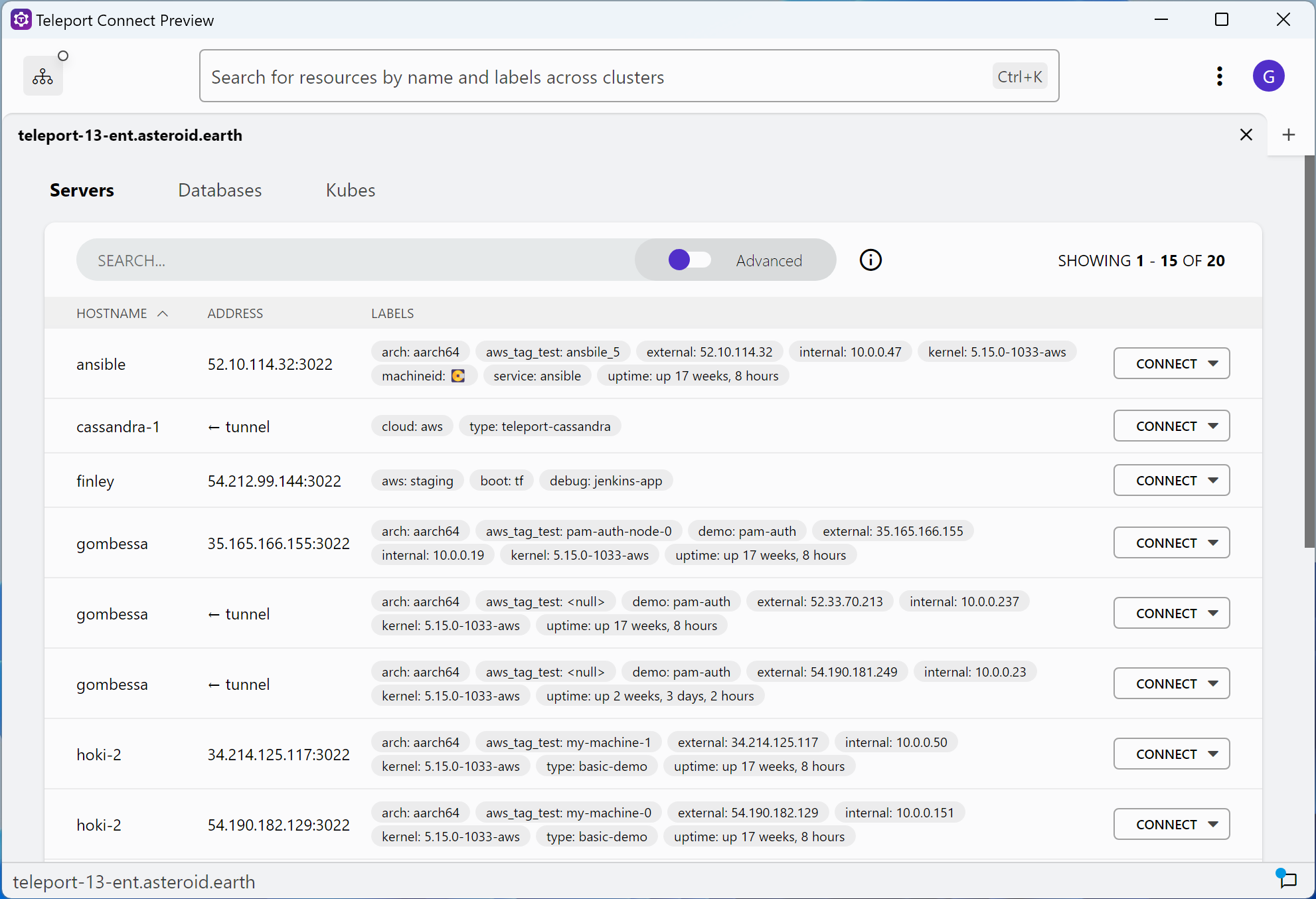
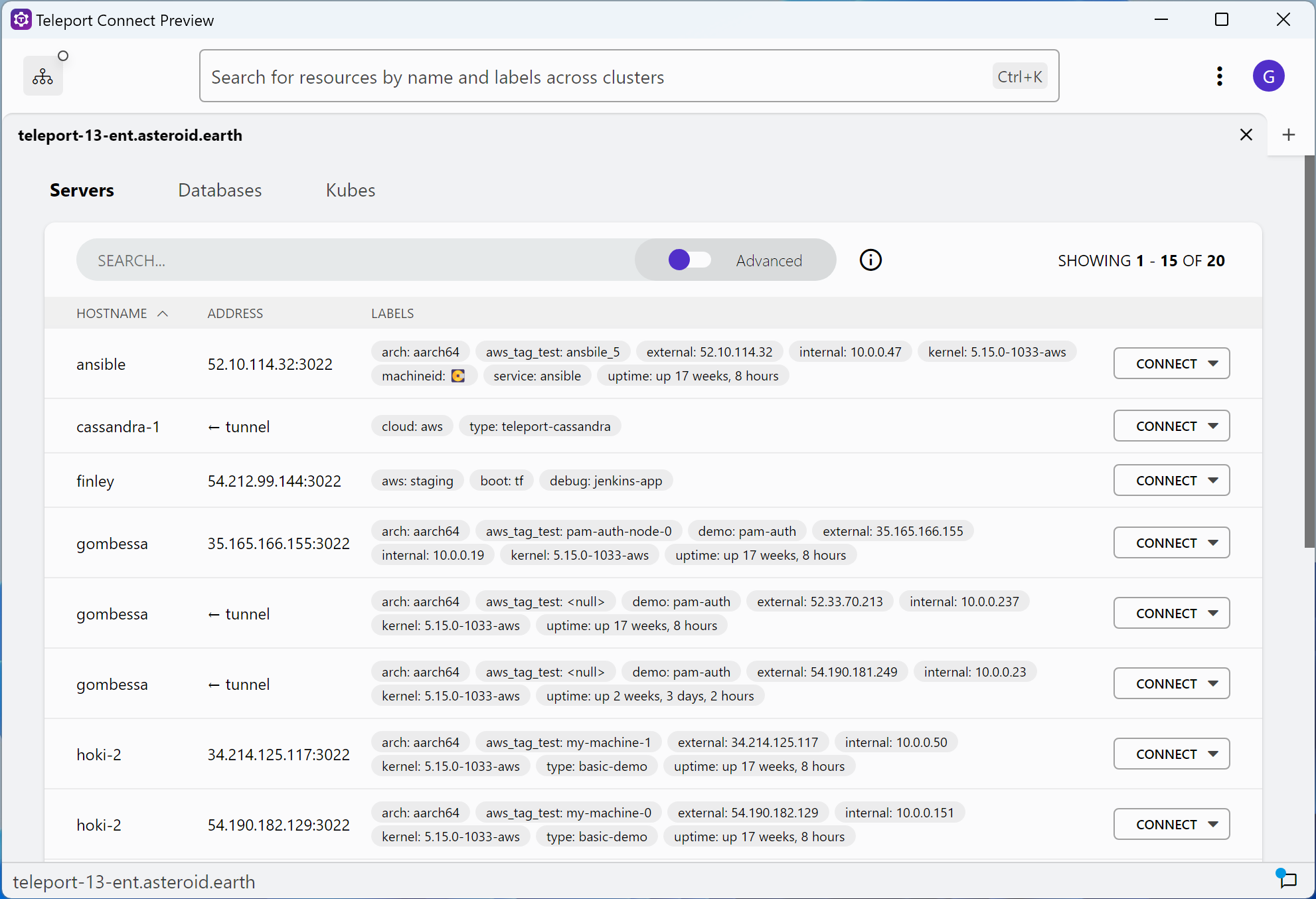
When it comes to features, in Connect you can open multiple SSH sessions in tabs, seamlessly switch between your recent connections in the connection list and transfer files via SCP in a dedicated GUI.
You can download the latest version from the Teleport downloads page.
Conclusion
With such a wide range of SSH on Windows clients to choose from, it’s important to find one that offers the right feature set, interface, and cost for your situation. We hope that our comparison of the core characteristics of PuTTY, SecureCRT, MobaXterm, mRemoteNG, OpenSSH for Windows, and Teleport Connect helps you make your decision.
Tags
Teleport Newsletter
Stay up-to-date with the newest Teleport releases by subscribing to our monthly updates.

Subscribe to our newsletter

