SSO with Active Directory Federation Services
This guide will explain how to configure Active Directory Federation Services (ADFS) to be a single sign-on (SSO) provider to issue login credentials to specific groups of users. When used in combination with role based access control (RBAC), it allows Teleport administrators to define policies like:
- Only members of "DBA" group can SSH into machines running PostgreSQL.
- Developers must never SSH into production servers.
Prerequisites
- ADFS installation with Admin access and users assigned to at least two groups.
- Teleport role with access to maintaining
samlresources. This is available in the defaulteditorrole.
- Self-Hosted Enterprise
- Teleport Enterprise Cloud
-
A running Teleport Enterprise cluster. For details on how to set this up, see the Enterprise Getting Started guide.
-
The Enterprise
tctladmin tool andtshclient tool version >= 14.3.33. You can download these tools by visiting your Teleport account. You can verify the tools you have installed by running the following commands:$ tctl version
# Teleport Enterprise v14.3.33 go1.21
$ tsh version
# Teleport v14.3.33 go1.21
-
A Teleport Enterprise Cloud account. If you do not have one, visit the signup page to begin a free trial of Teleport Team and upgrade to Teleport Enterprise Cloud.
-
The
tctladmin tool andtshclient tool version >= 16.4.3. To download these tools, visit the Installation page.$ tctl version
# Teleport Enterprise v16.4.3 go1.21
$ tsh version
# Teleport v16.4.3 go1.21
- To check that you can connect to your Teleport cluster, sign in with
tsh login, then verify that you can runtctlcommands using your current credentials.tctlis supported on macOS and Linux machines. For example:If you can connect to the cluster and run the$ tsh login --proxy=teleport.example.com [email protected]
$ tctl status
# Cluster teleport.example.com
# Version 14.3.33
# CA pin sha256:abdc1245efgh5678abdc1245efgh5678abdc1245efgh5678abdc1245efgh5678tctl statuscommand, you can use your current credentials to run subsequenttctlcommands from your workstation. If you host your own Teleport cluster, you can also runtctlcommands on the computer that hosts the Teleport Auth Service for full permissions.
Step 1/3. Configure ADFS
You'll need to configure ADFS to export claims about a user (Claims Provider Trust in ADFS terminology) and you'll need to configure ADFS to trust Teleport (a Relying Party Trust in ADFS terminology).
For Claims Provider Trust configuration, open the AD FS management window.
Under Claims Provider Trusts, right-click on Active Directory and
select Edit Claim Rules. You'll need to specify at least the following two
incoming claims: Name ID and Group.
-
Name IDshould be a mapping of the LDAP AttributeE-Mail-AddressestoName ID.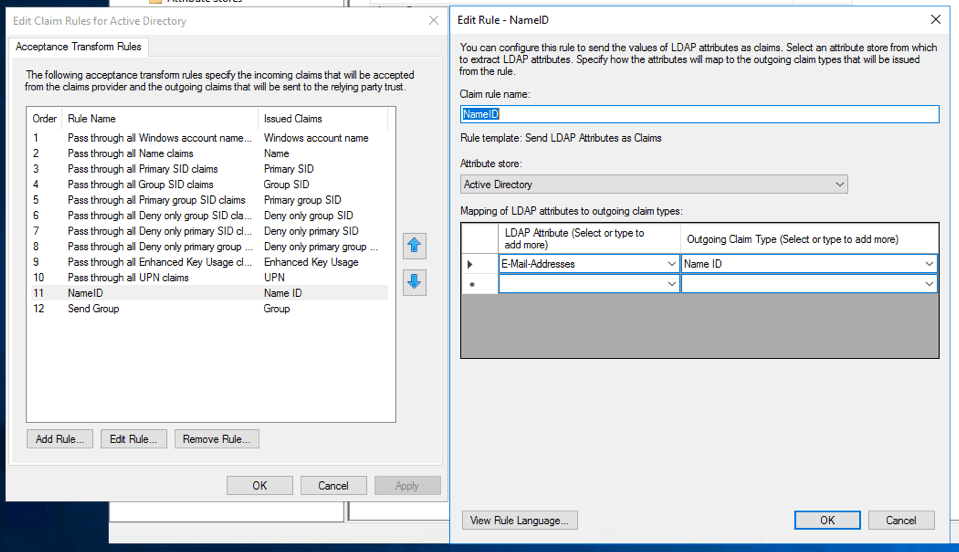
-
A group membership claim should be used to map users to roles (for example to separate normal users and admins).
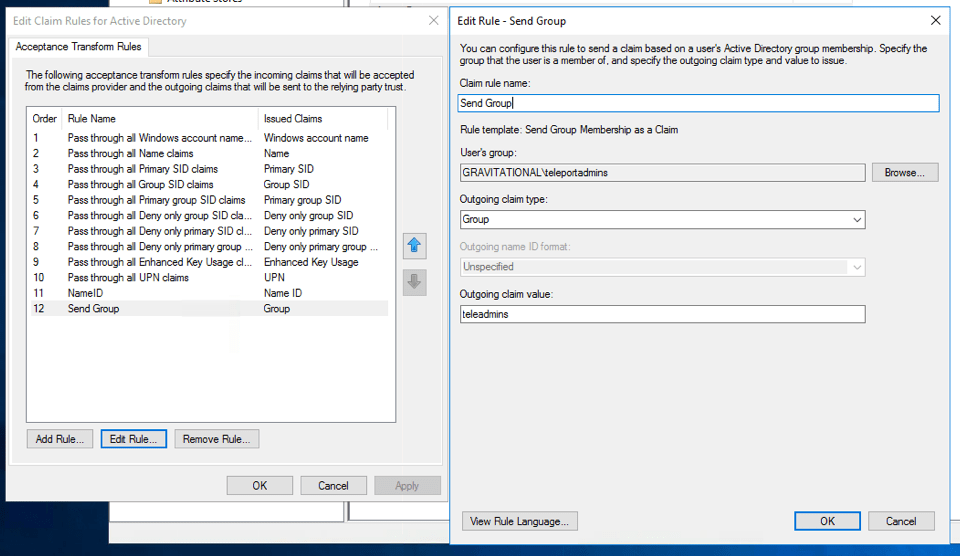
-
If you are using dynamic roles (see below), it may be useful to map the LDAP Attribute
SAM-Account-NametoWindows account name: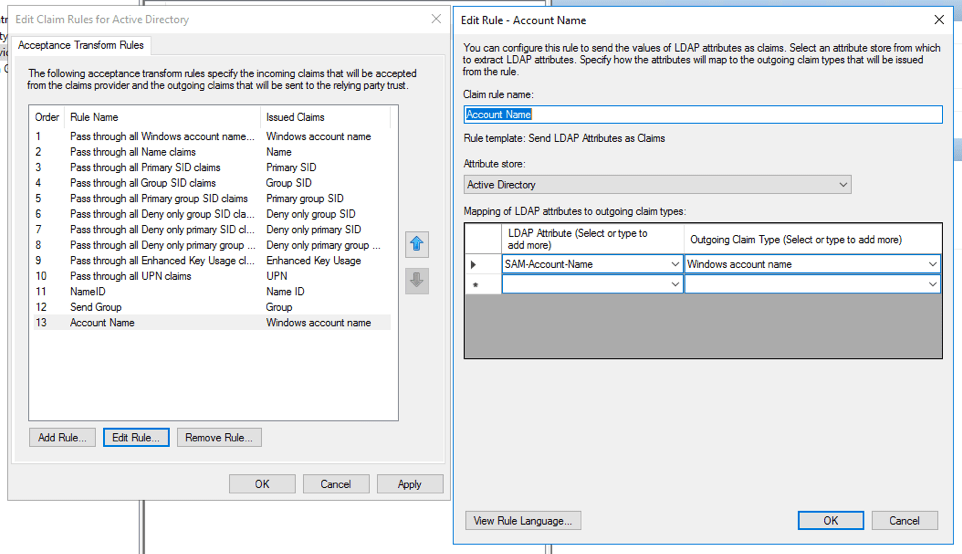
-
And create another mapping of
E-Mail-AddressestoUPN: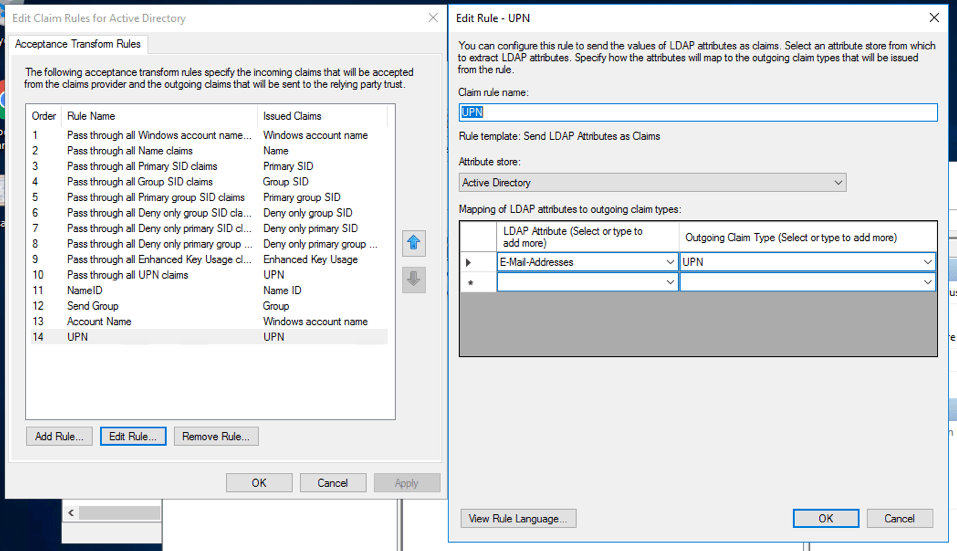
You'll also need to create a Relying Party Trust. Use the below information to help guide you through the Wizard.
- Create a Relaying Party Trust:
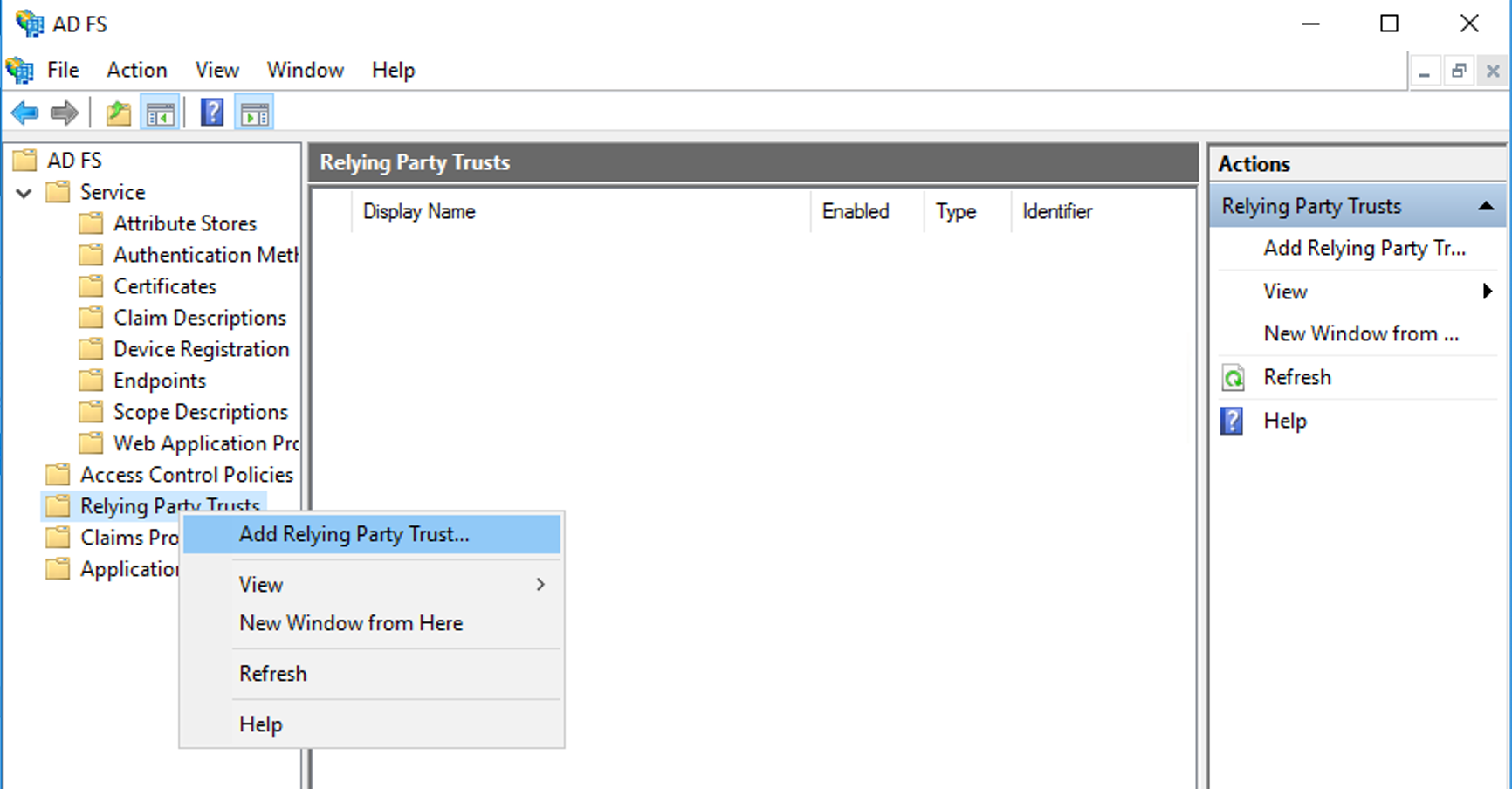
- Enter data about the relying party manually.
- Set the display name to something along the lines of
Teleport. - Skip the token encryption certificate.
- Select "Enable support for SAML 2.0 Web SSO protocol" and set the URL to
https://teleport.example.com/v1/webapi/saml/acs, replacing the domain name with your Teleport proxy URL. - Set the relying party trust identifier to
https://teleport.example.com/v1/webapi/saml/acsas well. - For access control policy select "Permit everyone".
Once the Relying Party Trust has been created, update the Claim Issuance Policy
for it. Like before, make sure you send at least Name ID and Group claims to the
relying party (Teleport). If you are using dynamic roles, it may be useful to
map the LDAP Attribute SAM-Account-Name to "Windows account name" and create
another mapping of E-Mail-Addresses to "UPN".
Lastly, ensure the user you create in Active Directory has an email address associated with it. To check this open Server Manager then "Tools -> Active Directory Users and Computers" and select the user and right click and open properties. Make sure the email address field is filled out.
Step 2/3. Create Teleport roles
Let's create two Teleport roles: one for administrators and the other for
normal users. You can create them using the tctl create {file name} CLI command
or via the Web UI.
# admin-role.yaml
kind: "role"
version: "v3"
metadata:
name: "admin"
spec:
options:
max_session_ttl: "8h0m0s"
allow:
logins: [ root ]
node_labels:
"*": "*"
rules:
- resources: ["*"]
verbs: ["*"]
# user-role.yaml
kind: "role"
version: "v3"
metadata:
name: "dev"
spec:
options:
# regular users can only be guests and their certificates will have a TTL of 1 hour:
max_session_ttl: "1h"
allow:
# only allow login as either ubuntu or the 'windowsaccountname' claim
logins: [ '{{external["http://schemas.microsoft.com/ws/2008/06/identity/claims/windowsaccountname"]}}', ubuntu ]
node_labels:
"access": "relaxed"
This role declares:
- Devs are only allowed to log in to nodes labeled
access: relaxed. - Developers can log in as the
ubuntuuser. - Developers will not be able to see or replay past sessions or re-configure the Teleport cluster.
The login
{{external["http://schemas.microsoft.com/ws/2008/06/identity/claims/windowsaccountname"]}}http://schemas.microsoft.com/ws/2008/06/identity/claims/windowsaccountname
attribute and use that field as an allowed login for each user. Since the name
of the attribute contains characters besides letters, numbers, and underscores,
you must use double quotes (") and square brackets ([]) around the name of
the attribute.
Step 3/3. Create a SAML connector
Create a SAML connector resource using tctl:
$ tctl sso configure saml --acs https://teleport.example.com/v1/webapi/saml/acs \
--preset adfs \
--entity-descriptor https://adfs.example.com/FederationMetadata/2007-06/FederationMetadata.xml \
--attributes-to-roles http://schemas.xmlsoap.org/claims/Group,teleadmins,editor \
--attributes-to-roles http://schemas.xmlsoap.org/claims/Group,Users,access \
> adfs.yaml
The acs field should match the value you set in ADFS earlier and you can
obtain the entity_descriptor_url from ADFS under "ADFS -> Service -> Endpoints -> Metadata".
The attributes_to_roles is used to map attributes to the Teleport roles you
just created. In our situation, we are mapping the "Group" attribute whose full
name is http://schemas.xmlsoap.org/claims/Group with a value of "teleadmins"
to the "editor" role. Groups with the value "users" is being mapped to the
"users" role.
You can test this connector before applying it (cat adfs.yaml | tctl sso test),
but until we complete the next step the authentication process will not complete.
Apply the connector:
$ tctl create -f adfs.yaml
Export the signing key
For the last step, you'll need to export the signing key:
$ tctl saml export adfs > saml.cer
Copy saml.cer, to ADFS server, open the "Relying Party Trust" and add this
file as one of the signature verification certificates:
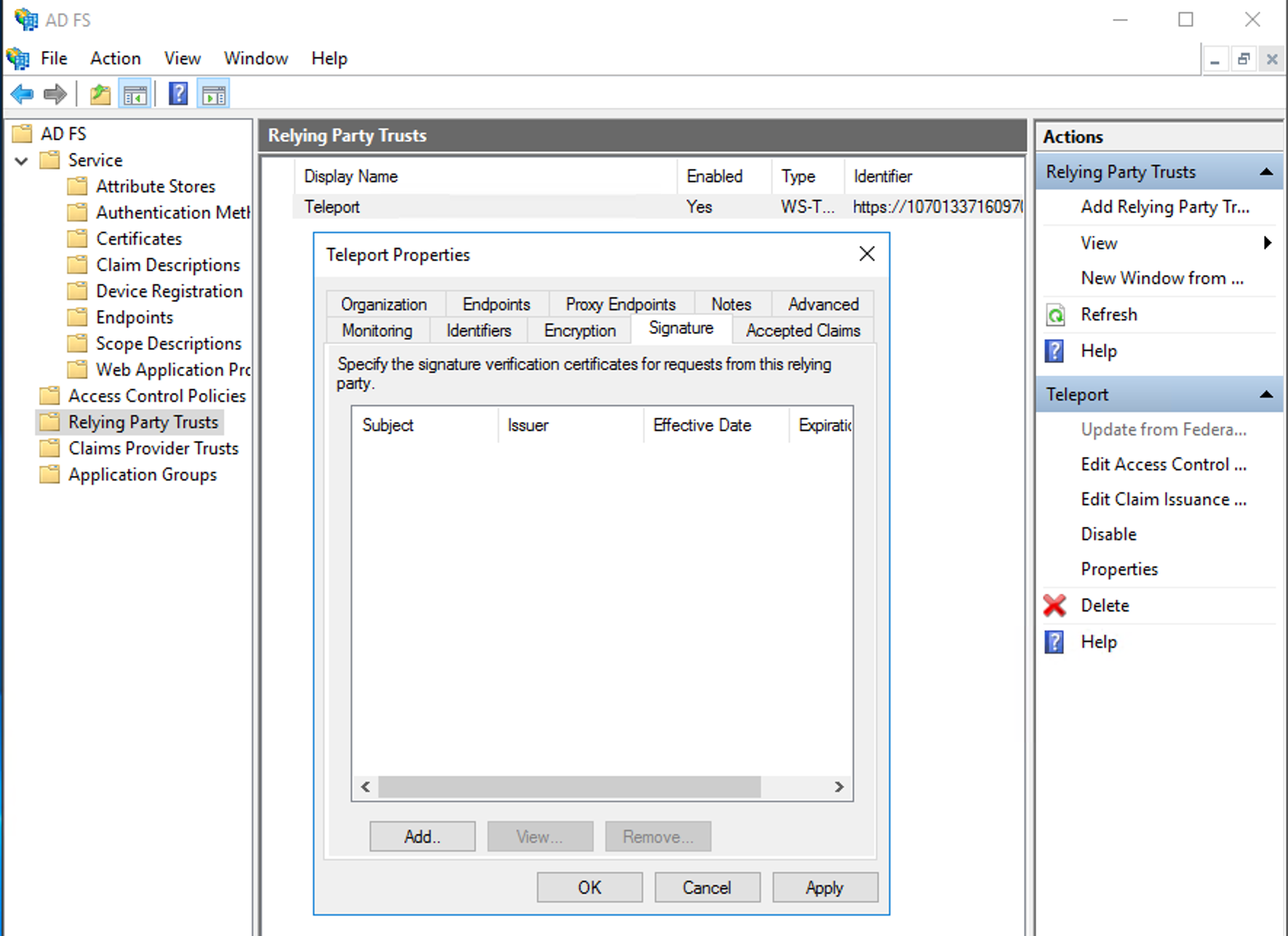
The Web UI will now contain a new button: "Login with MS Active Directory". The CLI is the same as before:
$ tsh --proxy=proxy.example.com login
This command will print the SSO login URL and try to open it automatically in a browser.
Teleport can use multiple SAML connectors. In this case a connector name
can be passed via tsh login --auth=connector_name
Enable default SAML authentication
Configure Teleport to use SAML authentication as the default instead of the local user database.
Follow the instructions for your Teleport edition:
- Dynamic Resources (All Editions)
- Static Config (Self-Hosted)
Use tctl to edit the cluster_auth_preference value:
$ tctl edit cluster_auth_preference
Set the value of spec.type to saml:
kind: cluster_auth_preference
metadata:
...
name: cluster-auth-preference
spec:
...
type: saml
...
version: v2
After you save and exit the editor, tctl will update the resource:
cluster auth preference has been updated
Update /etc/teleport.yaml in the auth_service section and restart the teleport daemon.
auth_service:
authentication:
type: saml
If you need to log in again before configuring your SAML provider, use the flag --auth=local
Troubleshooting
Troubleshooting SSO configuration can be challenging. Usually a Teleport administrator must be able to:
- Be able to see what SAML/OIDC claims and values are getting exported and passed by the SSO provider to Teleport.
- Be able to see how Teleport maps the received claims to role mappings as defined in the connector.
- For self-hosted Teleport Enterprise clusters, ensure that HTTP/TLS certificates are configured properly for both the Teleport Proxy Service and the SSO provider.
If something is not working, we recommend to:
- Double-check the host names, tokens and TCP ports in a connector definition.
Using the Web UI
If you get "access denied" or other login errors, the number one place to check is the Audit Log. Under the Management area you can access it within the Activity tab in the Teleport Web UI.
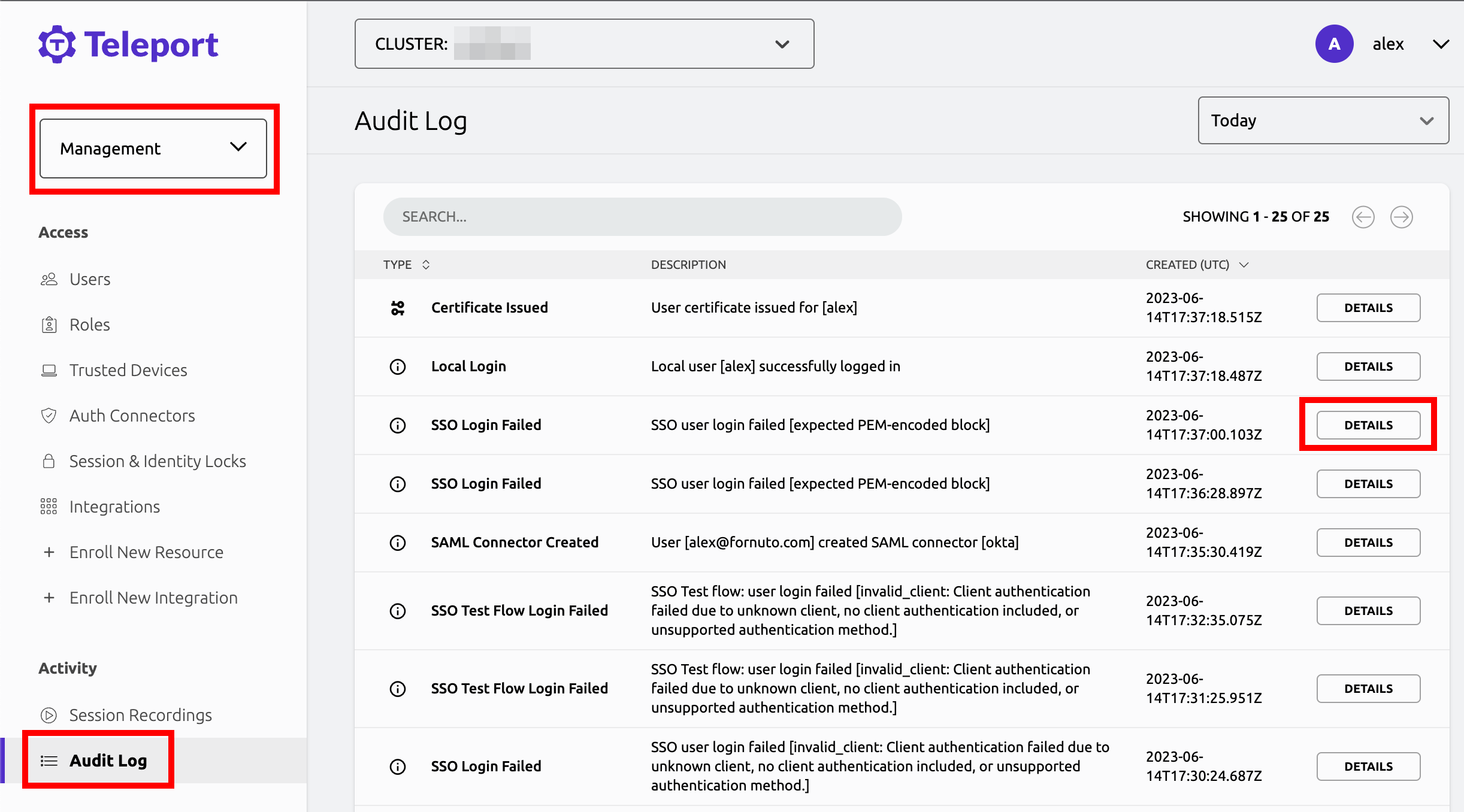
Example of a user being denied because the role clusteradmin wasn't set up:
{
"code": "T1001W",
"error": "role clusteradmin is not found",
"event": "user.login",
"method": "oidc",
"success": false,
"time": "2019-06-15T19:38:07Z",
"uid": "cd9e45d0-b68c-43c3-87cf-73c4e0ec37e9"
}
Teleport does not show the expected Nodes
When Teleport's Auth Service receives a request to list Teleport Nodes (e.g., to
display Nodes in the Web UI or via tsh ls), it only returns the Nodes that the
current user is authorized to view.
For each Node in the user's Teleport cluster, the Auth Service applies the following checks in order and, if one check fails, hides the Node from the user:
- None of the user's roles contain a
denyrule that matches the Node's labels. - At least one of the user's roles contains an
allowrule that matches the Node's labels.
If you are not seeing Nodes when expected, make sure that your user's roles
include the appropriate allow and deny rules as documented in the
Teleport Access Controls Reference.
When configuring SSO, ensure that the identity provider is populating each user's
traits correctly. For a user to see a Node in Teleport, the result of populating a
template variable in a role's allow.logins must match at least one of a user's
traits.logins.
In this example a user will have usernames ubuntu, debian and usernames from the SSO trait logins for Nodes that have a env: dev label. If the SSO trait username is bob then the usernames would include ubuntu, debian, and bob.
kind: role
metadata:
name: example-role
spec:
allow:
logins: ['{{external.logins}}', ubuntu, debian]
node_labels:
'env': 'dev'
version: v5
Single sign-on fails with OIDC
When encountering the error message "Failed to verify JWT: oidc: unable to verify JWT signature: no matching keys", it typically indicates a discrepancy between the algorithm used to sign the JWT token and the algorithm(s) supported by the JSON Web Key Set (JWKS). Specifically, the token might be signed with one algorithm, e.g., HS256, while the JWKS only lists keys for a different algorithm. e.g., RS256. This issue predominantly arises when using identity providers that offer extremely low-level functionality.
Here are some things to check:
- Verify the JWT header specifies the correct signing algorithm. This should match one of the algorithms listed in the keys section of the JWKS endpoint response.
- Ensure the JWKS endpoint is returning all relevant public keys. Sometimes key rotation can cause valid keys to be omitted.
To resolve the issue, align the JWT algorithm header with a supported algorithm in the JWKS. Rotate keys if necessary. Verify the JWKS only publishes the active public keys. With proper configuration, the signature should validate successfully.
Next steps
In the Teleport role we illustrated in this guide, external traits
are replaced with values from the single sign-on provider that the user
used to authenticate to Teleport. For full details on how traits
work in Teleport roles, see the Teleport Access Controls
Reference.