Home - Teleport Blog - How To Use SSH ProxyJump and SSH ProxyCommand - Mar 1, 2022
How To Use SSH ProxyJump and SSH ProxyCommand
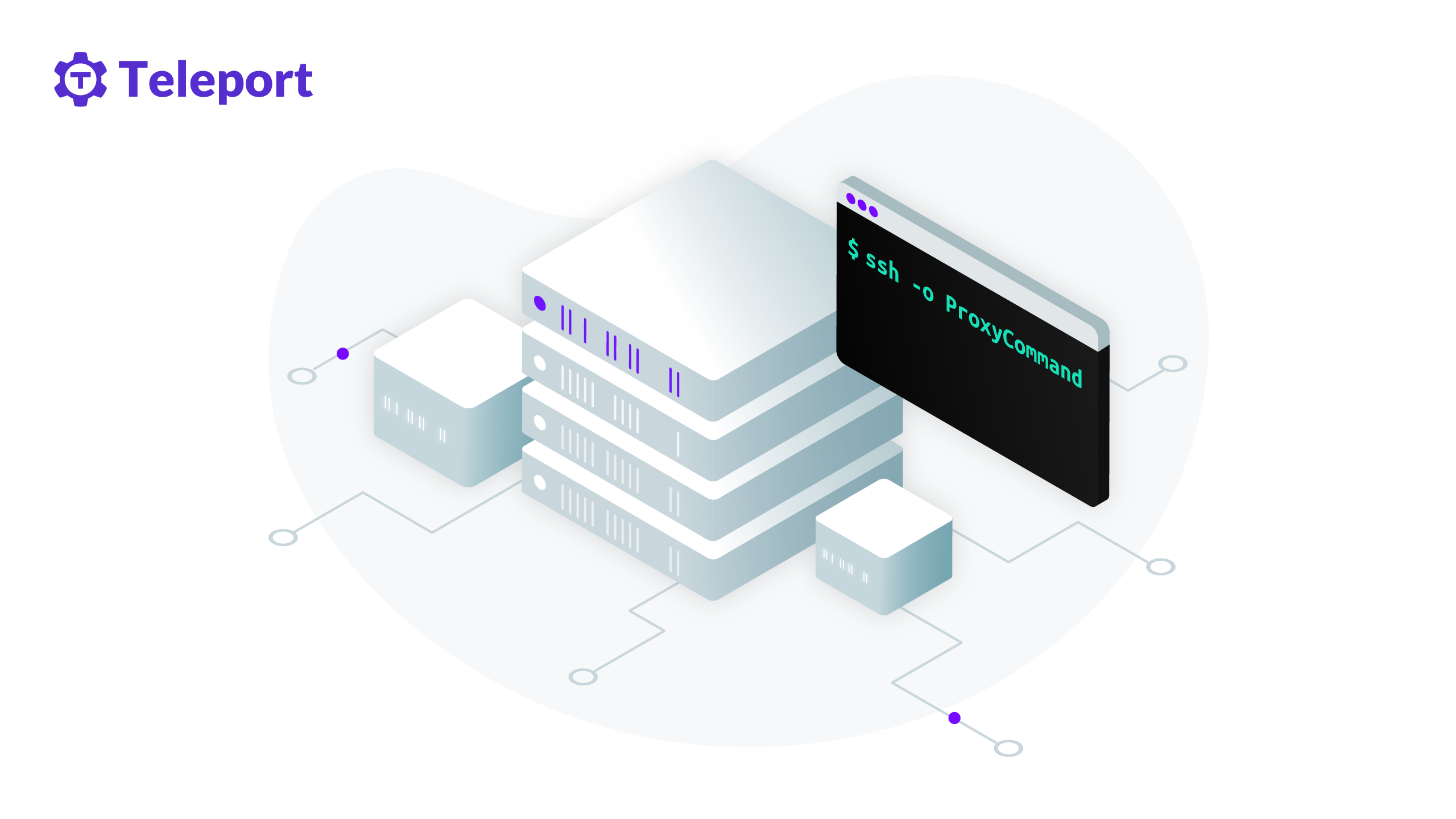
OpenSSH ProxyJump and ProxyCommand directives tell the SSH client how to connect to a remote server via an intermediary server — often called a jump host, jump server, or bastion server.
If you are new to jump servers, start by learning about jump servers and bastion hosts, read our tutorial on how to set up a jump server and learn some of the best practices to secure them.
ProxyCommand vs. ProxyJump
ProxyJump is the easiest and recommended way to jump between hosts because it ensures that traffic passing through the intermediate hosts is always encrypted end-to-end. But ProxyJump is available only since OpenSSH version 7.5, and the feature requires port forwarding to be supported by intermediate hosts. Before ProxyJump was released, ProxyCommand was the way to jump hosts. ProxyCommand works by forwarding standard in and standard out (stdio) through an intermediate host. Internally, ProxyJump wraps the ProxyCommand in a secure and easy directive.
Below is a sample usage of the ProxyJump command. Note the shorthand -J.
$ ssh -J <jump server> <remote server>
Below is a sample usage of ProxyJump command for jumping between multiple hosts.
$ ssh -J <jump server1>,<jump server2>,<jump server3> <remote server>
Below is a sample usage of ProxyCommand command.
$ ssh -o ProxyCommand="ssh -W %h:%p <jump server>" <remote server>
If you’re using OpenSSH on a Windows machine, you must include the full SSH file path in the ProxyCommand directive. It should look similar to this:
ProxyCommand C:\Windows\System32\OpenSSH\ssh.exe -W %h:%p <bastion_host>
Configuring ProxyJump and ProxyCommand in the SSH client config file
It can be tedious to configure jump routes between each new SSH connection. Luckily, OpenSSH allows configuring ProxyJump or ProxyCommand via the SSH client config file (usually ~/.ssh/config).
In the example below, we will set up the SSH config file to jump a single-intermediary server ("jumpserver" in this case) and log in to a host called "remoteserver" on port "2048" as a user named "dev".


On the workstation where you want to initiate the SSH connection, open the OpenSSH client configuration file (~/.ssh/config) using your text editor of choice and add the following code:
Host remoteserver
HostName 192.168.200.200
User dev
IdentityFile ~/.ssh/<your_key>
Port 2048
## sample for ProxyJump
ProxyJump user@<jumpserver>
## sample for ProxyCommand
ProxyCommand ssh -W %h:%p <jumpserver>
We can now simply use the hostname "remoteserver" without the hassle of configuring the jump route each time you access "remoteserver".
$ ssh remoteserver
For further detail on using client config files, you can refer to our blog post on how to use SSH client config files.
Conditional jumping using Match exec
Sometimes, we may need two different client configurations for the same host; for example, to jump through one intermediate server when working from the office but through two intermediate servers when working from home. This requirement is also very common in a home lab setup where lab owners want direct access when they SSH from home but need to jump through an intermediate server when they access from outside the home network.
OpenSSH supports the Match exec directives that can be used to configure jumping decisions based on given criteria. The following example shows using !exec to check if the IP address in network interface en0 is 192.168.100.10. If grep returns a row, this command will succeed, and SSH will use ProxyJump — otherwise, it will ignore this configuration block.
Match host server1 !exec "ifconfig en0 | grep 192.168.100.10"
ProxyJump user@<jump server>
Host server1
Hostname 192.168.100.20
Teleport cybersecurity blog posts and tech news
Every other week we'll send a newsletter with the latest cybersecurity news and Teleport updates.
Conclusion
This post showed how to use ProxyJump and ProxyCommand and explained the differences between them. In summary, ProxyJump is a modern, easier alternative to ProxyCommand, but ProxyCommand provides greater route configuration flexibility. Although these commands are helpful for SSH jumping in a small environment, the config file can become long and chaotic if you have a large fleet of SSH servers and require different jump configurations for different servers. This issue can be easily solved using a modern SSH server such as Teleport. Teleport is open source, and you can use it as a drop-in replacement to OpenSSH. Teleport proxy and Teleport SSH client (tsh)) intelligently configure routes for you so that you can manage access via jump servers for a large fleet of SSH servers without the hassle of maintaining a long list of SSH client config files.
Learn how Teleport works or try it for yourself now.
Tags
Teleport Newsletter
Stay up-to-date with the newest Teleport releases by subscribing to our monthly updates.

Subscribe to our newsletter

