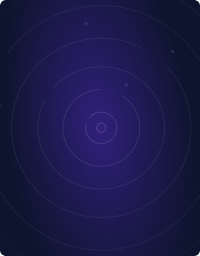Table Of Contents
Home - Teleport Blog - Kubeadm + Flannel + Dashboard = 💣 - Sep 14, 2018
Kubeadm + Flannel + Dashboard = 💣
I was recently setting up a new Kubernetes cluster using kubeadm for some prototype purposes and I encountered a common problem with the Kubernetes Dashboard, caused by a simple misconfiguration during the Flannel setup.
For good measure I was actually following the official Kubeadm setup instructions 1
As explained in the instructions, during the initial phases of the setup
process, you need to run the kubeadm init command, potentially
specifying the advertised apiserver address and the pod network subnet.
In my case I used the following command:
sudo kubeadm init --apiserver-advertise-address 192.168.12.11 --pod-network-cidr 10.10.0.0/16
Moving on with the installation I continued following the official instructions up to the point where the Network Addon is installed 2
In my testing cluster I just needed something easy and quick so I decided to go for the ”good ol'” battle-tested Flannel. Once again I decided to go the easy way and just followed the official instructions 3
Reading through the instructions I found a warning claiming that:
For `flannel` to work correctly, you must pass `--pod-network-cidr=10.244.0.0/16` to `kubeadm init`.
I glanced over the warning and went on with the process... I feel that many can relate to that decision and what happened soon after.
There's one quick way to verify if your Network Addon is working correctly, which is simply checking the nodes status and waiting for them to go from NotReady to Ready:
$ kubectl get nodes -o wide
NAME STATUS ROLES AGE VERSION INTERNAL-IP EXTERNAL-IP OS-IMAGE KERNEL-VERSION CONTAINER-RUNTIME
kube-01 NotReady Master 21h v1.11.2 192.168.121.53 <none> Ubuntu 18.04.1 LTS 4.15.0-33-generic docker://17.12.1-ce
kube-02 NotReady <none> 21h v1.11.2 192.168.121.101 <none> Ubuntu 18.04.1 LTS 4.15.0-33-generic docker://17.12.1-ce
kube-03 NotReady <none> 21h v1.11.2 192.168.121.146 <none> Ubuntu 18.04.1 LTS 4.15.0-33-generic docker://17.12.1-ce
$ kubectl apply -f https://raw.githubusercontent.com/coreos/flannel/v0.10.0/Documentation/kube-flannel.yml
$ kubectl get nodes -o wide
NAME STATUS ROLES AGE VERSION INTERNAL-IP EXTERNAL-IP OS-IMAGE KERNEL-VERSION CONTAINER-RUNTIME
kube-01 Ready master 21h v1.11.2 192.168.121.53 <none> Ubuntu 18.04.1 LTS 4.15.0-33-generic docker://17.12.1-ce
kube-02 Ready <none> 21h v1.11.2 192.168.121.101 <none> Ubuntu 18.04.1 LTS 4.15.0-33-generic docker://17.12.1-ce
kube-03 Ready <none> 21h v1.11.2 192.168.121.146 <none> Ubuntu 18.04.1 LTS 4.15.0-33-generic docker://17.12.1-ce
Super! Everything was moving along (apparently). Next step would be install the Kubernetes Dashboard 4
The documentation says that the installation should be as easy as:
# Add kubernetes-dashboard repository
helm repo add kubernetes-dashboard https://kubernetes.github.io/dashboard/
# Deploy a Helm Release named "kubernetes-dashboard" using the kubernetes-dashboard chart
helm upgrade --install kubernetes-dashboard kubernetes-dashboard/kubernetes-dashboard --create-namespace --namespace kubernetes-dashboard
After running the designated command I started checking the Pods' status:
$ kubectl get po -n kube-system | grep dashboard
kubernetes-dashboard-767dc7d4d-7ggg8 0/1 CrashLoopBackOff 4 2m
Looking through the logs I found the infamous error message:
$ kubectl logs -n kube-system kubernetes-dashboard-767dc7d4d-7ggg8
2018/09/07 15:43:13 Starting overwatch
2018/09/07 15:43:13 Using in-cluster config to connect to apiserver
2018/09/07 15:43:13 Using service account token for csrf signing
2018/09/07 15:43:13 No request provided. Skipping authorization
2018/09/07 15:43:43 Error while initializing connection to Kubernetes apiserver.
This most likely means that the cluster is misconfigured (e.g., it has invalid apiserver certificates
or service account's configuration) or the --apiserver-host param points to a server that does not exist.
Reason: Get https://10.96.0.1:443/version: dial tcp 10.96.0.1:443: i/o timeout
Refer to our FAQ and wiki pages for more information: https://github.com/kubernetes/dashboard/wiki/FAQ
This error is caused by the non-matching PodNetwork specified in the flannel.yaml file downloaded during installation and the one specified (either by default or explicitly) by kubeadm during the init phase (remember the Warning skipped above, now?).
Looking through GitHub issues and forums, the most common solution is to either switch to Weave 5 ] or re-run the kubeadm init command.
That means either resetting the cluster and starting from scratch or not using Flannel and I didn't like either of the two options.
The fastest and easiest solution is to edit the Flannel ConfigMap, tweak the configuration to your situation and then reload it.
What follows is this process shown step by step:
kubectl edit cm -n kube-system kube-flannel-cfg
# edit the configuration by changing network from 10.244.0.0/16 to 10.10.0.0/16
kubectl delete pod -n kube-system -l app=flannel
kubectl delete po -n kube-system -l k8s-app=kubernetes-dashboard
Teleport cybersecurity blog posts and tech news
Every other week we'll send a newsletter with the latest cybersecurity news and Teleport updates.
You will actually have to change the default 10.244.0.0/16 Network with your specific custom one, in our example 10.10.0.0/16
Now you should be able to access the Dashboard by running kubectl proxy on
your computer and then access the usual proxied localhost Dashboard link at:
http://localhost:8001/api/v1/namespaces/kube-system/services/https:kubernetes-dashboard:/proxy
Awesome!
OPTIONAL: I also suggest you to clean all the DaemonSet for the architectures you won't be using.
In my case I was running on amd64 so I manually deleted all the DaemonSet other
than kube-flannel-ds-amd64 which is the only one I needed.].
Additional Reading: How to SSH into Docker Container
Tags
Teleport Newsletter
Stay up-to-date with the newest Teleport releases by subscribing to our monthly updates.

Subscribe to our newsletter