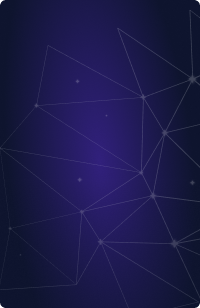Teleport Blog - Choosing an RDP Client - Jun 29, 2022
Choosing an RDP Client

Controlling your Windows PC remotely can open a world of possibilities; remote work, remote assistance, remote system diagnosis and network troubleshooting are just some of the advantages of using Remote Desktop Protocol or RDP. Developed by Microsoft, RDP allows you to remotely connect to another computer over a network, giving you full access to and control over the computer’s software, data and resources. You can use RDP for a variety of reasons, including screen sharing, remote collaboration, monitoring and troubleshooting networks.
RDP uses the client–server model for remote access. With this model, software needs to be installed on the host (server) which can be located anywhere. The host can then be accessed by another computer (client) that has the required credentials and authorization. When these requirements are met, a dedicated network channel is established that allows the sharing of data between the two connected devices.
With RDP, the host screen, operating system and resources are displayed on the client computer and can be operated as if one is sitting in front of the host. This allows you to centralize your applications and resources, reducing business complexity. For example, IT staff don’t have to move from desk to desk or even be physically present to provide support or update software.
Criteria for choosing a remote desktop client
There are plenty of RDP client options, and many offer basic, functional RDP features. However, to ensure you’re using the best RDP client, there are a number of factors you need to consider. To help you narrow down your choices, this article has compiled a list of five of the best RDP clients based on the following criteria:
-
Ease of use: With the continuous growth in and adoption of remote work, these RDP clients allow you to access your workplace computer and easily perform administrative tasks, such as printer setup and malware removal, using a less capable device, thus giving you the freedom and flexibility to work from any location.
-
Security: Cybercrime has become a major problem for organizations, and with the increase in remote work and distributed teams, the chances of your devices and network being compromised have grown significantly. To protect your network, data and devices, these RDP clients offer the capability of encrypting your keyboard strokes, your mouse input, and the data you transmit over the internet. This allows secure access and transmission of files between the host and the client computer.
-
Cost effectiveness: With these RDP clients, you can have applications in a centralized device, to which all staff that need access can securely connect to. So you only need to pay for and install one piece of software, rather than having to purchase multiple licenses for each member of staff in your organization. This can free up resources for other business-critical projects.
Recommended RDP clients
Based on the above criteria, this roundup compares five of the best RDP clients.
RemotePC
An RDP client developed by IDrive, RemotePC allows you to access a PC with any operating system, including Windows, macOS, and Linux. RemotePC enables you to grant temporary access to your computer so you can effortlessly collaborate with colleagues or enjoy access to files and resources from a remote computer.
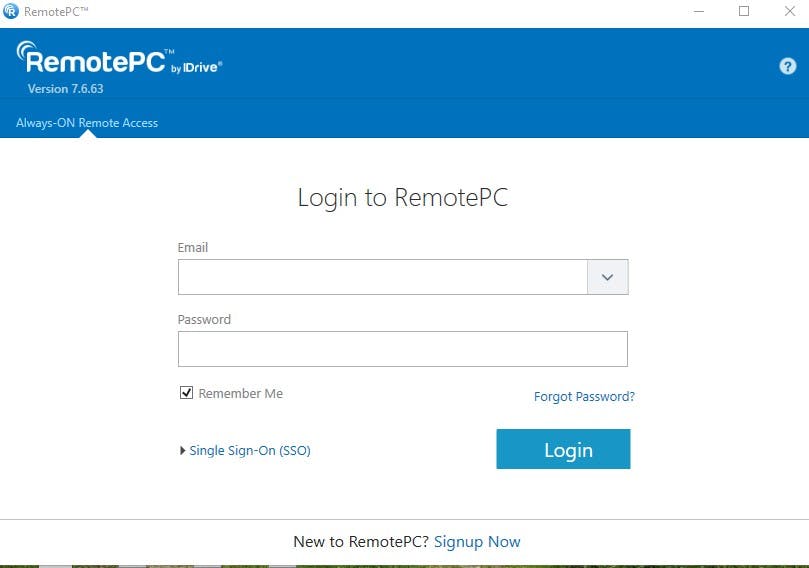
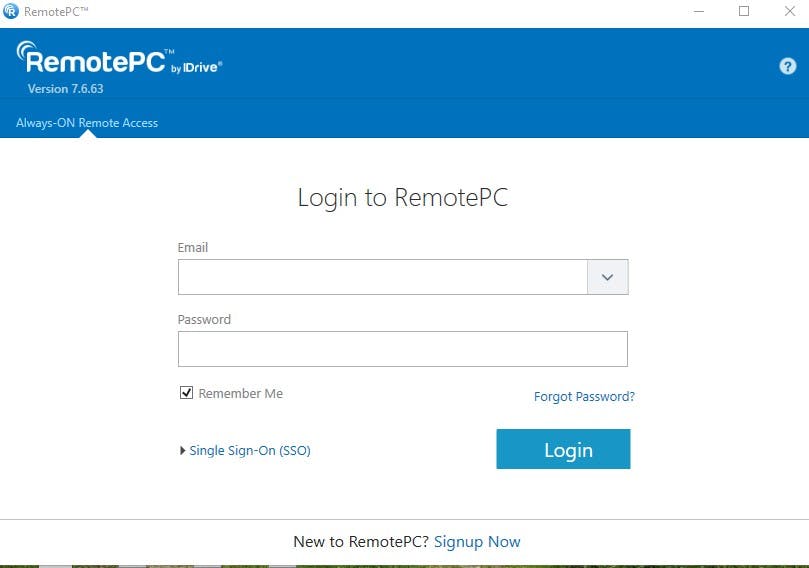
With RemotePC, you can play sound remotely from your PC, record sessions, and accommodate multiple monitor connections, allowing you to view and log activities on multiple monitors. You can also use its drag-and-drop functionality to conveniently copy files from a remote computer to your own device. With its always-on and remote-reboot feature, your team can access the IT infrastructure without admin support.
To ensure that your connection and data are secure, RemotePC has various security features, such as two-step verification, a personal-user key, encryption and a trusted device setting that allows you to give another device “trusted status” to connect with no multiple verifications needed. RemotePC allows you to remotely back up the device, while keeping you compliant with various industry regulations.
RustDesk
RustDesk is an open source RDP client that offers control over a remote PC, with some advanced security features. RustDesk is compatible with Windows, macOS, Linux, Android, iOS, etc., making it possible to access files or documents from any device remotely.
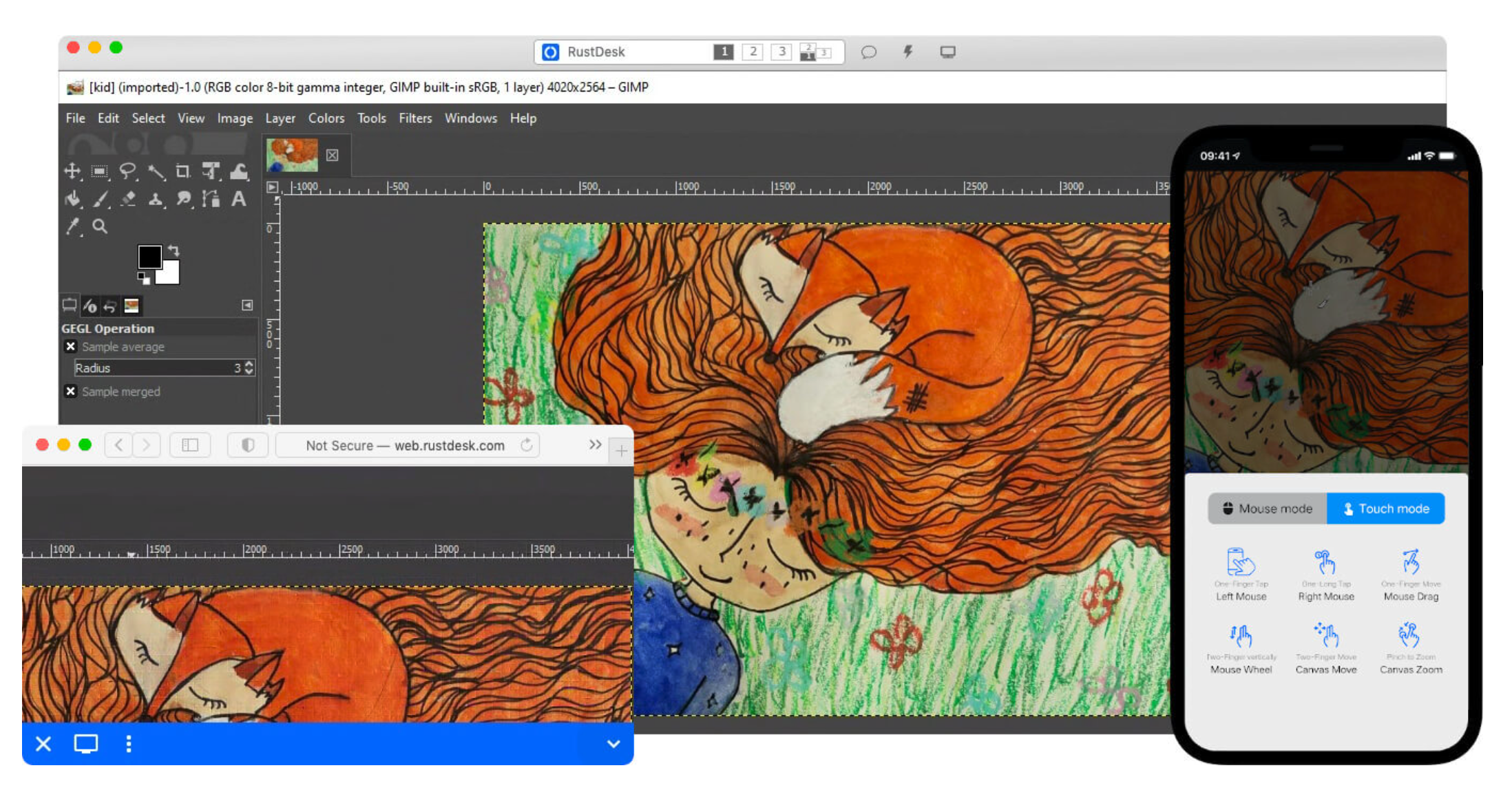
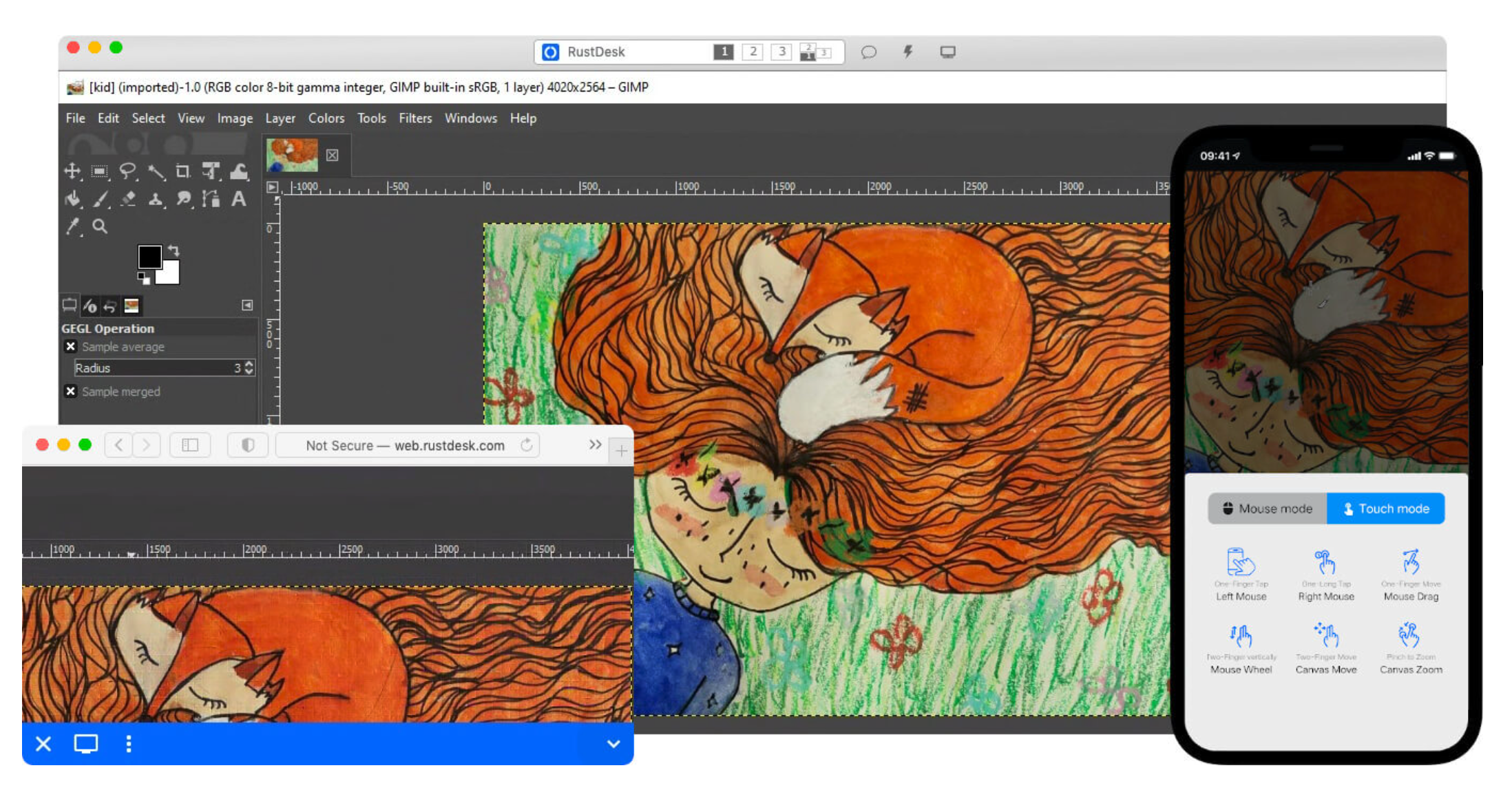
RustDesk is lightweight and no installation required; it uses TCP tunneling for reliable transfer of files between computers, and allows you to define your own image quality.
For security and data privacy, RustDesk offers support for role-based access control (RBAC). This enables you to restrict access to resources on a remote PC based on individual roles in your organization, thus preventing users from accessing information that’s not relevant to them.
When it comes to data related to mouse movement, keyboard strokes and file transfers between two or more devices, RustDesk protects against unauthorized access by using TLS end-to-end encryption protocol. Its self-hosting service gives you total control over data because you can host it on your internal servers.
Dameware Remote Everywhere
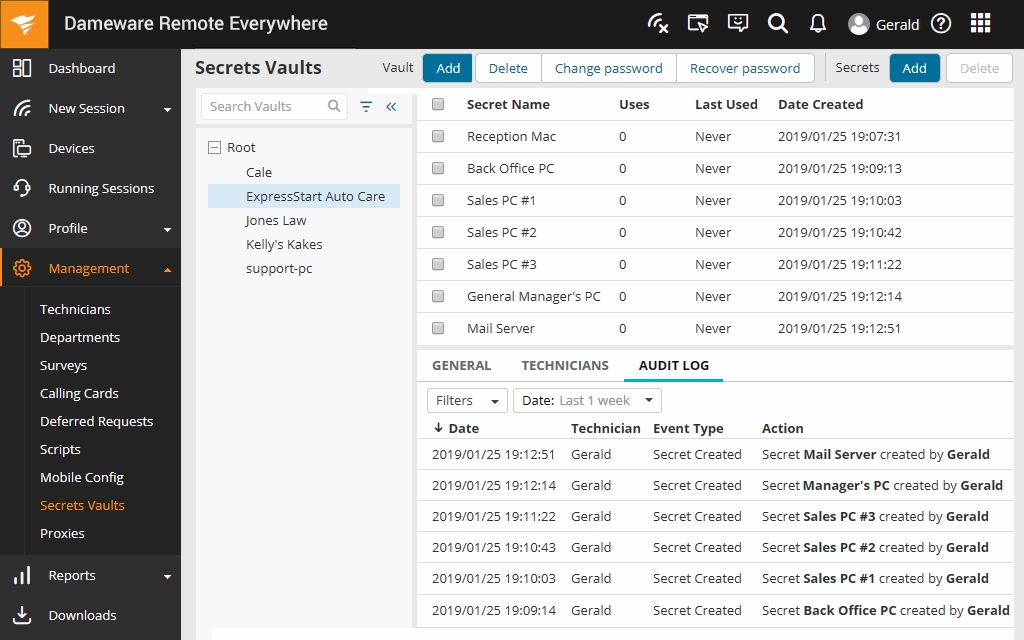
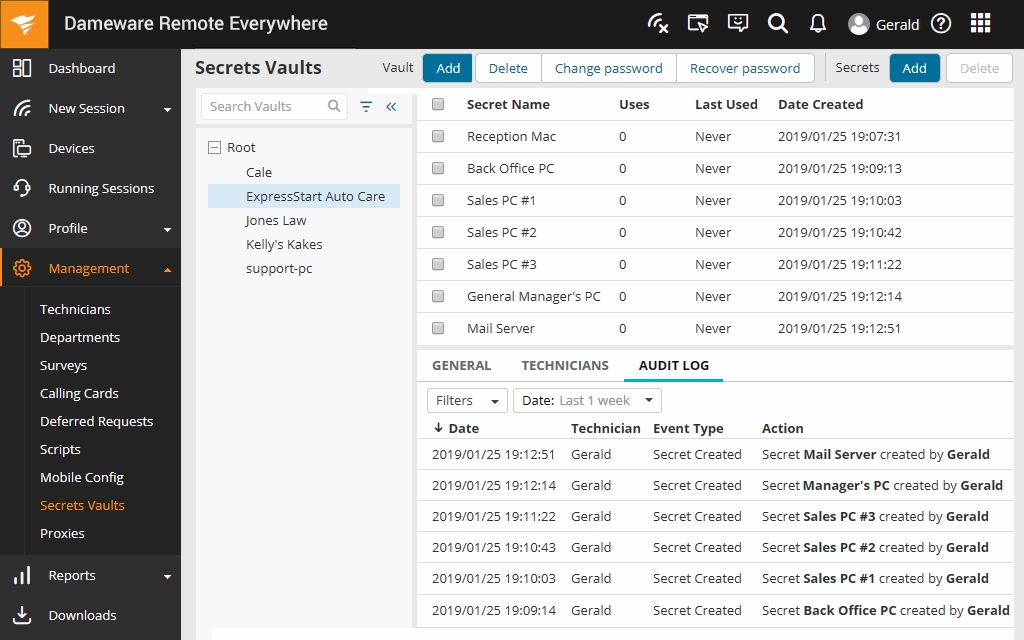
Dameware Remote Everywhere is an RDP client developed by SolarWinds that provides remote support from any location using a cloud-based solution. Dameware offers quick access to a remote PC using Windows, macOS, or Linux with HD resolution, but it’s also scalable depending on your network capability.
Dameware’s Wake-on-LAN enhances its performance, because, unlike other RDP clients, this functionality allows you to access sleeping or powered-off computers, making it possible to connect and resolve IT issues with out-of-band computers.
Dameware allows you to record active sessions, add end users' notes to these recorded sessions, and back these up to the cloud. These sessions can be live chat or video conference calls using voice over IP (VoIP). Dameware also has multi-monitor support; in other words, you can access multiple monitors and switch between them with a single click of the mouse.
For data privacy and security, Dameware has various built-in technologies to safeguard end users’ devices and data from unauthorized access; this includes two-factor authentication, AES-256 encryption protocol for every established connection, and an automatic logout for idle sessions.
Splashtop
Splashtop is a high-performance RDP client that enables professionals to access resources and process-intensive workloads remotely from their own workstations. It allows you to connect and monitor multiple workstations using fewer CPU resources, thus providing more CPU headroom for application processing.


Splashtop also allows you to fine-tune its settings to meet various professional needs or standards. Like many other RDP clients, you can use Splashtop to remotely connect to any Mac, Windows, or Linux device from a Mac, Windows, Linux, iOS, or Android device. Using Splashtop SOS, you can access any device without pre-installation; all you need is a simple nine-digit session code.
To secure your network, computer, and data, Splashtop enables multiple endpoint protection, which includes mandatory device authentication, optional two-factor authentication, and single sign-on (SSO) integration, while all remote sessions are protected using TLS and 256-bit encryption.
Because Splashtop is used by professionals across different industries, its remote solutions comply with various industry and government regulations, such as SOC 2, HIPAA, and PCI DSS.
SupRemo
SupRemo is an easy-to-use but powerful RDP solution that provides remote control solutions to Windows PC, macOS, and Linux machines and mobile devices (Android and iOS).
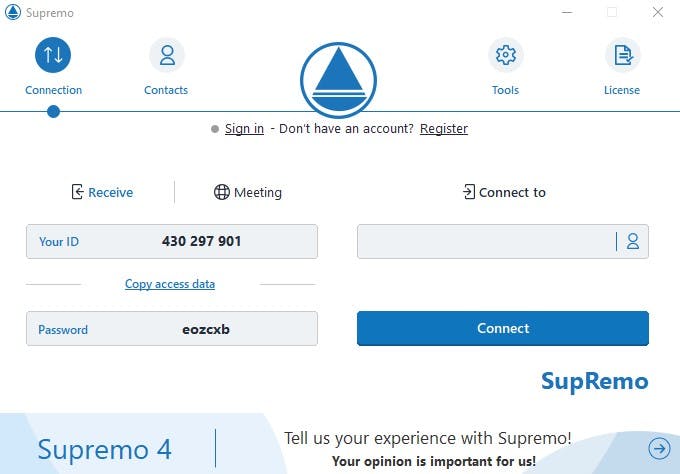
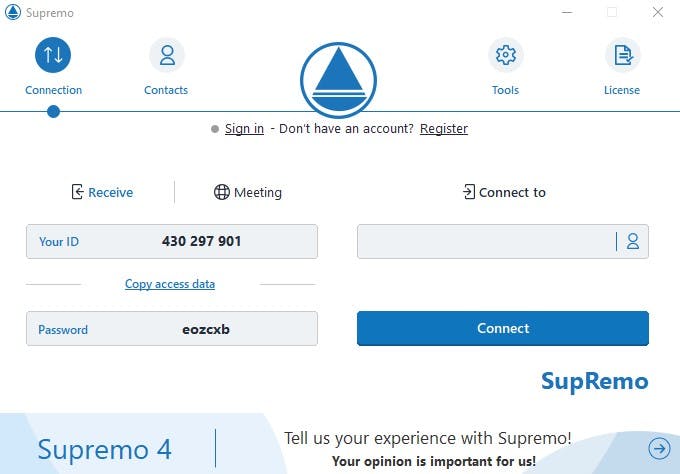
With no installation or configuration required, SupRemo allows you to manage simultaneous connections and provides multiple monitor display, file transfers in both directions, remote printing, unattended access and remote configuration, which allows you to access and control PCs and servers remotely without human interaction.
SupRemo provides you with efficiency and stability while working with a remote PC. The data flow between devices in every session is encrypted to secure your communication and a random password is generated for every new session. SupRemo allows you to set a password to protect you from unwanted connections and to authorize specific IDs to connect.
Teleport Desktop Access
Teleport Desktop Access provides identity-based, passwordless access to Windows hosts across all computing environments: in the cloud, on-premises or on the edge — with a focus on managing Windows Servers.
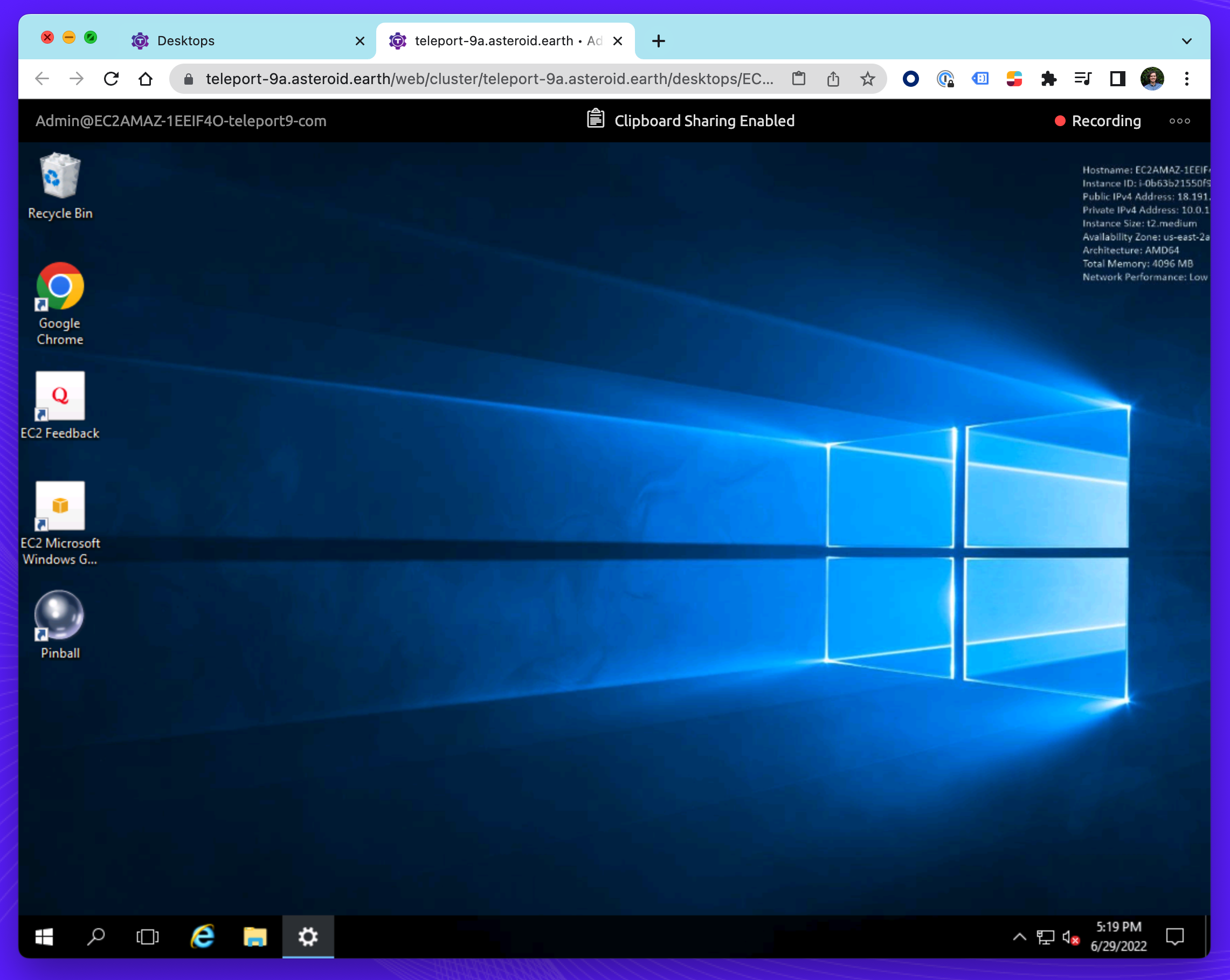
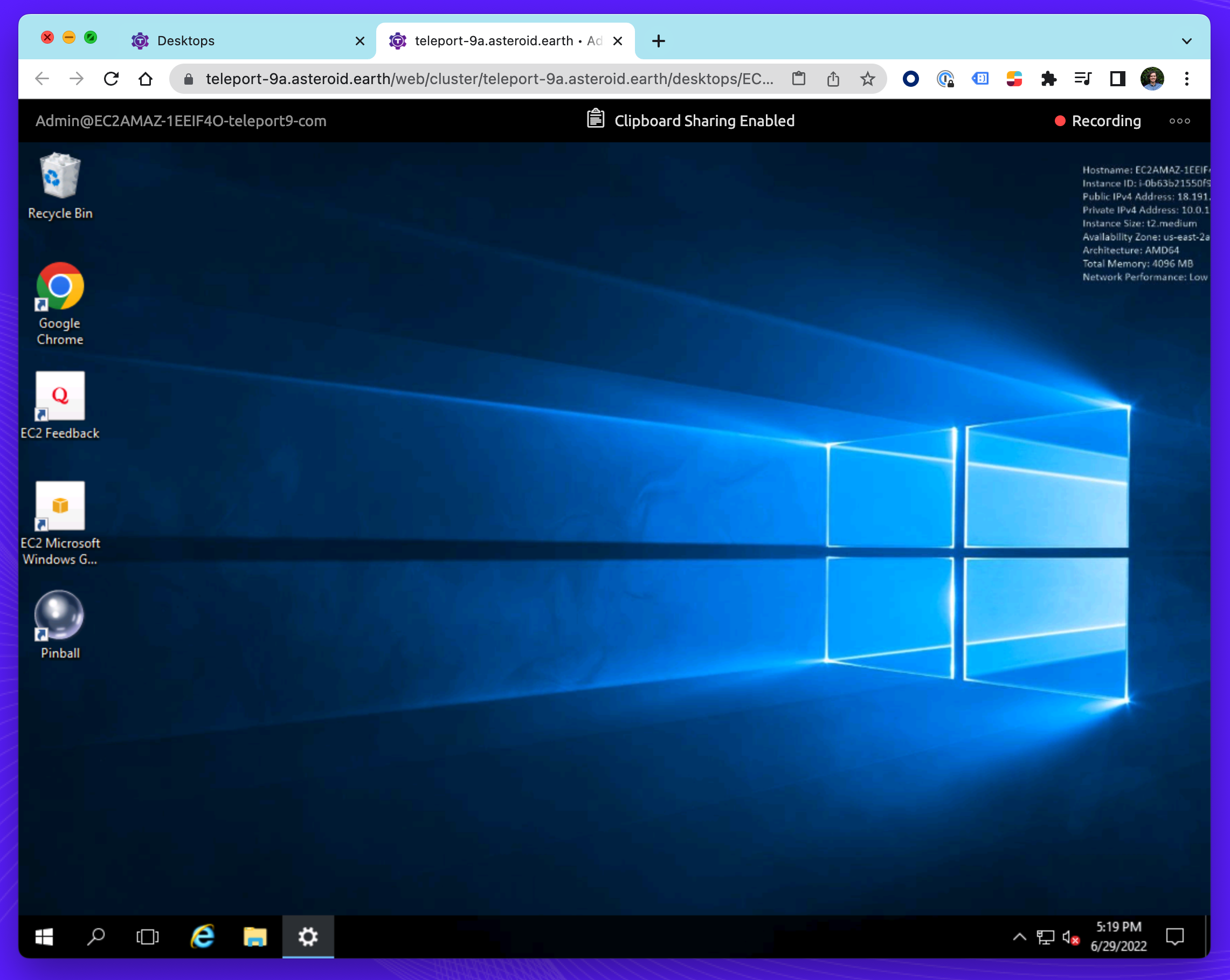
Unlike the other RDP clients listed here, Teleport Desktop Access has been designed to provide secure access to Windows Machines via a Browser. By integrating with Active Directory Domain controllers, Teleport Desktop Access can authenticate users and provide access to Windows machines. Teleport does this without the need for passwords, instead offering a passwordless login experience backed by strong cryptographic authentication. The Teleport Documentation outlines setting up Service Accounts, Smart Card Authentication and certificates for RDP connections.
All activity is recorded and logged in the Teleport Web UI. Allowing auditors to view recordings of sessions, and to view the activity of your remote devices, with the possibility of enabling copy-and-paste or file sharing on a role-based basis. In the case of Teleport Desktop Access the RDP Client is a browser, resulting in less software to install, update and maintain.
Teleport provides secure access to RDP and SSH hosts, Kubernetes clusters, web apps, and even databases such as MySQL and PostgresQL. The security features of Teleport Desktop Access also allow you to access all your servers and desktops using Azure Active Directory or any SSO provider. It lets you keep an audit for which user is accessing which server or desktop, and if using a shared login account, you can easily track who is accessing what.
Conclusion
The emergence of RDP client software has simplified remote collaboration, IT infrastructure support, as well as network monitoring and troubleshooting. However, knowing which RDP client is right for you is not always straightforward. This roundup summarized some of the best available RDP clients based on ease of use, security and cost-effectiveness, and emphasized their standout performance and security features.
Though many of these clients offer some strong features, the flexibility of being able to use Teleport Desktop Access directly from your browser on any device and its advanced features make it the most solid option. Aside from Teleport Desktop Access, Teleport also offers a range of other tools within a single platform that can help you connect, secure, and audit your IT infrastructure.
Tags
Teleport Newsletter
Stay up-to-date with the newest Teleport releases by subscribing to our monthly updates.

Subscribe to our newsletter