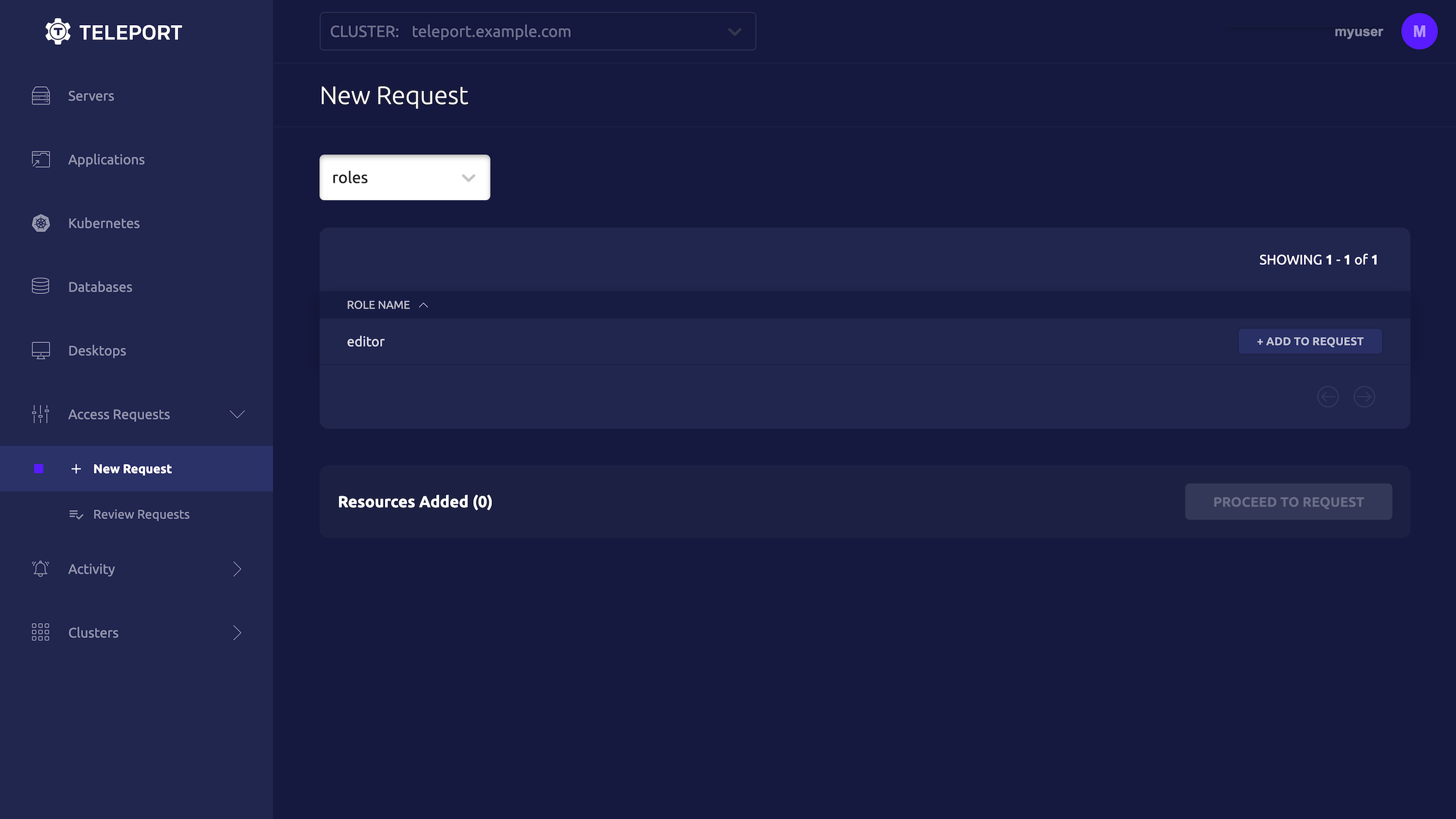Routing Access Request notifications
With Teleport's Access Monitoring Rules, Access Request notifications can be routed to plugins based on based on several conditions. For example, you may wish to send notifications to different Slack channels based on what roles or resources are being accessed, or based on what user is making the request.
How it works
The Access Monitoring Rule (AMR) is a dynamic Teleport resource that matches audit events with certain characteristics and instructs Teleport plugins to take action when it receives these events. Teleport plugins connect to the Teleport Auth Service and listen for AMRs. If an AMR matches the plugin, the plugin loads the the AMR and uses it to process incoming events.
Plugins implement AMR handling logic separately from one another. Currently, only a subset of hosted plugins support notification routing rules. We are working on extending support to the rest of hosted plugins. Keep an eye on Teleport changelog to learn about new plugins.
Prerequisites
-
A managed Teleport Enterprise account.
-
The
tctladmin tool andtshclient tool version >= 17.0.0-dev.You can verify the tools you have installed by running the following commands:
$ tctl version
# Teleport Enterprise v17.0.0-dev go1.22
$ tsh version
# Teleport v17.0.0-dev go1.22You can download these tools by following the appropriate Installation instructions for your environment and Teleport edition.
-
At least one of the Teleport Access Plugins that support Access Monitoring Rules is enrolled.
-
To check that you can connect to your Teleport cluster, sign in with
tsh login, then verify that you can runtctlcommands using your current credentials.For example:
$ tsh login --proxy=teleport.example.com [email protected]
$ tctl status
# Cluster teleport.example.com
# Version 17.0.0-dev
# CA pin sha256:abdc1245efgh5678abdc1245efgh5678abdc1245efgh5678abdc1245efgh5678If you can connect to the cluster and run the
tctl statuscommand, you can use your current credentials to run subsequenttctlcommands from your workstation. If you host your own Teleport cluster, you can also runtctlcommands on the computer that hosts the Teleport Auth Service for full permissions.
Step 1/2. Create an Access Monitoring Rule
You can define an Access Request notification rule in two ways:
- Using the Web UI dialog.
- Creating a YAML resource file containing the definition of a rule.
Create an Access Monitoring Rule via the Web UI
To create an Access Monitoring Rule via the Web UI, first navigate to
the Access Request page and click on View Notification Routing Rules.
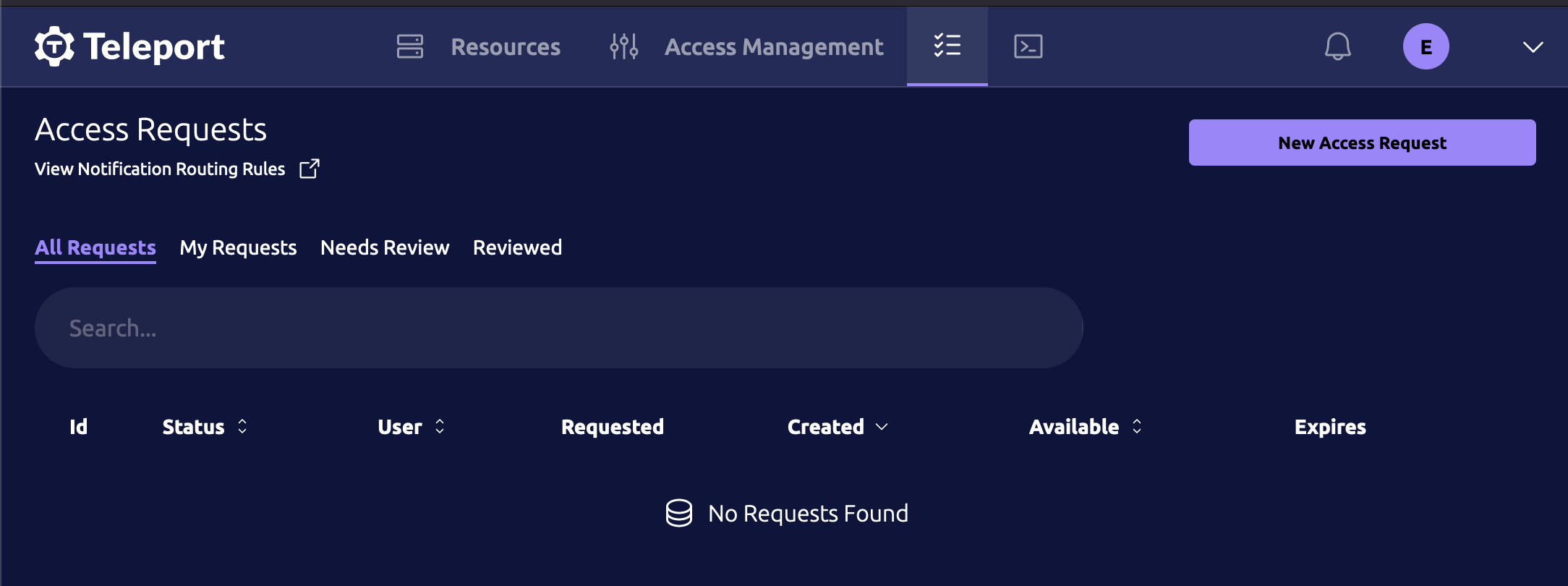
Then click Create Notification Rule.
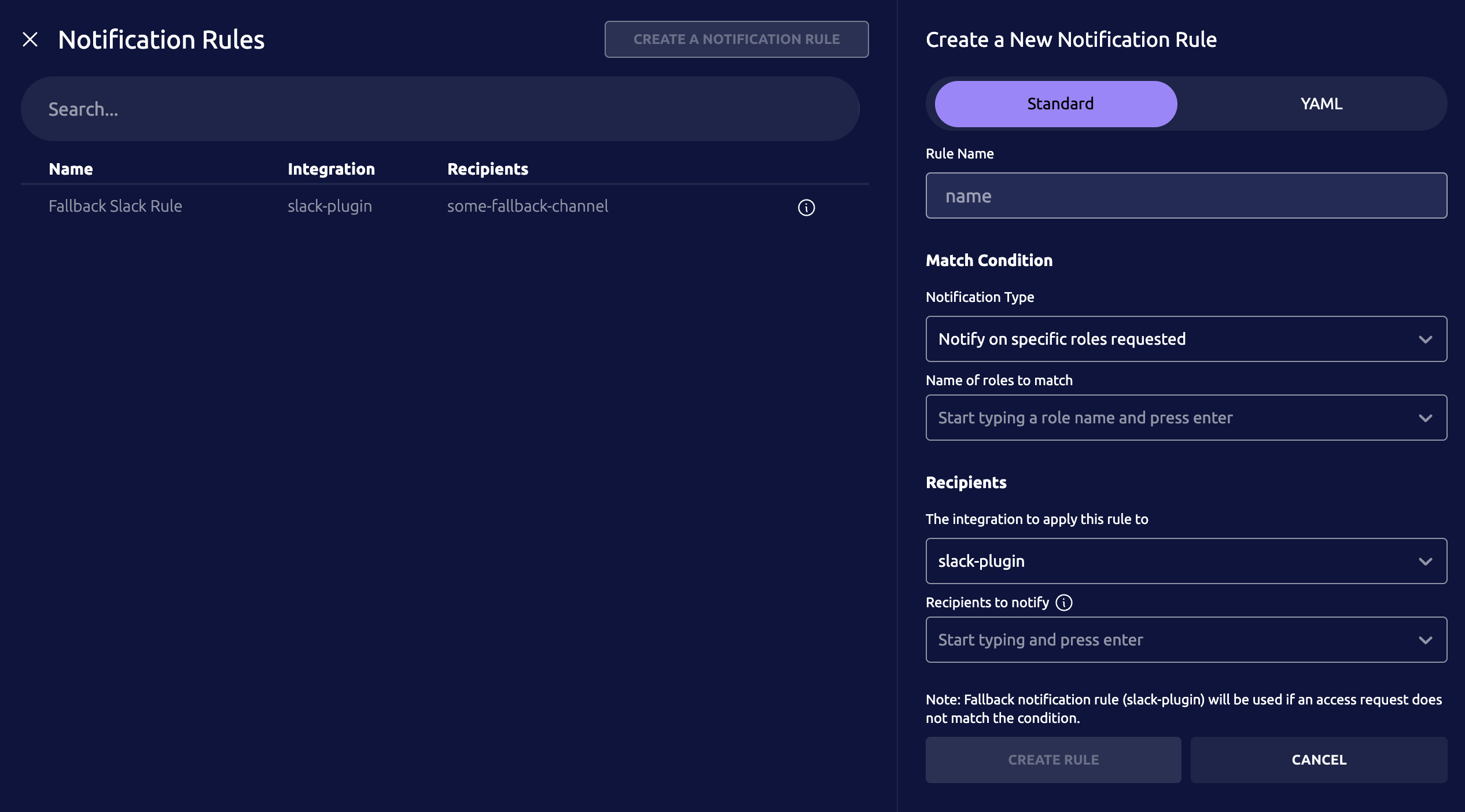
If a plugin that supports Access Monitoring Rule based routing is not enrolled the UI will prompt you to enroll one.
Create an Access Monitoring Rule using YAML resource
Here is an example Access Monitoring Rule. This rule will notify your_slack_channel
via the Slack plugin if an Access Request containing the role your_role_name is
made.
kind: access_monitoring_rule
version: v1
metadata:
name: your-plugin-name
spec:
subjects: ['access_request']
condition: 'access_request.spec.roles.contains("your_role_name")'
notification:
name: 'slack'
recipients: ['your_slack_channel']
The above routing rule can be created using tctl create -f your-file-name.yaml
from the command line.
Multiple recipients can be specified in an Access Monitoring Rule. The condition field of the rule is set to a predicate expression defining the conditions under which you wish the rule to apply.
Fields of the Access Request that are currently supported are
| Field | Description |
|---|---|
| access_request.spec.roles | The set of roles requested. |
| access_request.spec.suggested_reviewers | The set of reviewers specified in the request. |
| access_request.spec.system_annotations | A map of system annotations on the request. |
| access_request.spec.user | The requesting user. |
| access_request.spec.request_reason | The request reason. |
| access_request.spec.creation_time | The creation time of the request. |
| access_request.spec.expiry | The expiry time of the request. |
Predicate expressions used in the condition of Access Monitoring Rules must evaluate to either true or false.
Some example values for the condition field and their possible uses.
access_request.spec.user == "some_user"- Routing based on requesting user.access_request.spec.roles.contains("some_role")- Routing based on the requested roles.access_request.spec.roles.contains_any(set("role_1", "role_2"))- Routing based on multiple roles.
Step 2/2. Testing your new Access Monitoring Rule
In the above example rule for the Slack plugin.
- Replace the role "your_role_name" with a role of your choice.
- Replace "your_slack_channel" with a slack channel your plugin has access to.
Afterwards create an Access Request for the role you specified in the rule.
Then check the Slack channel you have set in your Access Monitoring Rule earlier to verify that the notification has been sent.
- As an Admin
- As a User
- From the Web UI
A Teleport admin can create an Access Request for another user with tctl:
$ tctl request create myuser --roles=editor
Users can use tsh to create an Access Request and log in with approved roles:
$ tsh request create --roles=editor
Seeking request approval... (id: 8f77d2d1-2bbf-4031-a300-58926237a807)
Users can request access using the Web UI by visiting the "Access Requests" tab and clicking "New Request":