Deploying Machine ID on Jenkins
This version of the guide uses the v2 tbot configuration. This version is only
supported by Teleport 14 and beyond. Change the selected version of the
documentation to view the guide for previous Teleport versions.
Jenkins is an open source automation server that is frequently used to build Continuous Integration and Continuous Delivery (CI/CD) pipelines.
In this guide, we will demonstrate how to migrate existing Jenkins pipelines to utilize Machine ID with minimal changes.
Prerequisites
You will need the following tools to use Teleport with Jenkins.
-
A running Teleport cluster version 14.3.33 or above. If you want to get started with Teleport, sign up for a free trial or set up a demo environment.
-
The
tctladmin tool andtshclient tool.Visit Installation for instructions on downloading
tctlandtsh.
sshOpenSSH tool- Jenkins
- To check that you can connect to your Teleport cluster, sign in with
tsh login, then verify that you can runtctlcommands using your current credentials.tctlis supported on macOS and Linux machines. For example:If you can connect to the cluster and run the$ tsh login --proxy=teleport.example.com [email protected]
$ tctl status
# Cluster teleport.example.com
# Version 14.3.33
# CA pin sha256:abdc1245efgh5678abdc1245efgh5678abdc1245efgh5678abdc1245efgh5678tctl statuscommand, you can use your current credentials to run subsequenttctlcommands from your workstation. If you host your own Teleport cluster, you can also runtctlcommands on the computer that hosts the Teleport Auth Service for full permissions.
Architecture
Before we begin, it should be noted that Jenkins is a tool that is notoriously difficult to secure. Machine ID is one part of securing your infrastructure, but it alone is not sufficient. Below we will provide some basic guidance which can help improve the security posture of your Jenkins installation.
Single-host deployments
The simplest Jenkins deployments have the
controller (process that stores configuration, plugins, UI) and agents (process
that executes tasks) run on the same host. This deployment model is simple to
get started with, however any compromise of the jenkins user within a single
pipeline can lead to the compromise of your entire CI/CD infrastructure.
Multihost deployments
A slightly more complex, but more secure deployment is running your Jenkins controllers and agents on different hosts and pinning workloads to specific agents. This is an improvement over the simple deployment because you can limit the blast radius of the compromise of a single pipeline to a subset of your CI/CD infrastructure instead of all of your infrastructure.
Best practices
We strongly encourage the use of the second deployment model whenever possible, with ephemeral hosts and IAM joining when possible. When using Machine ID with this model, create and run Machine ID bots per-host and pin particular pipelines to a worker. This will allow you to give each pipeline the minimal scope for server access, reduce the blast radius if one pipeline is compromised, and allow you to remotely audit and lock pipelines if you detect malicious behavior.
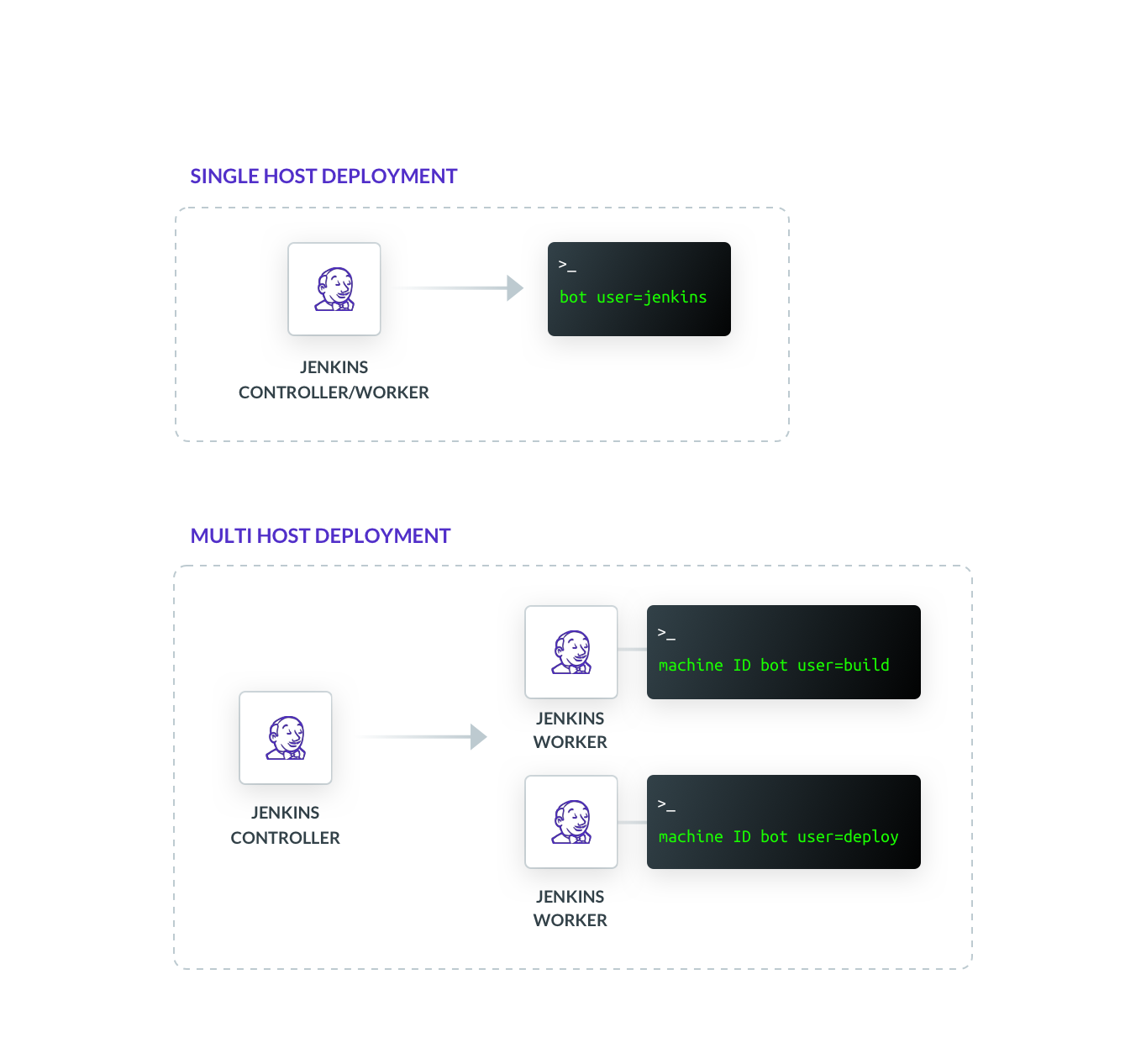
Step 1/2 Configure and start Machine ID
First, determine if you would like to create a new role for Machine ID or use
an existing role. You can run tctl get roles to examine your existing roles.
In the example below, create a file called api-workers.yaml with the content below
to create a new role called api-workers that will allow you to log in to Nodes
with the label group: api and Linux user jenkins.
kind: "role"
version: "v3"
metadata:
name: "api-workers"
spec:
allow:
logins: ["jenkins"]
node_labels:
"group": "api"
- Teleport Enterprise Cloud
- Self-Hosted
On your client machine, log in to Teleport using tsh before using tctl.
$ tctl create -f api-workers.yaml
$ tctl bots add jenkins --roles=api-workers
Connect to the Teleport Auth Server and use tctl to examine what roles exist on
your system.
$ tctl create -f api-workers.yaml
$ tctl bots add jenkins --roles=api-workers
Machine ID allows you to use Linux Access Control Lists (ACLs) to control access to certificates on disk. You will use this to limit the access Jenkins has to the short-lived certificates Machine ID issues.
In the example that follows, you will create a Linux user called teleport to
run Machine ID but short-lived certificates will be written to disk as the
Linux user jenkins.
$ sudo adduser \
--disabled-password \
--no-create-home \
--shell=/bin/false \
--gecos "" \
teleport
Create and initialize the directories you will need using the tbot init
command.
$ sudo tbot init \
--destination-dir=/opt/machine-id \
--bot-user=teleport \
--owner=teleport:teleport \
--reader-user=jenkins
Create the bot data directory and grant permissions to access it to the Linux user (in our example, teleport) which tbot will run as.
# Make the bot directory and assign ownership to teleport user
$ sudo mkdir -p /var/lib/teleport/bot
$ sudo chown teleport:teleport /var/lib/teleport/bot
# Allow teleport user to open directory
$ sudo chmod +x /var/lib/teleport /var/lib/teleport/bot
Next, you need to start Machine ID in the background of each Jenkins worker.
First create a configuration file for Machine ID at /etc/tbot.yaml.
version: v2
# Replace "example.teleport.sh:443" with the address of your Teleport Proxy or
# Teleport Cloud tenant.
proxy_server: "example.teleport.sh:443"
onboarding:
join_method: "token"
# Replace the token field with the name of the token that was output when you
# ran `tctl bots add`.
token: "00000000000000000000000000000000"
storage:
type: directory
path: /var/lib/teleport/bot
outputs:
- type: identity
destination:
type: directory
path: /opt/machine-id
Next, create a systemd.unit file at /etc/systemd/system/machine-id.service.
[Unit]
Description=Teleport Machine ID Service
After=network.target
[Service]
Type=simple
User=teleport
Group=teleport
Restart=always
RestartSec=5
Environment="TELEPORT_ANONYMOUS_TELEMETRY=1"
ExecStart=/usr/local/bin/tbot start -c /etc/tbot.yaml
ExecReload=/bin/kill -HUP $MAINPID
PIDFile=/run/machine-id.pid
LimitNOFILE=524288
[Install]
WantedBy=multi-user.target
TELEPORT_ANONYMOUS_TELEMETRY enables the submission of anonymous usage
telemetry. This helps us shape the future development of tbot. You can disable
this by omitting this.
Finally, run the following commands to start Machine ID.
$ sudo systemctl enable machine-id
$ sudo systemctl start machine-id
$ sudo systemctl status machine-id
Step 2/2. Update and run Jenkins pipelines
Using Machine ID within a Jenkins pipeline is now a one-line change. For
example, if you want to run the hostname command on a remote host, add the
following to your Jenkins pipeline.
steps {
sh "ssh -F /opt/machine-id/ssh_config [email protected] hostname"
}
You are all set. You have provided Jenkins with short-lived certificates tied to a machine identity that can be rotated, audited, and controlled with all the familiar Teleport access controls.