Using Teleport as a SAML identity provider
How to use Teleport as an identity provider
This guide details an example on how to use Teleport as an identity provider to authenticate to external services.
Prerequisites
- Teleport Enterprise
- Teleport Enterprise Cloud
-
A running Teleport Enterprise cluster. For details on how to set this up, see our Enterprise Getting Started guide.
-
The Enterprise
tctladmin tool andtshclient tool version >= 14.3.33, which you can download by visiting your Teleport account.$ tctl version
# Teleport Enterprise v14.3.33 go1.21
$ tsh version
# Teleport v14.3.33 go1.21
-
A Teleport Enterprise Cloud account. If you do not have one, visit the signup page to begin your free trial.
-
The Enterprise
tctladmin tool andtshclient tool version >= 16.4.3. To download these tools, visit the Installation page.$ tctl version
# Teleport Enterprise v16.4.3 go1.21
$ tsh version
# Teleport v16.4.3 go1.21
- To check that you can connect to your Teleport cluster, sign in with
tsh login, then verify that you can runtctlcommands using your current credentials.tctlis supported on macOS and Linux machines. For example:If you can connect to the cluster and run the$ tsh login --proxy=teleport.example.com [email protected]
$ tctl status
# Cluster teleport.example.com
# Version 14.3.33
# CA pin sha256:abdc1245efgh5678abdc1245efgh5678abdc1245efgh5678abdc1245efgh5678tctl statuscommand, you can use your current credentials to run subsequenttctlcommands from your workstation. If you host your own Teleport cluster, you can also runtctlcommands on the computer that hosts the Teleport Auth Service for full permissions. - If you're new to SAML, consider reviewing our SAML Identity Provider Reference before proceeding.
- User with permission to create service provider resource. The preset
editorrole has this permission. - SAML application (also known as a SAML service provider or SP) for testing. For this guide, we'll be using
RSA Simple Test Service Provider - a free test service that
lets us test Teleport SAML IdP. The test service has a protected page, which can be accessed only after a
user is federated to the site with a valid SAML assertion flow.
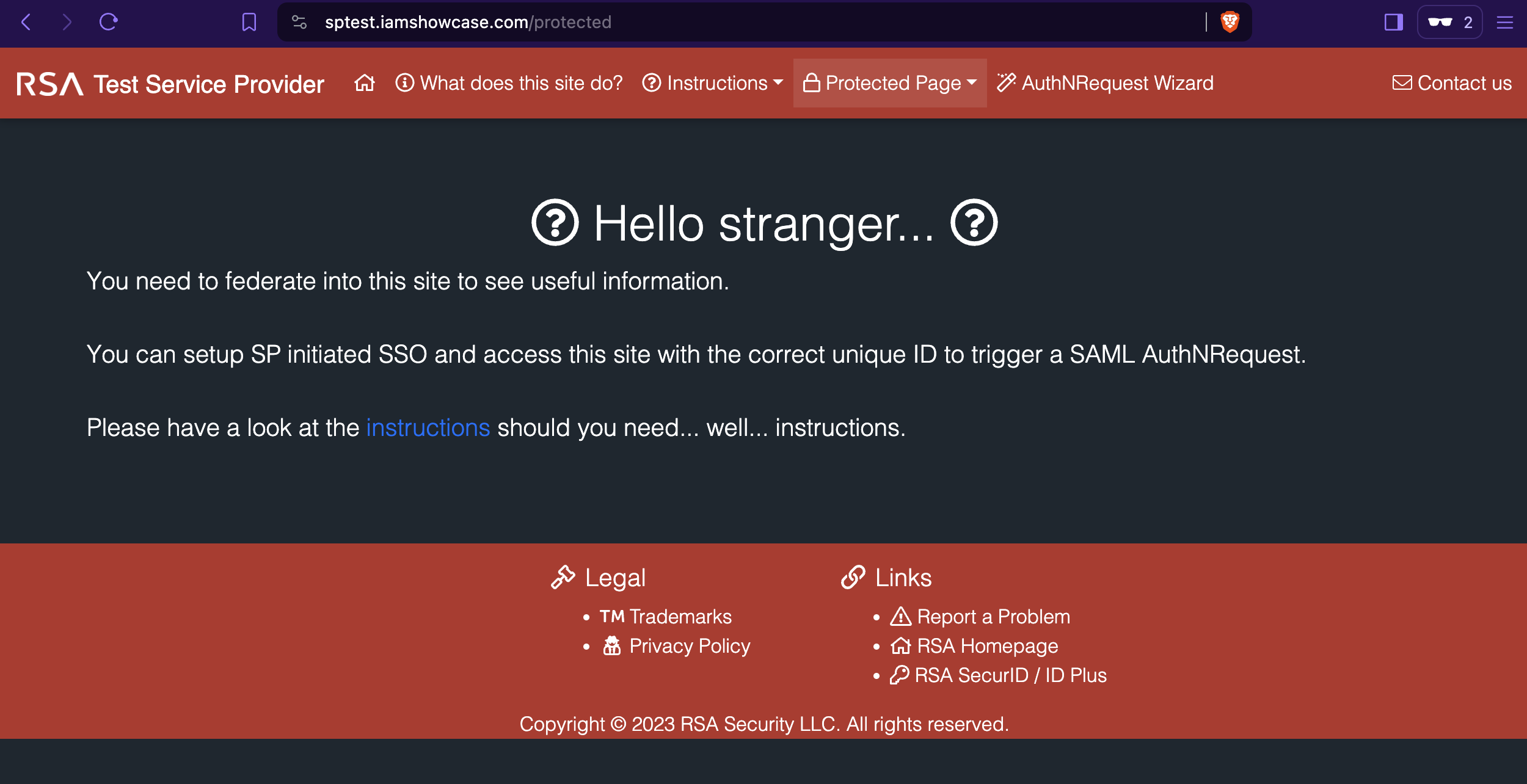
Step 1/3. Add a service provider to Teleport
To add a service provider to Teleport, you must configure a service provider metadata. This can be configured by either providing an Entity ID and ACS URL values of the service provider or by providing an entity descriptor value (also known as metadata file, which is an XML file) of the service provider.
Below we'll show both of the configuration options.
First, in the Web UI, under Access Management, click Enroll New Resource menu. In the search box, enter "saml", which will show the SAML application integration tile. Click the tile.
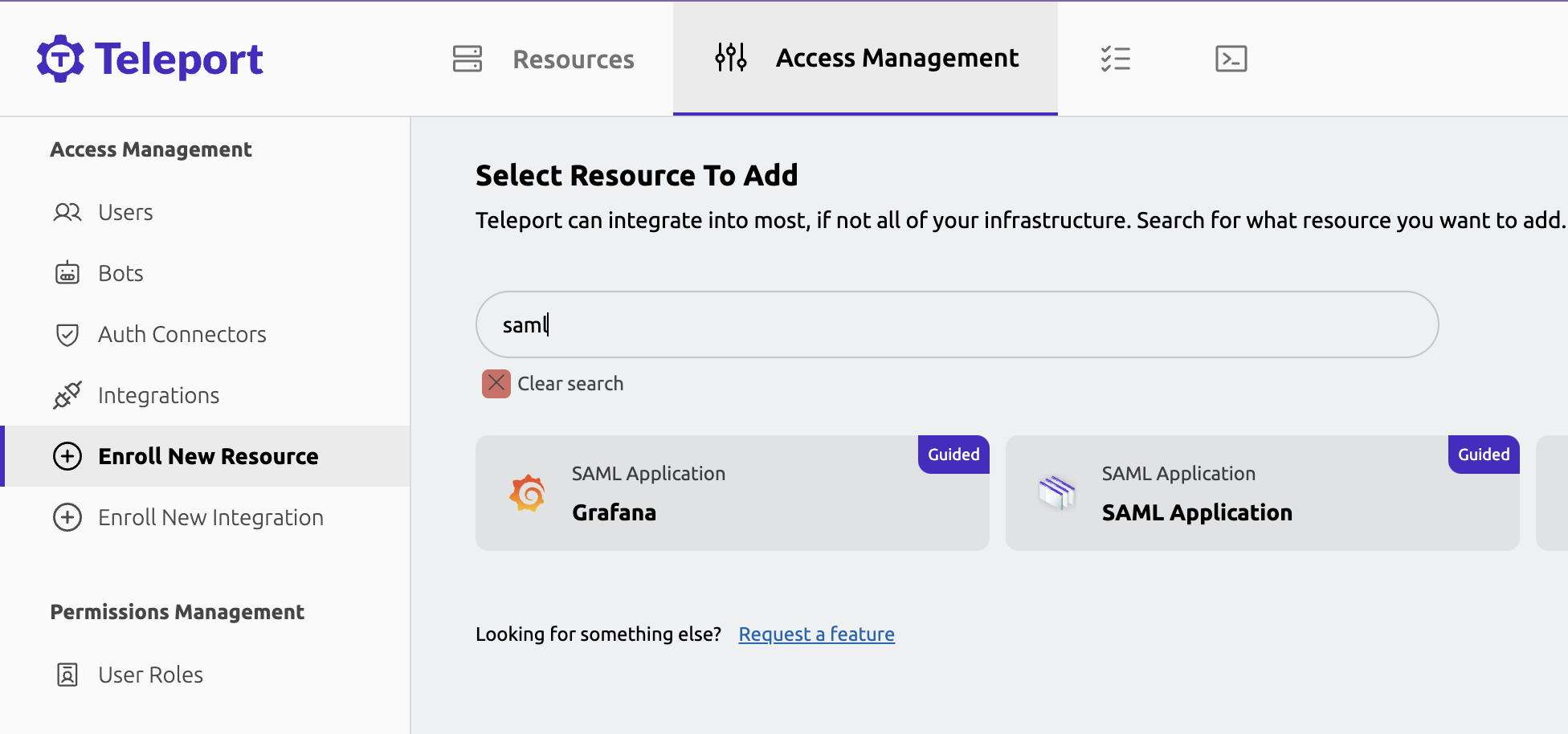
The first configuration step, Configure Service Provider with Teleport's Identity Provider Metadata shows Teleport SAML IdP metadata values. For this guide, you can move to next step by clicking Next button which takes to Add Service Provider To Teleport step.
Option 1: Configure with Entity ID and ACS URL
With this option, the minimum configuration values required to add a service provider are:
- Entity ID: The SAML metadata value or an endpoint of the service provider.
- ACS URL: The endpoint where users will be redirected after SAML authentication. ACS URL is also referred to as SAML SSO URL.
To configure Simple Test Service Provider, the values you need to provide are the following:
- App Name:
iamshowcase - SP Entity ID / Audience URI:
iamshowcase - ACS URL / SP SSO URL:
https://sptest.iamshowcase.com/acs
Click Finish button, the iamshowcase app is now added to Teleport.
Reference `tctl` based configuration
The following saml_idp_service_provider spec is a reference for adding Simple Test
Service Provider to Teleport:
kind: saml_idp_service_provider
metadata:
# The friendly name of the service provider. This is used to manage the
# service provider as well as in identity provider initiated SSO.
name: iamshowcase
spec:
# entity_id is the metadata value or an endpoint of service provider
# that serves entity descriptor, aka SP metadata.
entity_id: iamshowcase
# acs_url is the endpoint where users will be redirected after
# SAML authentication.
acs_url: https://sptest.iamshowcase.com/acs
version: v1
Add the spec to Teleport using tctl:
$ tctl create iamshowcase.yaml
# SAML IdP service provider 'iamshowcase' has been created.
With this configuration method, Teleport first tries to fetch an entity descriptor by
querying the entity_id endpoint. If an entity descriptor is not found at that endpoint,
Teleport will generate a new entity descriptor with the given entity_id and acs_url values.
Option 2: Configure with Entity Descriptor file
If the service provider provides an option to download an entity descriptor file or you need more control over the entity descriptor, this is the recommended option to add a service provider to Teleport.
With this option, you provide service provider entity descriptor file, which has all the details required to configure service provider metadata.
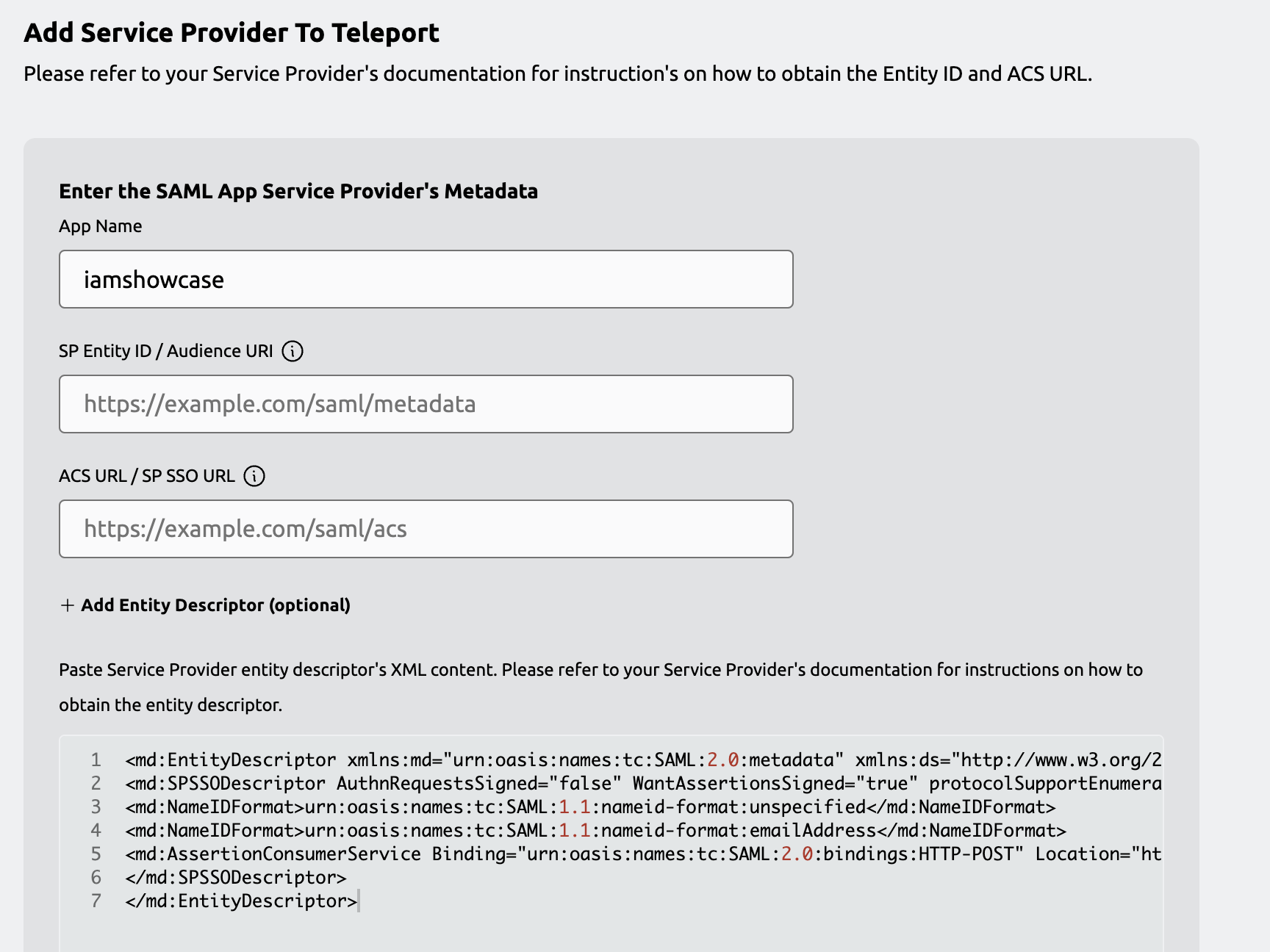
In the Add Service Provider To Teleport page, provide a SAML service provider name (iamshowcase).
Now click + Add Entity Descriptor (optional) button, which will expand entity descriptor editor.
Copy Simple Test Service Provider metadata file, which is available at the URL https://sptest.iamshowcase.com/testsp_metadata.xml
and paste it to entity descriptor editor in Teleport Web UI.
Click Finish button, the iamshowcase app is now added to Teleport.
Reference `tctl` based configuration
First download the service provider metadata from Simple Test Service Provider as iamshowcase.xml:
$ curl -o iamshowcase.xml https://sptest.iamshowcase.com/testsp_metadata.xml
Using the template below, create a file called iamshowcase.yaml. Assign the
metadata you just downloaded to the entity_descriptor field in the
saml_idp_service_provider object:
kind: saml_idp_service_provider
metadata:
# The friendly name of the service provider. This is used to manage the
# service provider as well as in identity provider initiated SSO.
name: iamshowcase
spec:
# The entity_descriptor is the service provider XML.
entity_descriptor: |
<md:EntityDescriptor xmlns:md="urn:oasis:names:tc:SAML:2.0:metadata"...
version: v1
Add this to Teleport using tctl:
$ tctl create iamshowcase.yaml
# SAML IdP service provider 'samltest-id' has been created.
If an entity_descriptor is provided, it's content takes preference over values provided in entity_id and acs_url.
Teleport only tries to fetch or generate entity descriptor when service provider is created for the first time. Subsequent updates require an entity descriptor to be present in the service provider spec. As such, when updating service provider, you should first fetch the spec that is stored in Teleport and only then edit the configuration.
# get service provider spec
$ tctl get saml_idp_service_provider/<service provider name> > service-provider.yml
Step 2/3. Configure the service provider to recognize Teleport's SAML IdP
This step varies from service provider to service provider. Some service provider may ask to provide Teleport SAML IdP Entity ID, SSO URL and X.509 certificate. Other's may ask to upload an Teleport SAML IdP metadata file.
You will find these values in the Teleport Web UI under the Configure Service Provider with Teleport's Identity Provider Metadata UI which is the first step shown in the SAML app enrollment flow.
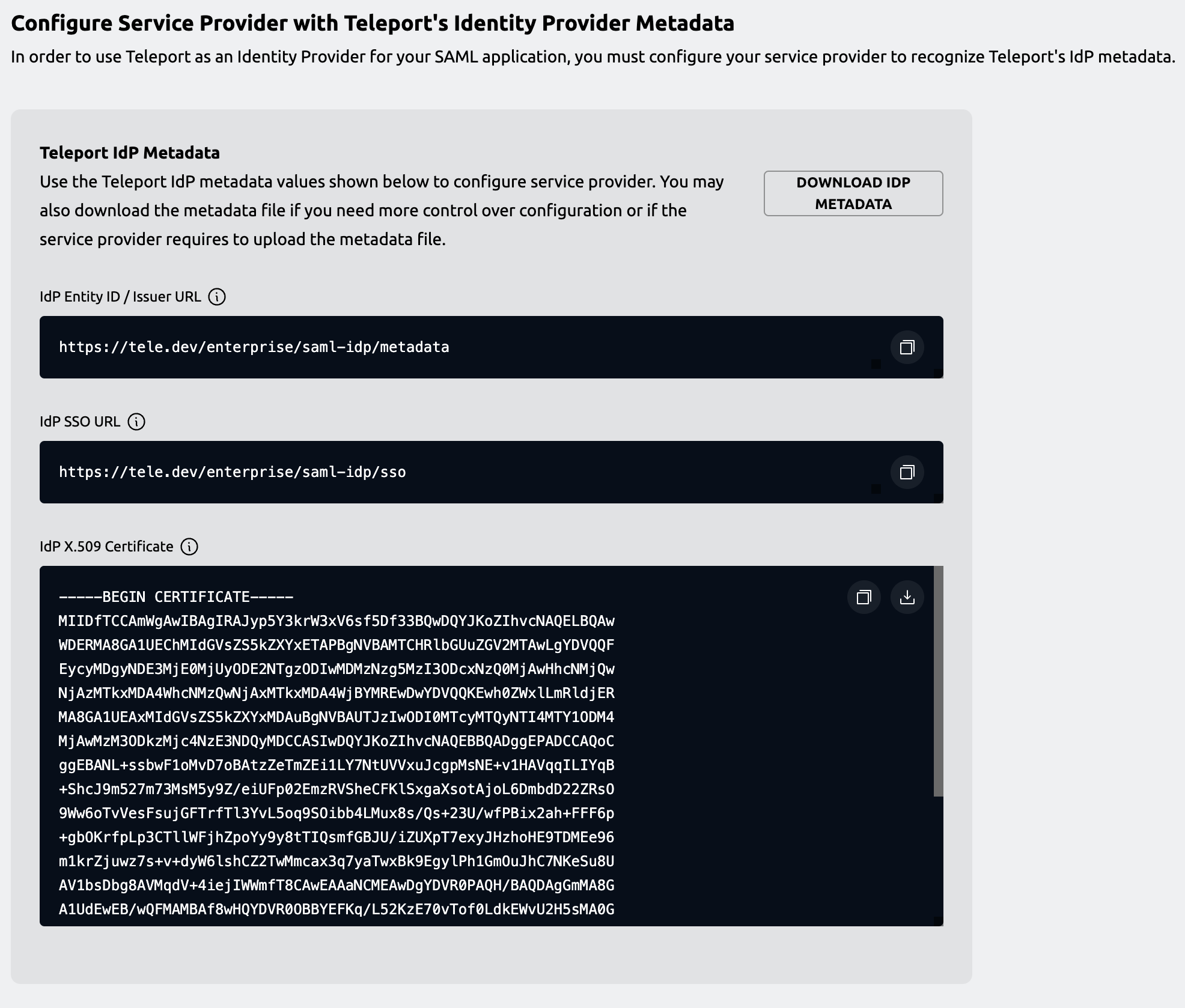
In the case of Simple Test Service Provider, which this guide is based on, the sample app is designed to grant access protected page for any well formatted IdP federated SAML assertion data.
As such, when you click Finish button in the previous step, the protected page of the Simple Test Service Provider is already available to access under resources page.
Step 3/3. Verify access to iamshowcase protected page
To verify everything works, navigate to Resources page in Teleport Web UI.
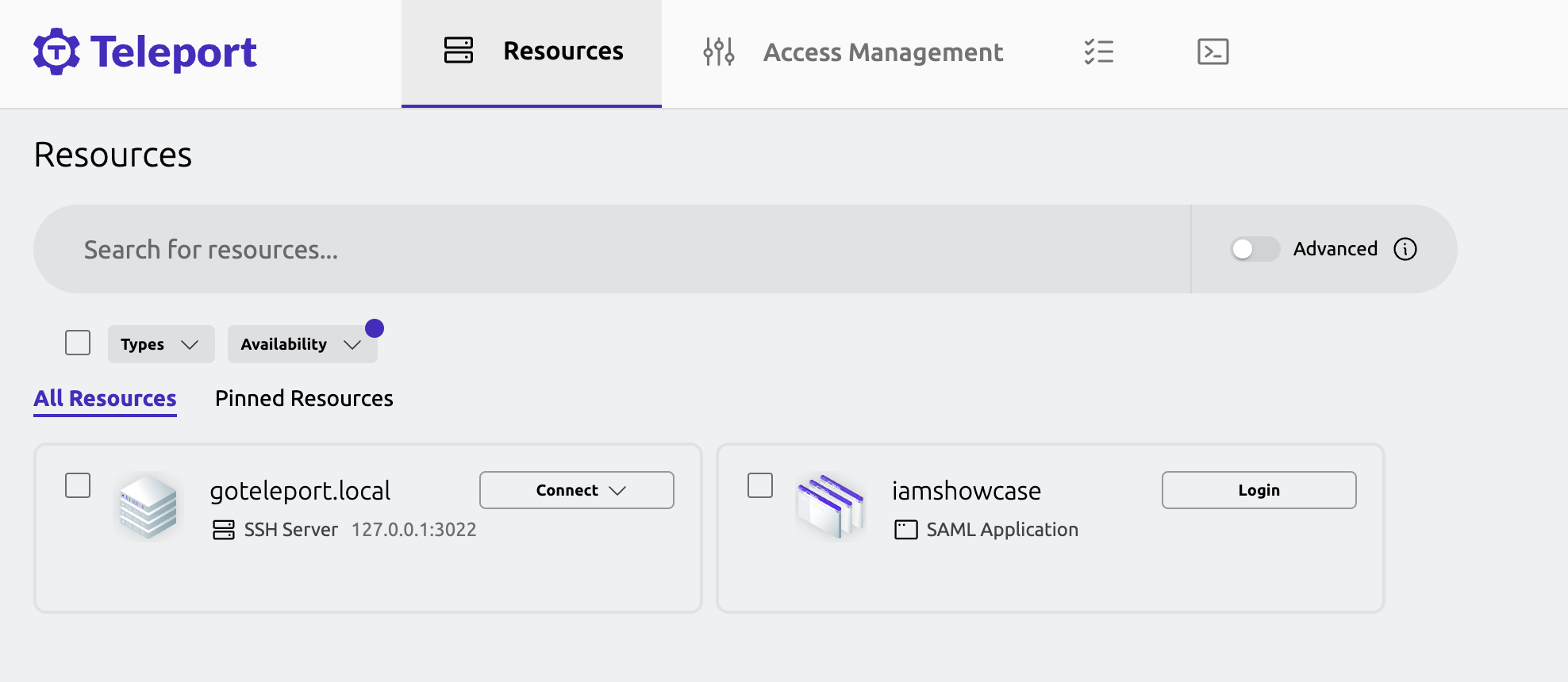
The "iamshowcase" app will now appear under resources tile. Inside this tile, click Login button, which will now forward you to iamshowcase protected page.
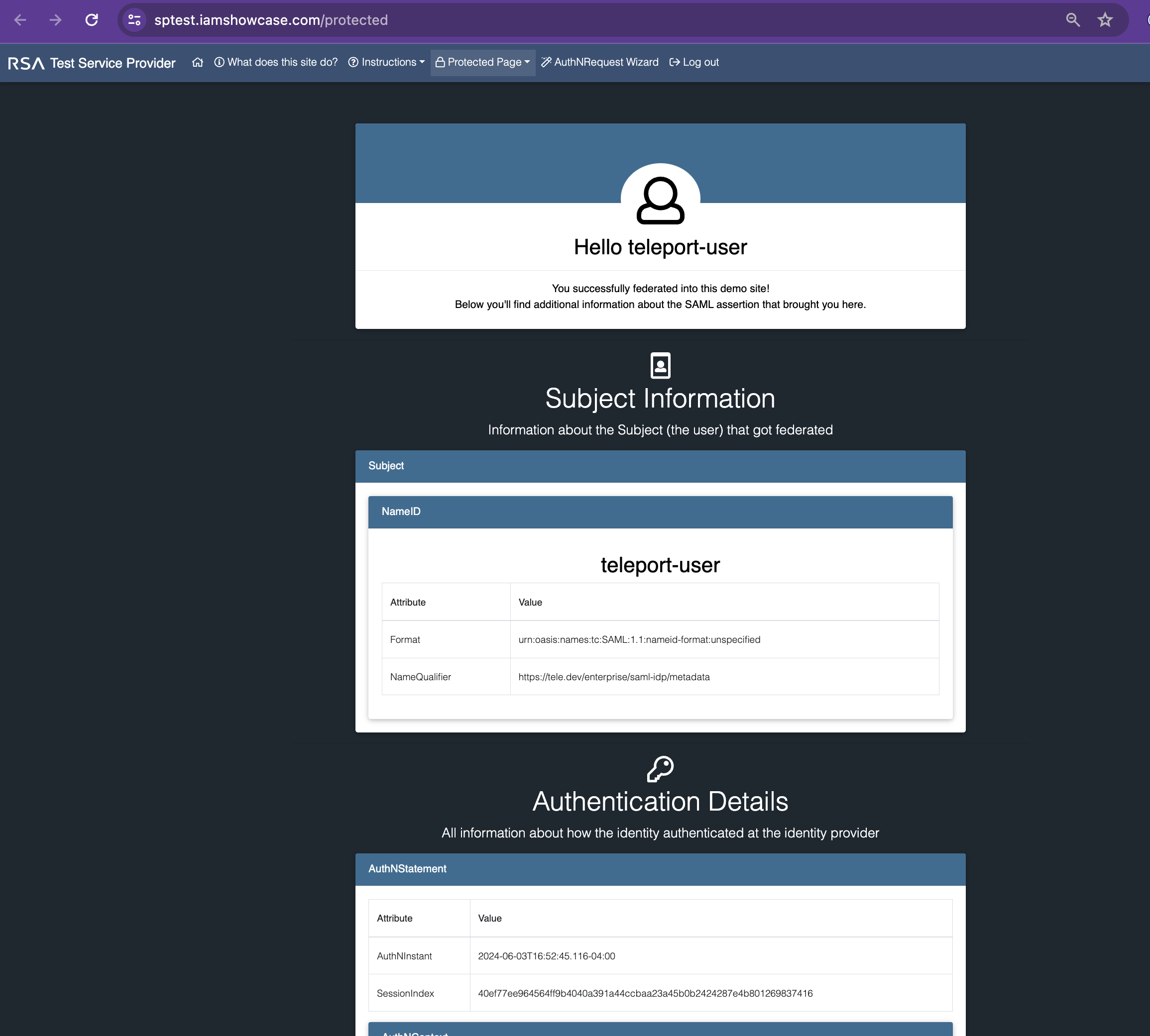
This page shows Teleport user details along with other attributes such as roles are federated by Teleport SAML IdP.
This demonstrates adding a service provider to Teleport configured with a working idp-initiated SSO login flow.
Recommended: Creating dedicated role to manage service provider
For production, we recommend creating a dedicated role to manage service provider.
To create a dedicated role, first, ensure you are logged into Teleport as a user that has
permissions to read and modify saml_idp_service_provider objects. The default editor role
has access to this already, but in case you are using a more customized configuration,
create a role called sp-manager.yaml with the following contents:
kind: role
metadata:
name: sp-manager
spec:
allow:
rules:
- resources:
- saml_idp_service_provider
verbs:
- list
- create
- read
- update
- delete
version: v7
Create the role with tctl:
$ tctl create sp-manager.yaml
role 'saml-idp-service-provider-manager' has been created
Next, add the role to your user.
Assign the sp-manager role to your Teleport user by running the appropriate
commands for your authentication provider:
- Local User
- GitHub
- SAML
- OIDC
-
Retrieve your local user's configuration resource:
$ tctl get users/$(tsh status -f json | jq -r '.active.username') > out.yaml -
Edit
out.yaml, addingsp-managerto the list of existing roles:roles:
- access
- auditor
- editor
+ - sp-manager -
Apply your changes:
$ tctl create -f out.yaml -
Sign out of the Teleport cluster and sign in again to assume the new role.
-
Retrieve your
githubauthentication connector:$ tctl get github/github --with-secrets > github.yamlNote that the
--with-secretsflag adds the value ofspec.signing_key_pair.private_keyto thegithub.yamlfile. Because this key contains a sensitive value, you should remove the github.yaml file immediately after updating the resource. -
Edit
github.yaml, addingsp-managerto theteams_to_rolessection.The team you should map to this role depends on how you have designed your organization's role-based access controls (RBAC). However, the team must include your user account and should be the smallest team possible within your organization.
Here is an example:
teams_to_roles:
- organization: octocats
team: admins
roles:
- access
+ - sp-manager -
Apply your changes:
$ tctl create -f github.yaml -
Sign out of the Teleport cluster and sign in again to assume the new role.
-
Retrieve your
samlconfiguration resource:$ tctl get --with-secrets saml/mysaml > saml.yamlNote that the
--with-secretsflag adds the value ofspec.signing_key_pair.private_keyto thesaml.yamlfile. Because this key contains a sensitive value, you should remove the saml.yaml file immediately after updating the resource. -
Edit
saml.yaml, addingsp-managerto theattributes_to_rolessection.The attribute you should map to this role depends on how you have designed your organization's role-based access controls (RBAC). However, the group must include your user account and should be the smallest group possible within your organization.
Here is an example:
attributes_to_roles:
- name: "groups"
value: "my-group"
roles:
- access
+ - sp-manager -
Apply your changes:
$ tctl create -f saml.yaml -
Sign out of the Teleport cluster and sign in again to assume the new role.
-
Retrieve your
oidcconfiguration resource:$ tctl get oidc/myoidc --with-secrets > oidc.yamlNote that the
--with-secretsflag adds the value ofspec.signing_key_pair.private_keyto theoidc.yamlfile. Because this key contains a sensitive value, you should remove the oidc.yaml file immediately after updating the resource. -
Edit
oidc.yaml, addingsp-managerto theclaims_to_rolessection.The claim you should map to this role depends on how you have designed your organization's role-based access controls (RBAC). However, the group must include your user account and should be the smallest group possible within your organization.
Here is an example:
claims_to_roles:
- name: "groups"
value: "my-group"
roles:
- access
+ - sp-manager -
Apply your changes:
$ tctl create -f oidc.yaml -
Sign out of the Teleport cluster and sign in again to assume the new role.
Next steps
- Configure SAML Attribute Mapping.