Installing Teleport
This guide shows you how to install Teleport binaries on your platform, including:
teleporttshtctltbotfdpass-teleport
If you are new to Teleport, we recommend following our getting started guide.
For best results, Teleport clients (tsh, tctl, tbot) should be the same major
version as the cluster they are connecting to. Teleport servers are compatible
with clients that are on the same major version or one major version older.
Teleport servers do not support clients that are on a newer major version.
See our Upgrading guide for more information.
Operating system support
Teleport is officially supported on the platforms listed below. It is worth noting that the open-source community has been successful in building and running Teleport on UNIX variants other than Linux [1].
| Operating System | teleport Daemon | tctl Admin Tool | tsh and Teleport Connect User Clients [2] | Web UI (via the browser) | tbot Daemon |
|---|---|---|---|---|---|
| Linux v2.6.23+ (RHEL/CentOS 7+, Amazon Linux 2+, Amazon Linux 2023+, Ubuntu 16.04+, Debian 9+, SLES 12 SP 5+, and SLES 15 SP 5+) [3] | yes | yes | yes | yes | yes |
| macOS v10.15+ (Catalina) | yes | yes | yes | yes | yes |
| Windows 10+ (rev. 1607) [4] | no | yes | yes | yes | no |
[1] Teleport is written in Go and many of these system requirements are due to the requirements of the Go toolchain.
[2] tsh is a Command Line Client (CLI) and Teleport Connect is a Graphical User Interface (GUI) desktop client. See
Using Teleport Connect for usage and installation.
[3] Enhanced Session Recording requires Linux kernel v5.8+.
[4] Teleport server does not run on Windows yet, but tsh, tctl, and Teleport Connect (the Teleport desktop clients)
support most features on Windows 10 and later.
Linux
This section shows you how to install Teleport binaries on a single Linux server.
Teleport maintains DEB and RPM package repositories for different operating
systems, platforms, and Teleport versions. A server that installs Teleport from
a DEB or RPM package must have systemd installed. You can also download TAR
archives containing Teleport binaries. All installations include teleport,
tsh, tctl, fdpass-teleport and tbot.
Recommended installation steps
If you are starting out with Teleport, we recommend beginning with a Teleport Cloud account. From there, the only Teleport components you need to deploy yourself are Teleport agents. You can deploy agents by:
- Following the instructions in the Teleport Web UI at
/web/discover, where you can select a resource to enroll in your Teleport cluster and retrieve an installation script to run on Linux hosts. - Using the example Terraform module for deploying agents in Deploy Agents with Terraform.
- Running the one-line installation script on each Linux server where you want to install a Teleport agent.
If you are running a self-hosted Teleport Enterprise cluster, read our guidance in Deploying a High-Availability Teleport Cluster, which provides full requirements and Terraform modules for deploying Teleport Enterprise on your infrastructure.
Self-hosted Teleport Enterprise clusters require a license file. Read Teleport Enterprise License File for how to manage this.
One-line installation script
You can run a one-line command to install Teleport binaries on a Linux server. The command takes the Teleport version and edition to install, then uses information about the operating system where it runs to choose a package manager and install Teleport.
First, assign environment variables based on your edition:
- Teleport Enterprise (Managed)
- Teleport Enterprise (Self-Hosted)
- Teleport Community Edition
The following commands show you how to determine the Teleport version to install by querying your Teleport Cloud account. This way, the Teleport installation has the same major version as the service that manages automatic updates:
$ TELEPORT_EDITION="cloud"
$ TELEPORT_DOMAIN=example.teleport.sh
$ TELEPORT_VERSION="$(curl https://$TELEPORT_DOMAIN/v1/webapi/automaticupgrades/channel/stable/cloud/version | sed 's/v//')"
$ TELEPORT_EDITION="enterprise"
$ TELEPORT_VERSION="16.4.7"
$ TELEPORT_EDITION="oss"
$ TELEPORT_VERSION="16.4.7"
Download and run the installation script on the server where you want to install Teleport:
$ curl https://cdn.teleport.dev/install-v16.4.7.sh | bash -s ${TELEPORT_VERSION?} ${TELEPORT_EDITION?}
Package repositories
The one-line installation script automatically detects a package manager on the local system and uses it to install Teleport from an upstream repository.
If your system does not support the one-line installation script, read the instructions in this section for instructions on working with Teleport package repositories.
-
Assign the following environment variables in the terminal where you will run Teleport installation commands, indicating the package and version to install:
- Teleport Enterprise (Managed)
- Teleport Enterprise (Self-Hosted)
- Teleport Community Edition
Teleport Cloud installations must include the automatic agent updater. The following commands show you how to determine the Teleport version to install by querying your Teleport Cloud account. This way, the Teleport installation has the same major version as the service that conducts automatic updates:
$ export TELEPORT_DOMAIN=example.teleport.com
$ export TELEPORT_VERSION="$(curl https://$TELEPORT_DOMAIN/v1/webapi/automaticupgrades/channel/stable/cloud/version | sed 's/v//')"
$ export TELEPORT_PKG="teleport-ent-${TELEPORT_VERSION?} teleport-ent-updater"
$ export TELEPORT_CHANNEL=stable/cloudIf you are installing Teleport on Debian or Ubuntu,
TELEPORT_PKGis slightly different:$ export TELEPORT_PKG="teleport-ent=${TELEPORT_VERSION?} teleport-ent-updater"$ export TELEPORT_PKG=teleport-ent
$ export TELEPORT_VERSION=v16
$ export TELEPORT_CHANNEL=stable/${TELEPORT_VERSION?}For FedRAMP/FIPS-compliant installations, install the
teleport-ent-fipspackage instead:$ export TELEPORT_PKG=teleport-ent-fips$ export TELEPORT_PKG=teleport
$ export TELEPORT_VERSION=v16
$ export TELEPORT_CHANNEL=stable/${TELEPORT_VERSION?} -
Teleport maintains DEB and RPM package repositories for different Linux distributions based on variables defined in
/etc/os-releaseon Linux systems. Source this file to define the variables:$ source /etc/os-release -
Make sure the value of the
IDenvironment variable is supported.The Teleport DEB and RPM repositories don't expose packages for all distribution variants. When installing Teleport using RPM repositories, you may need to replace the
IDvariable set in/etc/os-releasewithID_LIKEto install packages of the closest supported distribution.Currently supported distributions (and
IDvalues) are:Distribution Version IDvalue in/etc/os-releaseAmazon Linux 2 and 2023 amznCentOS >= 7 centosDebian >= 9 debianRHEL >= 7 rhelSLES >= 12 SP5, >= 15 SP5 slesUbuntu >= 16.04 ubuntuNote that Enhanced Session Recording requires Linux kernel version 5.8+. This means that it requires more recent OS versions than other Teleport features:
Distribution Version Amazon Linux 2 (post 11/2021), 2023 CentOS/RHEL 9+ Debian 11, or 10 with backports Ubuntu 20.042+ If the value of
IDis not in the list above, look up the space-separated values of theID_LIKEvariable you sourced from/etc/os-releaseand see if one of them appears in the list. -
Follow the instructions for your package manager:
- apt
- yum
- zypper
- dnf
# Download the Teleport PGP public key
$ sudo curl https://apt.releases.teleport.dev/gpg \
-o /usr/share/keyrings/teleport-archive-keyring.asc
# Add the Teleport APT repository. You'll need to update this file for each
# major release of Teleport.
$ echo "deb [signed-by=/usr/share/keyrings/teleport-archive-keyring.asc] \
https://apt.releases.teleport.dev/${ID?} ${VERSION_CODENAME?} \
${TELEPORT_CHANNEL?}" \
| sudo tee /etc/apt/sources.list.d/teleport.list > /dev/null
$ sudo apt-get update
$ sudo apt-get install ${TELEPORT_PKG?}# Add the Teleport YUM repository. You'll need to update this file for each
# major release of Teleport.
# First, get the major version from $VERSION_ID so this fetches the correct
# package version.
$ VERSION_ID=$(echo $VERSION_ID | grep -Eo "^[0-9]+")
$ sudo yum install -y yum-utils
$ sudo yum-config-manager --add-repo "$(rpm --eval "https://yum.releases.teleport.dev/$ID/$VERSION_ID/Teleport/%{_arch}/${TELEPORT_CHANNEL?}/teleport.repo")"
$ sudo yum install ${TELEPORT_PKG?}
#
# Tip: Add /usr/local/bin to path used by sudo (so 'sudo tctl users add' will work as per the docs)
# echo "Defaults secure_path = /sbin:/bin:/usr/sbin:/usr/bin:/usr/local/bin" > /etc/sudoers.d/secure_path# Add the Teleport Zypper repository. You'll need to update this file for each
# major release of Teleport.
# First, get the OS major version from $VERSION_ID so this fetches the correct
# package version.
$ VERSION_ID=$(echo $VERSION_ID | grep -Eo "^[0-9]+")
# Use zypper to add the teleport RPM repo
$ sudo zypper addrepo --refresh --repo $(rpm --eval "https://zypper.releases.teleport.dev/$ID/$VERSION_ID/Teleport/%{_arch}/${TELEPORT_CHANNEL?}/teleport-zypper.repo")
$ sudo zypper --gpg-auto-import-keys refresh teleport
$ sudo zypper install ${TELEPORT_PKG?}
#
# Tip: Add /usr/local/bin to path used by sudo (so 'sudo tctl users add' will work as per the docs)
# echo "Defaults secure_path = /sbin:/bin:/usr/sbin:/usr/bin:/usr/local/bin" > /etc/sudoers.d/secure_path# Add the Teleport YUM repository for v16. You'll need to update this
# file for each major release of Teleport.
# First, get the major version from $VERSION_ID so this fetches the correct
# package version.
$ VERSION_ID=$(echo $VERSION_ID | grep -Eo "^[0-9]+")
# Install dnf config-manager
$ sudo yum install -y yum-utils
# Use the dnf config manager plugin to add the teleport RPM repo
$ sudo dnf config-manager --add-repo "$(rpm --eval "https://yum.releases.teleport.dev/$ID/$VERSION_ID/Teleport/%{_arch}/${TELEPORT_CHANNEL?}/teleport.repo")"
# Install teleport
$ sudo dnf install ${TELEPORT_PKG}
# Tip: Add /usr/local/bin to path used by sudo (so 'sudo tctl users add' will work as per the docs)
# echo "Defaults secure_path = /sbin:/bin:/usr/sbin:/usr/bin:/usr/local/bin" > /etc/sudoers.d/secure_path
TAR archives (self-hosted only)
For self-hosted deployments, Teleport maintains TAR archives for
Linux-compatible binaries at https://cdn.teleport.dev. This section explains
the Teleport TAR archives and how to use them.
It is not possible to install the automatic agent updater using TAR archives. Teleport Cloud customers must use the one-line installation script or manually install Teleport from a package repository in order to install the updater.
-
In your terminal, assign environment variables that you will use to download your intended archive.
For Teleport Community Edition, the Teleport package is called
teleport:$ TELEPORT_PKG=teleportFor self-hosted Teleport Enterprise deployments, the package is called
teleport-ent:$ TELEPORT_PKG=teleport-ent -
Specify your system Teleport version and system architecture by assigning an environment variable:
$ TELEPORT_VERSION=16.4.7
$ SYSTEM_ARCH=""The following architecture values are available:
amd64arm64arm386
-
Run the following commands to download the Teleport archive, unpack it, and install binaries:
$ curl https://cdn.teleport.dev/${TELEPORT_PKG?}-v${TELEPORT_VERSION?}-linux-${SYSTEM_ARCH?}-bin.tar.gz.sha256
# <checksum> <filename>
$ curl -O https://cdn.teleport.dev/${TELEPORT_PKG?}-v${TELEPORT_VERSION?}-linux-${SYSTEM_ARCH?}-bin.tar.gz
$ shasum -a 256 ${TELEPORT_PKG?}-v${TELEPORT_VERSION?}-linux-${SYSTEM_ARCH?}-bin.tar.gz
# Verify that the checksums match
$ tar -xvf ${TELEPORT_PKG?}-v${TELEPORT_VERSION?}-linux-${SYSTEM_ARCH?}-bin.tar.gz
$ cd ${TELEPORT_PKG?}
$ sudo ./installFor FedRAMP/FIPS-compliant installations of Teleport Enterprise, package URLs are slightly different:
$ curl https://cdn.teleport.dev/teleport-ent-v${TELEPORT_VERSION?}-linux-${SYSTEM_ARCH?}-fips-bin.tar.gz.sha256
# <checksum> <filename>
$ curl -O https://cdn.teleport.dev/teleport-ent-v${TELEPORT_VERSION?}-linux-${SYSTEM_ARCH?}-fips-bin.tar.gz
$ shasum -a 256 teleport-ent-v${TELEPORT_VERSION?}-linux-${SYSTEM_ARCH?}-fips-bin.tar.gz
# Verify that the checksums match
$ tar -xvf teleport-ent-v${TELEPORT_VERSION?}-linux-${SYSTEM_ARCH?}-fips-bin.tar.gz
$ cd teleport-ent
$ sudo ./install
From your browser
For Teleport Community Edition, check the Downloads page for the most up-to-date information.
Docker
Images
We provide a pre-built Docker image for every version of Teleport. This section describes the available Docker images.
These images are hosted on Amazon ECR Public.
Image suffixes
For each of the image names listed in this section, you can specify attributes of the image by appending a suffix to the repository name or tag.
Images with the -distroless suffix within the repository name include only the
teleport binary and its runtime dependencies, with no shell or utility
applications. An example is public.ecr.aws/gravitational/teleport-distroless
for Teleport Community Edition.
Images with the *-distroless-debug suffix within the repository name include a
Busybox shell and tool suite in addition to Teleport, and are intended for
troubleshooting deployments only. They are not intended for production use. An
example is public.ecr.aws/gravitational/teleport-distroless-debug.
*-distroless and *-distroless-debug images support multiple architectures
natively, and do not require (or support) image suffixes. You can specify an
architecture using the --platform flag of docker pull to pull the arm,
arm64 or amd64 version of an image.
Version tags
Images point to a static version of Teleport. Use the image's tag to specify either:
- The major, minor, and patch version (e.g.,
16.4.7for the latest version of Teleport Community Edition). - The major version only, which implies the latest minor and patch numbers for
that major version. For example,
16implies16.4.7.
- Teleport Enterprise (Managed)
- Teleport Enterprise (Self-Hosted)
- Teleport Community Edition
| Image name | Includes troubleshooting tools | Image base |
|---|---|---|
public.ecr.aws/gravitational/teleport-ent-distroless:16.4.3 | No | Distroless Debian 12 |
public.ecr.aws/gravitational/teleport-ent-distroless-debug:16.4.3 | Yes | Distroless Debian 12 |
For testing, we always recommend that you use the latest Cloud release version of
Teleport Enterprise, which is currently public.ecr.aws/gravitational/teleport-ent-distroless:16.4.3.
| Image name | Includes troubleshooting tools | Image base |
|---|---|---|
public.ecr.aws/gravitational/teleport-ent-distroless:16.4.7 | No | Distroless Debian 12 |
public.ecr.aws/gravitational/teleport-ent-distroless-debug:16.4.7 | Yes | Distroless Debian 12 |
We also provide the following images for FIPS builds of Teleport Enterprise:
| Image name | Includes troubleshooting tools | Image base |
|---|---|---|
public.ecr.aws/gravitational/teleport-ent-fips-distroless:16.4.7 | No | Distroless Debian 12 |
public.ecr.aws/gravitational/teleport-ent-fips-distroless-debug:16.4.7 | Yes | Distroless Debian 12 |
For testing, we always recommend that you use the latest release version of
Teleport Enterprise, which is currently public.ecr.aws/gravitational/teleport-ent-distroless:16.4.7.
| Image name | Troubleshooting Tools? | Image base |
|---|---|---|
public.ecr.aws/gravitational/teleport-distroless:16.4.7 | No | Distroless Debian 12 |
public.ecr.aws/gravitational/teleport-distroless-debug:16.4.7 | Yes | Distroless Debian 12 |
For testing, we always recommend that you use the latest release version of
Teleport, which is currently public.ecr.aws/gravitational/teleport-distroless:16.4.7.
Interacting with distroless images
Since version 15, Teleport images are based on Google's Distroless images. Those images don't contain any shell.
To execute Teleport commands on containers based on these images, run commands similar to the following:
# in docker
$ docker run -i my-container tctl status
# in Kubernetes
$ kubectl exec -i my-pod -- tctl status
# sending local files via stdin
$ kubectl exec -i my-pod -- tctl create -f < my-local-file.yaml
# retrieving the teleport service config file from the configmap
$ kubectl get configmap teleport-cluster-auth -o jsonpath="{.data['teleport\.yaml']}"
# retrieving output via stdout and tar
$ kubectl exec -i my-pod -- tctl auth sign --user admin --format tls --ttl 10m --tar -o admin| tar xv -C local
$ ls -l local
total 24
-rw------- 1 trent staff 1318 Jul 24 15:52 admin.cas
-rw------- 1 trent staff 1895 Jul 24 15:52 admin.crt
-rw------- 1 trent staff 1679 Jul 24 15:52 admin.key
Alternatively, you can use the debug variant of the image, which contains busybox and a minimal shell invocable via busybox sh:
$ docker run -it --entrypoint="" public.ecr.aws/gravitational/teleport-distroless-debug:16.4.7 busybox sh
Machine ID (tbot)
We also provide a slimmed down distroless image that only contains the tbot
binary for use with Teleport Machine ID.
| Image name | FIPS Support | Image base |
|---|---|---|
public.ecr.aws/gravitational/tbot-distroless:16.4.7 | No | Distroless Debian 12 |
public.ecr.aws/gravitational/tbot-fips-distroless:16.4.7 | Yes | Distroless Debian 12 |
The version tagging follows the same pattern as the main teleport-distroless
image.
Whilst the teleport-distroless image also includes tbot, using the tbot
specific image should be preferred for Machine ID deployments. This image is
smaller, improving pull times, and has a smaller attack surface. In addition,
the image is customized in order to improve the experience of running tbot in a
container environment.
To learn more, read the Deploying Machine ID on Kubernetes guide.
Running Teleport on Docker
When running a container from one of the images listed above, consider the
container equivalent to running the teleport binary. The Teleport container
requires access to a file system and network ports.
Configuration
Teleport processes read their configuration from a local file path, which is
/etc/teleport.yaml by default. Make sure this file path is mounted to your
Teleport container.
Data directory
All Teleport processes read from and write to a data directory, which by default
is /var/lib/teleport. Make sure the data directory is mounted to your Teleport
container.
License file
If your Teleport Enterprise container runs the Auth Service, you will need to
give it access to a license file at the path named in the configuration, which
is /var/lib/teleport/license.pem by default. Make sure a license exists at
this location in the Teleport container's data directory.
Other file paths
Depending on the configuration settings you assign on your Teleport container, you will need to make sure that any file paths you name are mounted on the container.
For example, if you are running the Teleport Proxy Service on a container, you need to mount the directory containing TLS credentials to your Teleport container, then assign the following fields in the container's configuration file to the appropriate paths:
proxy_service:
https_keypairs:
- key_file: /my/path/key.pem
cert_file: /my/path/cert.pem
See the Teleport Configuration Reference for whether a field you would like to assign requires a file path.
Ports
A single Teleport process can run multiple services, each of which listens on a specific set of ports depending on your configuration. See our Networking Reference for the ports on your Teleport container to expose.
Extracting certificates from distroless images
Extracting certificates created with tctl auth sign from a container running
a distroless image can be tricky due to the absence of a shell and other OS tools.
Where possible you should log into the Teleport cluster using tsh and use
tctl auth sign locally to generate certificates. This way the action will be
logged against your Teleport user and be subject to all of the usual Teleport
RBAC policies in your cluster.
If this is not possible, use tctl auth sign --tar to collect all the files
generated by tctl auth sign into a tar archive, which is streamed directly
to stdout. The resulting certificates are never stored on the container
filesystem. You can either pipe this output directly to tar, or redirect it
to a local file for later use.
For example:
$ docker exec ${TELEPORT_CONTAINER} \
tctl auth sign --user alice --format tls -o alice.local --tar | tar xv
x alice.local.crt
x alice.local.key
x alice.local.cas
Example of running a Teleport container
In this example, we will show you how to run the Teleport Auth Service and Proxy Service on a local Docker container using Teleport Community Edition.
Since this container uses a self-signed certificate, we do not recommend using this configuration to protect any infrastructure outside your workstation. You can, however, join other local Docker containers to it using the token method.
First, create directories in your home directory to mount to the container. The Teleport container will write its configuration and data to these directories:
$ mkdir -p ~/teleport/config ~/teleport/data
Run teleport configure from the Teleport container to generate a configuration
file. This sets the container's name to localhost so your browser can trust
the Proxy Service's self-signed TLS certificate:
$ docker run --hostname localhost --rm \
--entrypoint=/usr/local/bin/teleport \
public.ecr.aws/gravitational/teleport-distroless:16.4.7 configure --roles=proxy,auth > ~/teleport/config/teleport.yaml
Start Teleport on your container:
$ docker run --hostname localhost --name teleport \
-v ~/teleport/config:/etc/teleport \
-v ~/teleport/data:/var/lib/teleport \
-p 3025:3025 -p 3080:3080 \
public.ecr.aws/gravitational/teleport-distroless:16.4.7
From there, open another terminal and make sure your Teleport container's web API is functioning as intended:
$ curl --insecure https://localhost:3080/webapi/ping
You should see JSON output similar to the following:
{
"auth": {
"type": "local",
"second_factor": "otp",
"preferred_local_mfa": "otp",
"local": {
"name": ""
},
"private_key_policy": "none",
"device_trust_disabled": true,
"has_motd": false
},
"proxy": {
"kube": {
"enabled": true,
"listen_addr": "0.0.0.0:3080"
},
"ssh": {
"listen_addr": "0.0.0.0:3080",
"tunnel_listen_addr": "0.0.0.0:3080",
"web_listen_addr": "0.0.0.0:3080"
},
"db": {
"postgres_listen_addr": "0.0.0.0:3080",
"mysql_listen_addr": "0.0.0.0:3080"
},
"tls_routing_enabled": true
},
"server_version": "12.1.5",
"min_client_version": "11.0.0",
"cluster_name": "localhost",
"automatic_upgrades": false
}
We are using the --insecure flag to trust Teleport's self-signed certificate.
In production, you will want to provision TLS credentials to the Proxy Service
from a trusted CA, e.g., Let's Encrypt.
Upgrading Teleport on Docker
To upgrade a Teleport container running on Docker:
- Leave the container's data directory in place.
- Stop the container.
- Run a new container with an image based on a newer Teleport version, mounting the data directory as you did while running the container initially. As long as the data directory contains the same content as before the upgrade, the Teleport container does not need to re-join the cluster.
Amazon EC2
We provide pre-built amd64 and arm64 Amazon Linux 2023 based EC2 AMIs with
Teleport pre-installed.
These images are primarily intended for deploying a Teleport cluster using our reference Terraform code.
See the AWS Single-Instance Deployment and the Running Teleport Enterprise in High Availability mode on AWS using Terraform guide for detailed usage examples.
In order to use these AMIs outside of the reference Terraform, you can configure
the Teleport installation by setting configuration variables in the
/etc/teleport.d/conf file on the EC2 instance. See the Starter Cluster Configuration Template
for a list of the available configuration options.
The image names all include the build timestamp (shown as $TIMESTAMP in the
table below), and are tagged for easier searching.
| Image name | Edition | Architecture | FIPS support | AMI Tags |
|---|---|---|---|---|
teleport-oss-16.4.7-x86_64-$TIMESTAMP | OSS | amd64 | No | TeleportVersion: 16.4.7, TeleportEdition: oss, TeleportFipsEnabled: false |
teleport-oss-16.4.7-arm64-$TIMESTAMP | OSS | arm64 | No | TeleportVersion: 16.4.7, TeleportEdition: oss, TeleportFipsEnabled: false |
teleport-ent-16.4.7-x86_64-$TIMESTAMP | Enterprise | amd64 | No | TeleportVersion: 16.4.7, TeleportEdition: ent, TeleportFipsEnabled: false |
teleport-ent-16.4.7-arm64-$TIMESTAMP | Enterprise | arm64 | No | TeleportVersion: 16.4.7, TeleportEdition: ent, TeleportFipsEnabled: false |
teleport-ent-16.4.7-x86_64-fips-$TIMESTAMP | Enterprise | amd64 | Yes | TeleportVersion: 16.4.7, TeleportEdition: ent, TeleportFipsEnabled: true |
teleport-ent-16.4.7-arm64-fips-$TIMESTAMP | Enterprise | arm64 | Yes | TeleportVersion: 16.4.7, TeleportEdition: ent, TeleportFipsEnabled: true |
These AMIs are owned by AWS account ID 146628656107.
All images are based on Amazon Linux 2023 and have been hardened using the Amazon EC2 ImageBuilder STIG hardening component.
Teleport AMIs are automatically published to all non-opt-in AWS regions.
Helm
Set up the Teleport Helm repository.
Allow Helm to install charts that are hosted in the Teleport Helm repository:
$ helm repo add teleport https://charts.releases.teleport.dev
Update the cache of charts from the remote repository so you can upgrade to all available releases:
$ helm repo update
There are two charts available to install. Please see our guide for using each chart.
| Chart | Included Services | Values Reference |
|---|---|---|
teleport-cluster | Auth Service Proxy Service Other Teleport services if using a custom configuration | Reference |
teleport-kube-agent | Kubernetes Service Application Service Database Service Discovery Service Jamf Service | Reference |
macOS
- Teleport Enterprise (Managed)
- Teleport Enterprise (Self-Hosted)
- Teleport Community Edition
You can download one of the following .pkg installers for macOS:
| Link | Binaries |
|---|---|
teleport-ent-16.4.3.pkg | teleporttctltshtbotfdpass-teleport |
tsh-16.4.3.pkg | tsh |
You can also fetch an installer from the command line:
$ curl -O https://cdn.teleport.dev/teleport-ent-16.4.3.pkg
# Install on Macintosh HD
$ sudo installer -pkg teleport-ent-16.4.3.pkg -target /
Password:
installer: Package name is teleport-ent-16.4.3
installer: Upgrading at base path /
installer: The upgrade was successful.
$ which teleport
/usr/local/bin/teleport
You can download one of the following .pkg installers for macOS:
| Link | Binaries |
|---|---|
teleport-ent-16.4.7.pkg | teleporttctltshtbotfdpass-teleport |
tsh-16.4.7.pkg | tsh |
You can also fetch an installer from the command line:
$ curl -O https://cdn.teleport.dev/teleport-ent-16.4.7.pkg
# Install on Macintosh HD
$ sudo installer -pkg teleport-ent-16.4.7.pkg -target /
Password:
installer: Package name is teleport-ent-16.4.7
installer: Upgrading at base path /
installer: The upgrade was successful.
$ which teleport
/usr/local/bin/teleport
You can download one of the following .pkg installers for macOS:
| Link | Binaries |
|---|---|
teleport-16.4.7.pkg | teleporttctltshtbotfdpass-teleport |
tsh-16.4.7.pkg | tsh |
You can also fetch an installer via the command line:
$ curl -O https://cdn.teleport.dev/teleport-16.4.7.pkg
# Installs on Macintosh HD
$ sudo installer -pkg teleport-16.4.7.pkg -target /
# Password:
# installer: Package name is teleport-16.4.7
# installer: Upgrading at base path /
# installer: The upgrade was successful.
$ which teleport
# /usr/local/bin/teleport
We do not recommend using Homebrew to install Teleport. The Teleport package in Homebrew is not maintained by Teleport and we can't guarantee its reliability or security.
Windows (tsh and tctl clients only)
Most tsh features are supported for Windows 10 1607+. The tsh ssh command
can be run under cmd.exe, PowerShell, and Windows Terminal.
To install tsh and tctl on Windows, run the following commands in
PowerShell (these commands will not work in cmd.exe):
- Teleport Enterprise (Managed)
- Teleport Enterprise (Self-Hosted)
- Teleport Community Edition
# Set the desired teleport version
$ $TELEPORT_VERSION="16.4.3"
# Set the desired teleport version
$ $TELEPORT_VERSION="16.4.7"
# Set the desired teleport version
$ $TELEPORT_VERSION="16.4.7"
# Set the TLS level to TLS 1.2 (required on Windows Server 2016 and lower)
$ [Net.ServicePointManager]::SecurityProtocol = [Net.SecurityProtocolType]::Tls12
# Get the expected checksum for the Windows tsh package
$ $Resp = Invoke-WebRequest https://cdn.teleport.dev/teleport-v$TELEPORT_VERSION-windows-amd64-bin.zip.sha256
# PowerShell will return the binary representation of the response content
# by default, so you need to convert it to a string
$ [System.Text.Encoding]::UTF8.getstring($Resp.Content)
# <checksum> <filename>
$ Invoke-WebRequest -OutFile teleport-v$TELEPORT_VERSION-windows-amd64-bin.zip -Uri https://cdn.teleport.dev/teleport-v$TELEPORT_VERSION-windows-amd64-bin.zip
$ certUtil -hashfile teleport-v$TELEPORT_VERSION-windows-amd64-bin.zip SHA256
# SHA256 hash of teleport-v$TELEPORT_VERSION-windows-amd64-bin.zip:
# <checksum>
# CertUtil: -hashfile command completed successfully.
After you have verified that the checksums match, you can extract the archive.
The executables will be available at teleport-v$TELEPORT_VERSION-windows-amd64-bin\.
$ Expand-Archive teleport-v$TELEPORT_VERSION-windows-amd64-bin.zip
$ cd teleport-v$TELEPORT_VERSION-windows-amd64-bin
$ .\tsh.exe version
Teleport v$TELEPORT_VERSION git:v$TELEPORT_VERSION go1.22
$ .\tctl.exe version
Teleport v$TELEPORT_VERSION git:v$TELEPORT_VERSION go1.22
Make sure to move tsh.exe and tctl.exe into your PATH.
Do not place tsh.exe in the System32 directory, as this can cause issues when using WinSCP.
You should use %SystemRoot% (e.g. C:\Windows) instead, which is already included in %PATH%.
If you do not have administrator rights on the Windows system you're using, you can use %USERPROFILE%
(e.g. C:\Users\<username>) instead - but note that you will not be able to run tsh commands globally
from the command line unless you are in the same directory as tsh.exe.
Building from source
Teleport is written in Go, and currently requires go v1.22 or newer. Detailed instructions for building from source are available in the README.
Checksums
If you want to verify the integrity of a Teleport binary, SHA256 checksums are available for all downloads on our downloads page.
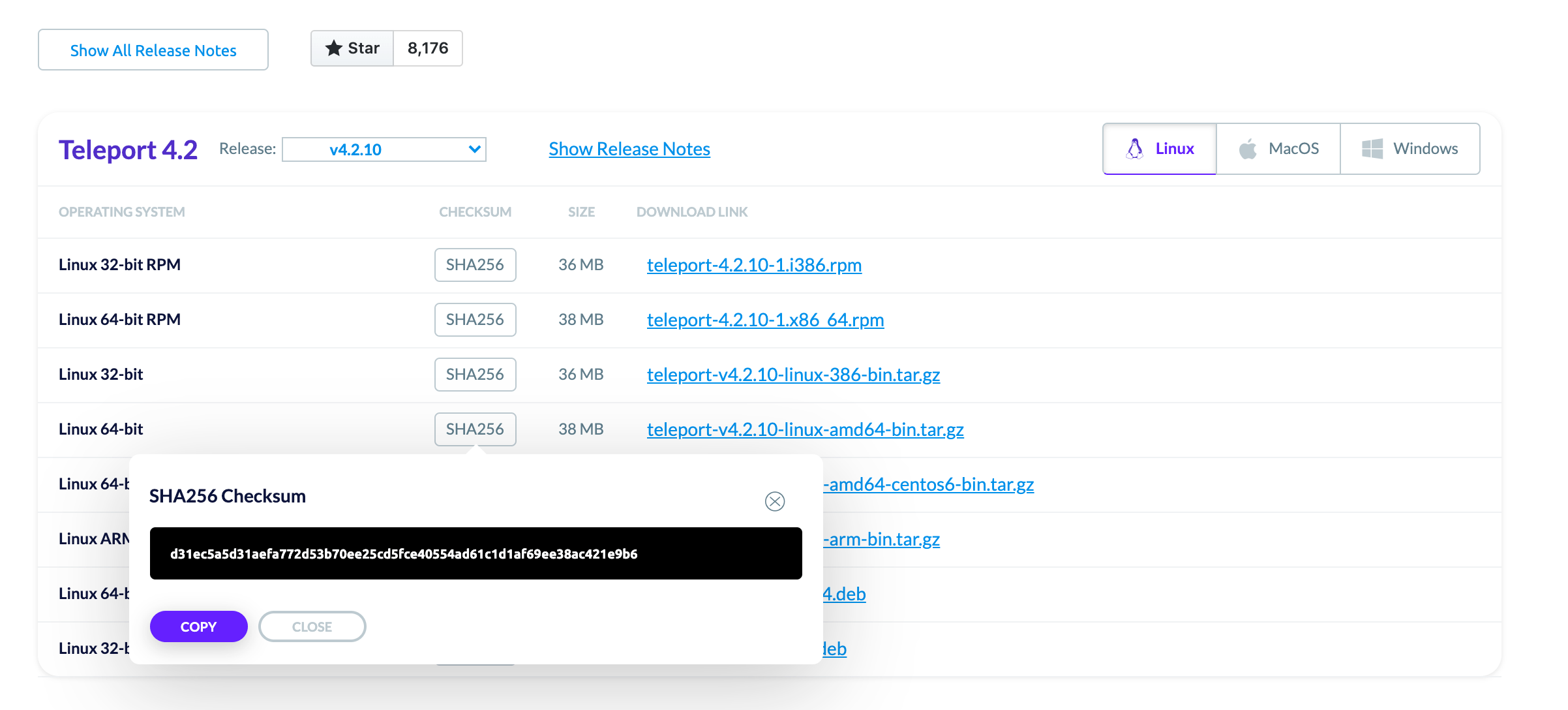
If you download Teleport via an automated system, you can programmatically
obtain the checksum by adding .sha256 to the download link. This is the method
shown in the installation examples.
$ export version=v16.4.7
# 'darwin' 'linux' or 'windows'
$ export os=linux
# '386' 'arm' on linux or 'amd64' for all distros
$ export arch=amd64
$ curl https://cdn.teleport.dev/teleport-$version-$os-$arch-bin.tar.gz.sha256
# <checksum> <filename>
Uninstalling Teleport
If you wish to uninstall Teleport at any time, see our documentation on Uninstalling Teleport.
Next steps
Now that you know how to install Teleport, you can enable access to all of your infrastructure. Get started with: