Database Access with Amazon Redshift Serverless
Teleport can provide secure access to Amazon Redshift Serverless via the Teleport Database Service. This allows for fine-grained access control through Teleport's RBAC.
In this guide, you will:
- Configure your Amazon Redshift Serverless database with IAM authentication.
- Add the database to your Teleport cluster.
- Connect to the database via Teleport.
This guide will help you to:
- Set up Teleport to access your Amazon Redshift Serverless workgroups.
- Connect to your databases through Teleport.
How it works
The Teleport Database Service uses IAM authentication to communicate with Redshift Serverless. When a user connects to the database via Teleport, the Teleport Database Service obtains AWS credentials and authenticates to AWS as an IAM principal with permissions to access the database.
- Self-Hosted
- Teleport Enterprise Cloud
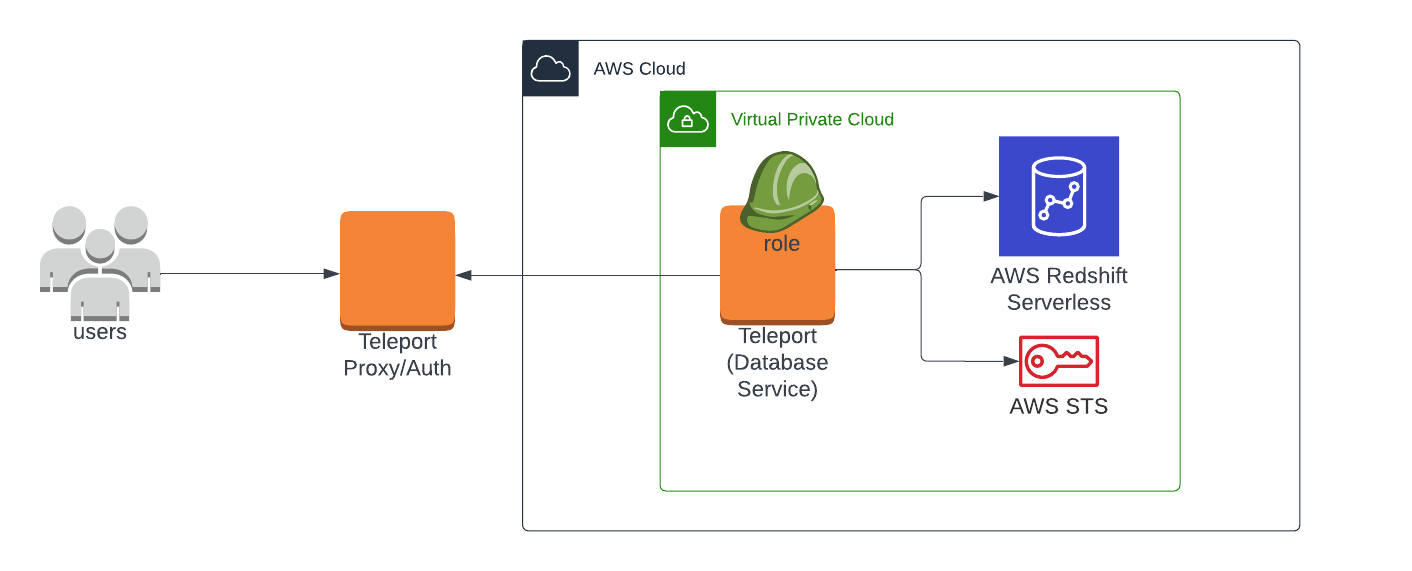
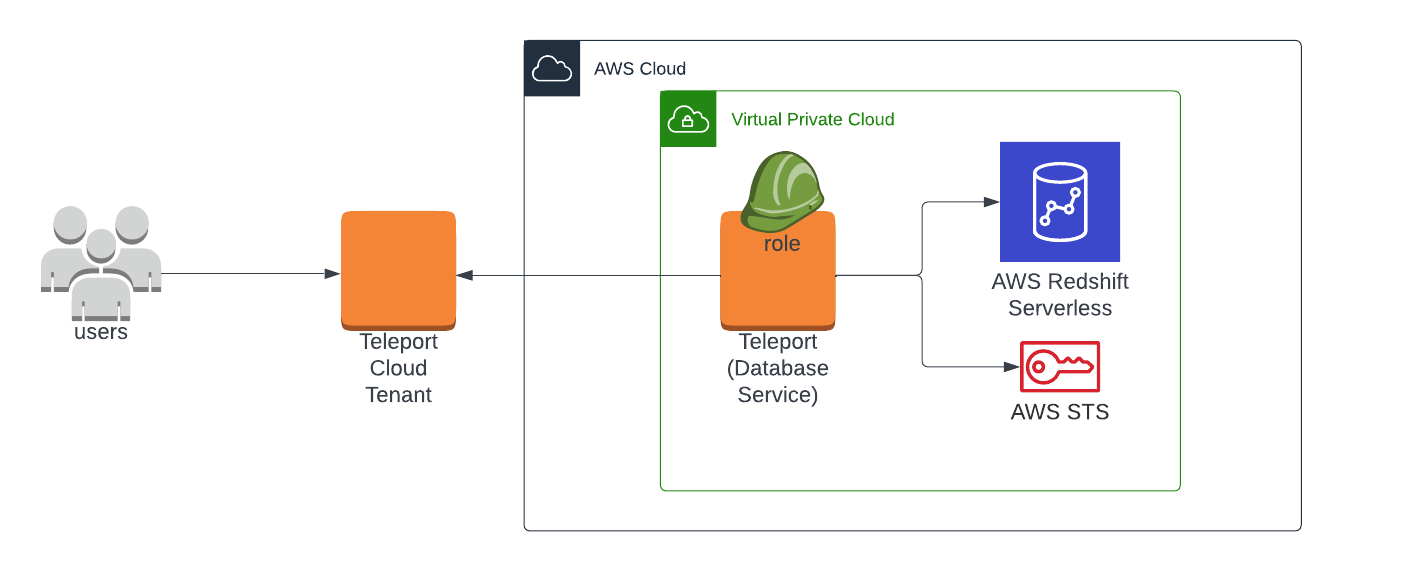
This guide shows how to register a single Amazon Redshift Serverless database with your Teleport cluster. For a more scalable approach, learn how to set up Database Auto-Discovery to automatically enroll all AWS databases in your infrastructure.
Prerequisites
-
A running Teleport cluster version 16.4.7 or above. If you want to get started with Teleport, sign up for a free trial or set up a demo environment.
-
The
tctladmin tool andtshclient tool.Visit Installation for instructions on downloading
tctlandtsh.
- AWS account with a Redshift Serverless configuration and permissions to create and attach IAM policies.
- Command-line client
psqlinstalled and added to your system'sPATHenvironment variable. - A host where you will run the Teleport Database Service. This guide assumes an EC2 instance, and provides a corresponding example of access control.
- To check that you can connect to your Teleport cluster, sign in with
tsh login, then verify that you can runtctlcommands using your current credentials. For example:If you can connect to the cluster and run the$ tsh login --proxy=teleport.example.com [email protected]
$ tctl status
# Cluster teleport.example.com
# Version 16.4.7
# CA pin sha256:abdc1245efgh5678abdc1245efgh5678abdc1245efgh5678abdc1245efgh5678tctl statuscommand, you can use your current credentials to run subsequenttctlcommands from your workstation. If you host your own Teleport cluster, you can also runtctlcommands on the computer that hosts the Teleport Auth Service for full permissions.
Step 1/5. Create an IAM Role for user access
Create an AWS IAM role to provide user access to Redshift Serverless. This role
will be granted to Teleport users via a corresponding Teleport role. In this
guide we will give this role the name teleport-redshift-serverless-access.
Configure the role's trust policy to trust the AWS account. This will be sufficient to allow the Teleport Database Service to assume the role, which we'll be setting up in the next step:
{
"Version": "2012-10-17",
"Statement": [
{
"Sid": "Statement1",
"Effect": "Allow",
"Principal": {
"AWS": "arn:aws:iam::aws-account-id:root"
},
"Action": "sts:AssumeRole"
}
]
}
Remember to replace the example AWS account ID.
Attach a permission policy to the role to allow it to connect to Redshift Serverless databases:
{
"Version": "2012-10-17",
"Statement": [
{
"Effect": "Allow",
"Action": "redshift-serverless:GetCredentials",
"Resource": "*"
}
]
}
The resource ARN string has the following format and can be more specific if you only want to allow access to specific work groups:
arn:aws:redshift-serverless:{Region}:{AccountID}:workgroup/{WorkgroupID}
See Identity and access management in Amazon Redshift Serverless for more information about configuring Redshift Serverless permissions.
Step 2/5. Configure Database Service IAM permissions
The Teleport Database Service needs AWS IAM permissions to provide access to Redshift Serverless databases.
Create an IAM role for Teleport
Grant the Database Service access to credentials that it can use to authenticate to AWS.
- If you are running the Database Service on an EC2 instance, you may use the EC2 Instance Metadata Service method
- If you are running the Database Service in Kubernetes, you can use IAM Roles for Service Accounts (IRSA)
- Otherwise, you must use environment variables
- Instance Metadata Service
- Kubernetes IRSA
- Environment Variables
Teleport will detect when it is running on an EC2 instance and use the Instance Metadata Service to fetch credentials.
The EC2 instance should be configured to use an EC2 instance profile. For more information, see: Using Instance Profiles.
Refer to IAM Roles for Service Accounts (IRSA) to set up an OIDC provider in AWS and configure an AWS IAM role that allows the pod's service account to assume the role.
Teleport's built-in AWS client reads credentials from the following environment variables:
AWS_ACCESS_KEY_IDAWS_SECRET_ACCESS_KEYAWS_DEFAULT_REGION
When you start the Database Service, the service reads environment variables from a
file at the path /etc/default/teleport. Obtain these credentials from your
organization. Ensure that /etc/default/teleport has the following content,
replacing the values of each variable:
AWS_ACCESS_KEY_ID=00000000000000000000
AWS_SECRET_ACCESS_KEY=0000000000000000000000000000000000000000
AWS_DEFAULT_REGION=<YOUR_REGION>
Have multiple sources of AWS credentials?
Teleport's AWS client loads credentials from different sources in the following order:
- Environment Variables
- Shared credentials file
- Shared configuration file (Teleport always enables shared configuration)
- EC2 Instance Metadata (credentials only)
While you can provide AWS credentials via a shared credentials file or shared
configuration file, you will need to run the Database Service with the AWS_PROFILE
environment variable assigned to the name of your profile of choice.
If you have a specific use case that the instructions above do not account for, consult the documentation for the AWS SDK for Go for a detailed description of credential loading behavior.
Grant permissions
Attach the following AWS IAM permissions to the Database Service IAM role:
{
"Version": "2012-10-17",
"Statement": [
{
"Sid": "RedshiftServerlessConnectAsIAMRole",
"Effect": "Allow",
"Action": "sts:AssumeRole",
"Resource": [
"arn:aws:iam::aws-account-id:role/teleport-redshift-serverless-access"
]
},
{
"Sid": "RedshiftServerlessFetchMetadata",
"Effect": "Allow",
"Action": [
"redshift-serverless:GetEndpointAccess",
"redshift-serverless:GetWorkgroup"
],
"Resource": "*"
}
]
}
| Statement | Purpose |
|---|---|
RedshiftServerlessFetchMetadata | Automatically import AWS tags as database labels or find missing information such as the database's AWS region. |
RedshiftServerlessConnectAsIAMRole | Assume an IAM role to connect as a database user. |
Databases discovered by the Teleport Discovery Service should be registered with
complete metadata, so you can also omit the RedshiftServerlessFetchMetadata permissions if all of
your AWS databases are being auto-discovered.
Redshift Serverless maps IAM roles to database users. The Teleport Database Service must be able to assume these "access" IAM roles which are granted IAM permissions to generate IAM authentication tokens.
Step 3/5. Deploy a Database Service
The Teleport Database Service needs network connectivity to the Redshift Serverless endpoint and to your Teleport cluster.
If you are deploying it in AWS, make sure that its deployed in a subnet with the necessary routes and make sure that its security group(s) allow the outbound traffic.
Also, ensure that the security group(s) attached to your Redshift Serverless workgroup allows inbound traffic from the Teleport Database Service host.
Install Teleport
Install Teleport on your Linux server:
-
Assign edition to one of the following, depending on your Teleport edition:
Edition Value Teleport Enterprise Cloud cloudTeleport Enterprise (Self-Hosted) enterpriseTeleport Community Edition oss -
Get the version of Teleport to install. If you have automatic agent updates enabled in your cluster, query the latest Teleport version that is compatible with the updater:
$ TELEPORT_DOMAIN=example.teleport.com
$ TELEPORT_VERSION="$(curl https://$TELEPORT_DOMAIN/v1/webapi/automaticupgrades/channel/default/version | sed 's/v//')"Otherwise, get the version of your Teleport cluster:
$ TELEPORT_DOMAIN=example.teleport.com
$ TELEPORT_VERSION="$(curl https://$TELEPORT_DOMAIN/v1/webapi/ping | jq -r '.server_version')" -
Install Teleport on your Linux server:
$ curl https://cdn.teleport.dev/install-v16.4.7.sh | bash -s ${TELEPORT_VERSION} editionThe installation script detects the package manager on your Linux server and uses it to install Teleport binaries. To customize your installation, learn about the Teleport package repositories in the installation guide.
Generate a config file
Update REDSHIFT_SERVERLESS_URI to the domain name and port of the cluster. On the node that is running the Database Service, create a configuration file:
- Self-Hosted
- Teleport Enterprise (Cloud)
$ sudo teleport db configure create \
-o file \
--name="redshift-serverless" \
--proxy=teleport.example.com:3080 \
--protocol=postgres \
--uri=REDSHIFT_SERVERLESS_URI \
--token=/tmp/token
$ sudo teleport db configure create \
-o file \
--name="redshift-serverless" \
--proxy=example.teleport.sh:443 \
--protocol=postgres \
--uri=REDSHIFT_SERVERLESS_URI \
--token=/tmp/token
The command will generate a Database Service configuration to proxy your AWS
Redshift Serverless instance and place it at the /etc/teleport.yaml location.
Create a join token
The Database Service requires a valid join token to join your Teleport cluster.
Run the following tctl command and save the token output in /tmp/token
on the server that will run the Database Service:
$ tctl tokens add --type=db --format=text
abcd123-insecure-do-not-use-this
Alternative methods
For users with a lot of infrastructure in AWS, or who might create or recreate many instances, consider alternative methods for joining new EC2 instances running Teleport:
Start the Database service
Configure the Database Service to start automatically when the host boots up by creating a systemd service for it. The instructions depend on how you installed the Database Service.
- Package Manager
- TAR Archive
On the host where you will run the Database Service, enable and start Teleport:
$ sudo systemctl enable teleport
$ sudo systemctl start teleport
On the host where you will run the Database Service, create a systemd service configuration for Teleport, enable the Teleport service, and start Teleport:
$ sudo teleport install systemd -o /etc/systemd/system/teleport.service
$ sudo systemctl enable teleport
$ sudo systemctl start teleport
You can check the status of the Database Service with systemctl status teleport
and view its logs with journalctl -fu teleport.
Step 4/5. Create a Teleport role
On your workstation logged in to your Teleport cluster with tsh, define a new
role to provide access to Redshift Serverless. Our example file is
redshift-role.yaml:
version: v5
kind: role
metadata:
name: redshift-serverless-access
spec:
allow:
db_labels:
'*': '*'
db_names:
- dev
db_users:
- 'teleport-redshift-serverless-access'
- The value of
db_userscorresponds to the IAM role created in the previous step. You can provide either the role name or the full AWS ARN of the IAM role. - The value(s) for
db_nameswill depend on your Redshift Serverless configuration, butdevis the default name applied by AWS. You can also provide*to grant access to all instances.
Save this file and apply it to your Teleport cluster:
$ tctl create -f redshift-role.yaml
role 'redshift-serverless-access' has been created
Assign the redshift-serverless-access role to your Teleport user by running the appropriate
commands for your authentication provider:
- Local User
- GitHub
- SAML
- OIDC
-
Retrieve your local user's roles as a comma-separated list:
$ ROLES=$(tsh status -f json | jq -r '.active.roles | join(",")') -
Edit your local user to add the new role:
$ tctl users update $(tsh status -f json | jq -r '.active.username') \
--set-roles "${ROLES?},redshift-serverless-access" -
Sign out of the Teleport cluster and sign in again to assume the new role.
-
Open your
githubauthentication connector in a text editor:$ tctl edit github/github -
Edit the
githubconnector, addingredshift-serverless-accessto theteams_to_rolessection.The team you should map to this role depends on how you have designed your organization's role-based access controls (RBAC). However, the team must include your user account and should be the smallest team possible within your organization.
Here is an example:
teams_to_roles:
- organization: octocats
team: admins
roles:
- access
+ - redshift-serverless-access -
Apply your changes by saving closing the file in your editor.
-
Sign out of the Teleport cluster and sign in again to assume the new role.
-
Retrieve your
samlconfiguration resource:$ tctl get --with-secrets saml/mysaml > saml.yamlNote that the
--with-secretsflag adds the value ofspec.signing_key_pair.private_keyto thesaml.yamlfile. Because this key contains a sensitive value, you should remove the saml.yaml file immediately after updating the resource. -
Edit
saml.yaml, addingredshift-serverless-accessto theattributes_to_rolessection.The attribute you should map to this role depends on how you have designed your organization's role-based access controls (RBAC). However, the group must include your user account and should be the smallest group possible within your organization.
Here is an example:
attributes_to_roles:
- name: "groups"
value: "my-group"
roles:
- access
+ - redshift-serverless-access -
Apply your changes:
$ tctl create -f saml.yaml -
Sign out of the Teleport cluster and sign in again to assume the new role.
-
Retrieve your
oidcconfiguration resource:$ tctl get oidc/myoidc --with-secrets > oidc.yamlNote that the
--with-secretsflag adds the value ofspec.signing_key_pair.private_keyto theoidc.yamlfile. Because this key contains a sensitive value, you should remove the oidc.yaml file immediately after updating the resource. -
Edit
oidc.yaml, addingredshift-serverless-accessto theclaims_to_rolessection.The claim you should map to this role depends on how you have designed your organization's role-based access controls (RBAC). However, the group must include your user account and should be the smallest group possible within your organization.
Here is an example:
claims_to_roles:
- name: "groups"
value: "my-group"
roles:
- access
+ - redshift-serverless-access -
Apply your changes:
$ tctl create -f oidc.yaml -
Sign out of the Teleport cluster and sign in again to assume the new role.
Step 5/5. Connect
Once the Database Service has started and joined the cluster, log in to see the
registered databases. Replace --proxy with the address of your Teleport Proxy
Service or cloud tenant:
$ tsh login --proxy=mytenant.teleport.sh --user=alice
$ tsh db ls
Name Description Labels
----------- ------------------------------ --------
my-redshift ...
To connect to the Redshift Serverless instance:
$ tsh db connect my-redshift --db-user=teleport-redshift-serverless-access --db-name=dev
psql (15.1, server 8.0.2)
WARNING: psql major version 15, server major version 8.0.
Some psql features might not work.
SSL connection (protocol: TLSv1.3, cipher: TLS_CHACHA20_POLY1305_SHA256, compression: off)
Type "help" for help.
dev=>
To log out of the database and remove credentials:
$ tsh db logout my-redshift
Troubleshooting
User permission errors
The IAM role teleport-redshift-serverless-access will be automatically mapped
as IAMR:teleport-redshift-serverless-access inside the Redshift Serverless database.
Users (database admins) can optionally set up this database user's permissions prior to logging in as this new IAM role to avoid or resolve user permission issues:
-
Connect to the Redshift Serverless workgroup as the admin user, and execute:
CREATE USER "IAMR:teleport-redshift-serverless-access" WITH PASSWORD DISABLE; -
Grant this user appropriate in-database permissions. For example:
GRANT SELECT ON TABLE users TO "IAMR:teleport-redshift-serverless-access";
Certificate error
If your tsh db connect error includes the following text, you likely have an RDS or DocumentDB database created before July 28, 2020, which presents an X.509 certificate that is incompatible with Teleport:
x509: certificate relies on legacy Common Name field, use SANs instead
AWS provides instructions to rotate your SSL/TLS certificate.
No credential providers error
If you see the error NoCredentialProviders: no valid providers in chain in Database Service logs then Teleport
is not detecting the required credentials to connect via AWS IAM permissions. Check whether
the credentials or security role has been applied in the machine running the Teleport Database Service.
When running on EKS, this error may occur if the Teleport Database Service cannot access IMDSv2 when the PUT requests hop limit on the worker node instance is set to 1. You can use the following commands to check the hop limit:
$ aws ec2 describe-instances --instance-ids <node-instance-id> | grep HttpPutResponseHopLimit
"HttpPutResponseHopLimit": 1,
See IMDSv2 support for EKS and EKS best practices for more details.
Timeout errors
The Teleport Database Service needs connectivity to your database endpoints. That may require
enabling inbound traffic on the database from the Database Service on the same VPC or routing rules from another VPC. Using the nc
program you can verify connections to databases:
$ nc -zv postgres-instance-1.sadas.us-east-1.rds.amazonaws.com 5432
# Connection to postgres-instance-1.sadas.us-east-1.rds.amazonaws.com (172.31.24.172) 5432 port [tcp/postgresql] succeeded!
Not authorized to perform sts:AssumeRole
The Database Service assumes an IAM role in one of following situations:
- A Teleport user specifies an IAM role as the database user they wish to use when accessing AWS services that require IAM roles as database users. Databases that support using an IAM role as a database user include: DynamoDB, Keyspaces, Opensearch, Redshift, and Redshift Serverless.
- The
assume_role_arnfield is specified for the database resources or dynamic resource matchers.
What if both situations apply? (role chaining)
When both of the above conditions are true for a database connection, the
Database Service performs a role chaining by assuming the IAM role specified
in assume_role_arn first, then using that IAM role to assume the IAM role for
the database user.
You may encounter the following error if the trust relationship is not configured properly between the IAM roles:
AccessDenied: User: arn:aws:sts::111111111111:assumed-role/teleport-db-service-role/i-* is not authorized to perform: sts:AssumeRole on resource: arn:aws:iam::111111111111:role/db-user-role
how to properly configure the trust relationship?
To allow IAM Role teleport-db-service-role to assume IAM Role db-user-role, the following is
generally required:
1. Configure Trust Relationships on db-user-role
teleport-db-service-role or its AWS account should be set as Principal in db-user-role's trust
policy.
- Role as principal
- Account as principal
- Cross-account with external-id
{
"Version": "2012-10-17",
"Statement": [
{
"Effect": "Allow",
"Principal": {
"AWS": "arn:aws:iam::aws-account-id:role/teleport-db-service-role"
},
"Action": "sts:AssumeRole"
}
]
}
{
"Version": "2012-10-17",
"Statement": [
{
"Effect": "Allow",
"Principal": {
"AWS": "arn:aws:iam::aws-account-id:root"
},
"Action": "sts:AssumeRole"
}
]
}
{
"Version": "2012-10-17",
"Statement": [
{
"Effect": "Allow",
"Principal": {
"AWS": "arn:aws:iam::external-aws-account-id:role/teleport-db-service-role"
},
"Action": "sts:AssumeRole",
"Condition": {
"StringEquals": {
"sts:ExternalId": "example-external-id"
}
}
}
]
}
2. Configure Permissions Policies on teleport-db-service-role
teleport-db-service-role requires sts:AssumeRole permissions, for example:
{
"Version": "2012-10-17",
"Statement": [
{
"Action": "sts:AssumeRole",
"Effect": "Allow",
"Resource": "arn:aws:iam::aws-account-id:role/db-user-role"
}
]
}
Note that this policy can be omitted when teleport-db-service-role and db-user-role are in the same
AWS account and teleport-db-service-role's full ARN is configured as Principal in db-user-role's
trust policy.
3. Configure Permissions Boundary on teleport-db-service-role
If teleport-db-service-role does not have an attached
Permissions boundary
then you can skip this step.
Otherwise, the boundary policy attached to teleport-db-service-role must include
sts:AssumeRole permissions, for example:
{
"Version": "2012-10-17",
"Statement": [
{
"Action": "sts:AssumeRole",
"Effect": "Allow",
"Resource": "*"
}
]
}
You can test the trust relationship by running this AWS CLI command as teleport-db-service-role:
$ aws sts assume-role --role-arn arn:aws:iam::111111111111:role/db-user-role --role-session-name test-trust-relationship
Learn more on how to use trust policies with IAM roles.
Unable to cancel a query
If you use a PostgreSQL cli client like psql, and you try to cancel a query
with ctrl+c, but it doesn't cancel the query, then you need to connect using a
tsh local proxy instead.
When psql cancels a query, it establishes a new connection without TLS
certificates, however Teleport requires TLS certificates not only for
authentication, but also to route database connections.
If you
enable TLS Routing in Teleport
then tsh db connect will automatically start a local proxy for every
connection.
Alternatively, you can connect via
Teleport Connect
which also uses a local proxy.
Otherwise, you need to start a tsh local proxy manually using tsh proxy db
and connect via the local proxy.
If you have already started a long-running query in a psql session that you
cannot cancel with ctrl+c, you can start a new client session to cancel that
query manually:
First, find the query's process identifier (PID):
SELECT session_id AS pid, database_name,start_time,trim(query_text) AS query FROM SYS_QUERY_HISTORY WHERE status = 'running';
Next, gracefully cancel the query using its PID. This will send a SIGINT signal to the postgres backend process for that query:
SELECT pg_cancel_backend(<PID>);
You should always try to gracefully terminate a query first, but if graceful cancellation is taking too long, then you can forcefully terminate the query instead. This will send a SIGTERM signal to the postgres backend process for that query:
SELECT pg_terminate_backend(<PID>);
See the PostgreSQL documentation on
admin functions
for more information about the pg_cancel_backend and pg_terminate_backend
functions.
Next steps
- Learn more about using IAM authentication to generate database user credentials for Amazon Redshift.
- Learn how to restrict access to certain users and databases.
- View the High Availability (HA) guide.
- Take a look at the YAML configuration reference.