Run Teleport Access Graph on Self-Hosted Clusters
Using Access Graph with a self-hosted Teleport cluster requires setting up the Teleport Access Graph (TAG) service. TAG is a dedicated service which uses PostgreSQL as its backing storage and communicates with Auth Service and Proxy Service to collect information about resources and access.
This guide will help you set up the TAG service and enable the Access Graph feature in your Teleport cluster.
Teleport Access Graph is a feature of the Teleport Policy product that is only available to Teleport Enterprise customers.
Prerequisites
- A running Teleport Enterprise cluster v14.3.6 or later.
- An updated
license.pemwith Teleport Policy enabled. - Docker version v20.10.7 or later.
- A PostgreSQL database server v14 or later.
- Access Graph needs a dedicated database to store its data.
The user that TAG connects to the database with needs to be the owner of this database, or have similar broad permissions:
at least the
CREATE TABLEprivilege on thepublicschema, and theCREATE SCHEMAprivilege. - Amazon RDS for PostgreSQL is supported.
- Access Graph needs a dedicated database to store its data.
The user that TAG connects to the database with needs to be the owner of this database, or have similar broad permissions:
at least the
- A TLS certificate for the Access Graph service
- The TLS certificate must be issued for "server authentication" key usage,
and must list the IP or DNS name of the TAG service in an X.509 v3
subjectAltNameextension.
- The TLS certificate must be issued for "server authentication" key usage,
and must list the IP or DNS name of the TAG service in an X.509 v3
- The node running the Access Graph service must be reachable from Teleport Auth Service and Proxy Service.
Step 1/3. Set up the Teleport Access Graph service
You will need a copy of your Teleport cluster's host certificate authority (CA) on the machine that hosts the Access Graph service. TAG requires incoming connections to be authenticated via host certificates that the host CA issues to the Auth Service and Proxy Service.
The host CA can be retrieved and saved into a file in one of the following ways:
- Via curl
- Via tctl
$ mkdir /etc/access_graph
$ curl 'https://teleport.example.com/webapi/auth/export?type=tls-host' > /etc/access_graph/teleport_host_ca.pem
$ mkdir /etc/access_graph
$ tsh login --proxy=teleport.example.com
$ tctl get cert_authorities --format=json \
| jq -r '.[] | select(.spec.type == "host") | .spec.active_keys.tls[].cert' \
| base64 -d > /etc/access_graph/teleport_host_ca.pem
Then, on the same machine, create a configuration file for the TAG service, similar to this:
backend:
postgres:
# This uses the PostgreSQL connection URI format, see https://www.postgresql.org/docs/current/libpq-connect.html#LIBPQ-CONNSTRING-URIS
# A stricter `sslmode` value is strongly recommended,
# e.g. `sslmode=verify-full&sslrootcert=/etc/access_graph/my_postgres_ca.crt`.
# For a full reference on possible parameters see https://www.postgresql.org/docs/current/libpq-connect.html#LIBPQ-PARAMKEYWORDS
connection: postgres://access_graph_user:[email protected]:5432/access_graph_db?sslmode=require
# When running on Amazon RDS, IAM auth via credentials set in the environment can be used as follows:
# iam:
# aws_region: us-west-2
# IP address (optional) and port for the TAG service to listen to.
# This is the default value. This key can be omitted to listen on port 50051 on all interfaces.
address: ":50051"
tls:
# File paths of PEM-encoded TLS certificate and private key for the TAG server.
cert: /etc/access_graph/tls.crt
key: /etc/access_graph/tls.key
# This lists the file paths for host CAs of Teleport clusters that are allowed to register with this TAG service.
# Several paths can be included to allow several Teleport clusters to connect to the TAG service.
registration_cas:
- /etc/access_graph/teleport_host_ca.pem # A full path to the file containing the Teleport cluster's host CA certificate.
Finally, start the TAG service using Docker as follows:
$ docker run -v <path-to-config>:/app/config.yaml -v /etc/access_graph:/etc/access_graph public.ecr.aws/gravitational/access-graph:1.20.1
Step 2/3. Update the Teleport Auth Service configuration
In the YAML config for the Auth Service, add a new top-level section for Access Graph configuration.
access_graph:
enabled: true
# host:port where the TAG service is listening
endpoint: access-graph.example.com:50051
# Specify a trusted CA we expect the TAG server certificate to be signed by.
# If not specified, the system trust store will be used.
ca: /etc/access_graph_ca.pem
Then, restart Auth Service instances, followed by Proxy Service instances.
Step 3/3. View the Access Graph in the Web UI
You can find Access Graph in the "Access Management" tab in the Web UI.
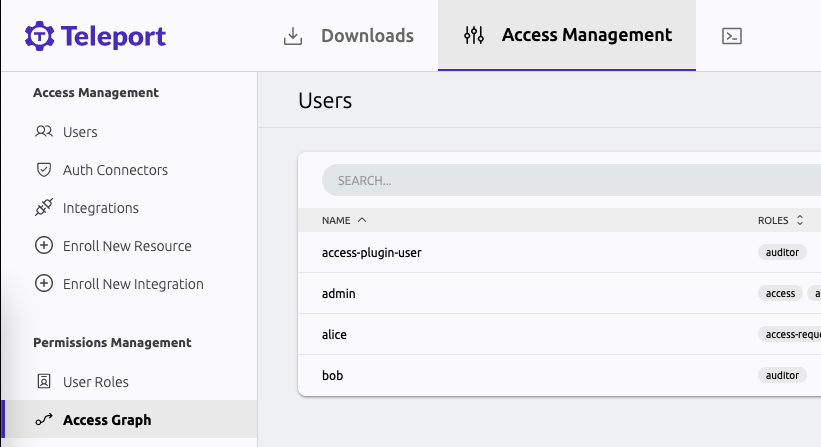
To access the interface, your user must have a role that allows list and read verbs on the access_graph resource, e.g.:
kind: role
version: v7
metadata:
name: my-role
spec:
allow:
rules:
- resources:
- access_graph
verbs:
- list
- read
The preset editor role has the required permissions by default.