MCP Access Getting Started Guide
Teleport can provide secure connections to your MCP (Model Context Protocol) servers while improving both access control and visibility.
This guides shows you how to:
- Enroll the Teleport demo MCP server in your Teleport cluster.
- Connect to the MCP server via Teleport.
How it works
The Teleport Application Service includes a built-in demo MCP server designed to showcase how MCP access works.
Users can configure their MCP clients such as Claude Desktop to start an MCP
server using tsh. Once successfully authorized, tsh establishes a session
with the Application Service.
Once the session is established, the Application Service starts the in-memory demo MCP server. Teleport then proxies the connection between the client and the remote MCP server, applying additional role-based access controls such as filtering which tools are available to the user. While proxying, Teleport also logs MCP protocol requests as audit events, providing visibility into user activity.
Prerequisites
-
A running Teleport (v18.1.0 or higher) cluster. If you want to get started with Teleport, sign up for a free trial or set up a demo environment.
-
The
tctlandtshclients.Installing
tctlandtshclients-
Determine the version of your Teleport cluster. The
tctlandtshclients must be at most one major version behind your Teleport cluster version. Send a GET request to the Proxy Service at/v1/webapi/findand use a JSON query tool to obtain your cluster version. Replace teleport.example.com:443 with the web address of your Teleport Proxy Service:TELEPORT_DOMAIN=teleport.example.com:443TELEPORT_VERSION="$(curl -s https://$TELEPORT_DOMAIN/v1/webapi/find | jq -r '.server_version')" -
Follow the instructions for your platform to install
tctlandtshclients:- Mac
- Windows - Powershell
- Linux
Download the signed macOS .pkg installer for Teleport, which includes the
tctlandtshclients:curl -O https://cdn.teleport.dev/teleport-${TELEPORT_VERSION?}.pkgIn Finder double-click the
pkgfile to begin installation.dangerUsing Homebrew to install Teleport is not supported. The Teleport package in Homebrew is not maintained by Teleport and we can't guarantee its reliability or security.
curl.exe -O https://cdn.teleport.dev/teleport-v${TELEPORT_VERSION?}-windows-amd64-bin.zipUnzip the archive and move the `tctl` and `tsh` clients to your %PATH%
NOTE: Do not place the `tctl` and `tsh` clients in the System32 directory, as this can cause issues when using WinSCP.
Use %SystemRoot% (C:\Windows) or %USERPROFILE% (C:\Users\<username>) instead.
All of the Teleport binaries in Linux installations include the
tctlandtshclients. For more options (including RPM/DEB packages and downloads for i386/ARM/ARM64) see our installation page.curl -O https://cdn.teleport.dev/teleport-v${TELEPORT_VERSION?}-linux-amd64-bin.tar.gztar -xzf teleport-v${TELEPORT_VERSION?}-linux-amd64-bin.tar.gzcd teleportsudo ./installTeleport binaries have been copied to /usr/local/bin
-
- A host, e.g., an EC2 instance, where you will run the Teleport Applications Service.
Step 1/3. Configure the Teleport Application Service
You can update an existing Application Service or create a new one to enable the demo MCP server.
- Update an existing service
- Create a new service
If you already have an existing Application Service running, you can enable the demo MCP server by adding the following in your YAML configuration:
app_service:
enabled: true
+ mcp_demo_server: true
...
Now restart the Application Service.
Get a join token
The Application Service requires a valid join token to join your Teleport cluster.
Run the following tctl command and save the token output in /tmp/token
on the server that will run the Application Service:
tctl tokens add --type=app --format=textabcd123-insecure-do-not-use-this
Alternative methods
For users with a lot of infrastructure in AWS, or who might create or recreate many instances, consider alternative methods for joining new EC2 instances running Teleport:
Install the Teleport Application Service
Install Teleport on the host where you will run the Teleport Application Service:
To install a Teleport Agent on your Linux server:
The easiest installation method, for Teleport versions 17.3 and above, is the cluster install script. It will use the best version, edition, and installation mode for your cluster.
-
Assign teleport.example.com:443 to your Teleport cluster hostname and port, but not the scheme (https://).
-
Run your cluster's install script:
curl "https://teleport.example.com:443/scripts/install.sh" | sudo bash
On older Teleport versions:
-
Assign edition to one of the following, depending on your Teleport edition:
Edition Value Teleport Enterprise Cloud cloudTeleport Enterprise (Self-Hosted) enterpriseTeleport Community Edition oss -
Get the version of Teleport to install. If you have automatic agent updates enabled in your cluster, query the latest Teleport version that is compatible with the updater:
TELEPORT_DOMAIN=teleport.example.com:443TELEPORT_VERSION="$(curl https://$TELEPORT_DOMAIN/v1/webapi/automaticupgrades/channel/default/version | sed 's/v//')"Otherwise, get the version of your Teleport cluster:
TELEPORT_DOMAIN=teleport.example.com:443TELEPORT_VERSION="$(curl https://$TELEPORT_DOMAIN/v1/webapi/ping | jq -r '.server_version')" -
Install Teleport on your Linux server:
curl https://cdn.teleport.dev/install.sh | bash -s ${TELEPORT_VERSION} editionThe installation script detects the package manager on your Linux server and uses it to install Teleport binaries. To customize your installation, learn about the Teleport package repositories in the installation guide.
Configure the Teleport Application service
On the host where you will run the Teleport Application Service, create a configuration file:
sudo teleport configure \ -o file \ --roles=app \ --proxy=teleport.example.com:443 \ --token=/tmp/token \ --mcp-demo-server
The command will generate an Application Service configuration to proxy the demo
MCP server and save the configuration to /etc/teleport.yaml.
Start the Teleport Application Service
Configure the Application Service to start automatically when the host boots up by creating a systemd service for it. The instructions depend on how you installed the Application Service.
- Package Manager
- TAR Archive
On the host where you will run the Application Service, enable and start Teleport:
sudo systemctl enable teleportsudo systemctl start teleport
On the host where you will run the Application Service, create a systemd service configuration for Teleport, enable the Teleport service, and start Teleport:
sudo teleport install systemd -o /etc/systemd/system/teleport.servicesudo systemctl enable teleportsudo systemctl start teleport
You can check the status of the Application Service with systemctl status teleport
and view its logs with journalctl -fu teleport.
Step 2/3. Configure your Teleport user
In this step, you will grant your Teleport user access to all MCP servers and their MCP tools.
- Configure an existing user
- Create a new user
If you have an existing Teleport user, you can create a role for MCP access assign it to your Teleport user.
tctl create <<EOFkind: roleversion: v8metadata: name: access-mcpspec: allow: app_labels: '*': '*' mcp: tools: - '*'EOF
Alternatively, add the above allow permissions to an existing Teleport role.
Crate a new local user called my_user with MCP access:
tctl users add my_user --roles=access --mcp-tools "*"
You can also create and edit roles using the Web UI. Go to Access -> Roles and click Create New Role or pick an existing role to edit.
Step 3/3. Connect
Log in to Teleport with the user we've just created, my_user:
tsh login --proxy=teleport.example.com:443 --user=my_user
Now we can inspect available MCP servers:
tsh mcp lsName Description Type Labels----------------- ----------------------------------------------------------------- ----- ------teleport-mcp-demo A demo MCP server that shows current user and session information stdio
To show configurations for your MCP client to connect:
tsh mcp config teleport-mcp-demoFound MCP servers:teleport-mcp-demo
Here is a sample JSON configuration for launching Teleport MCP servers:{ "mcpServers": { "teleport-mcp-teleport-mcp-demo": { "command": "/path/to/tsh", "args": ["mcp", "connect", "teleport-mcp-demo"] } }}
Tip: You can use this command to update your MCP servers configuration file automatically.- For Claude Desktop, use --client-config=claude to update the default configuration.- For Cursor, use --client-config=cursor to update the global MCP servers configuration.In addition, you can use --client-config=<path> to specify a config file location that is compatible with the "mcpServers" mapping.For example, you can update a Cursor project using --client-config=<path-to-project>/.cursor/mcp.json
Once your MCP client configuration is updated, you will find the Teleport demo MCP server in your MCP client. The demo MCP server consists of several tools that provide basic information on this demo, your Teleport user, and the MCP session. You can interact with it using sample questions like "can you show some details on this teleport demo?":
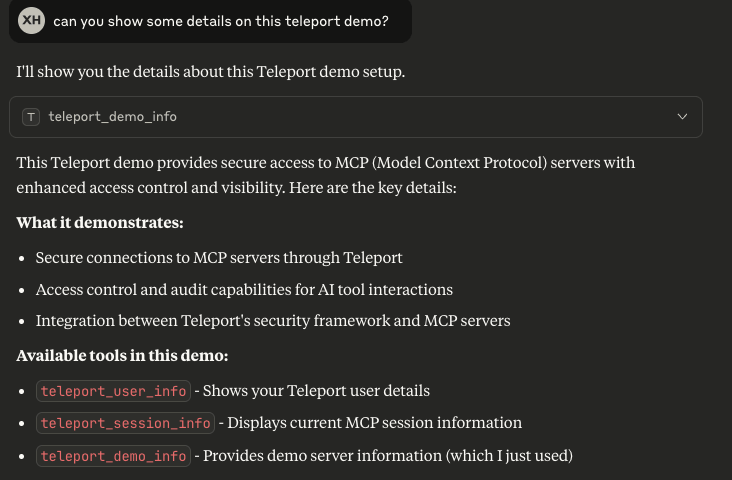
Next Steps
Learn more about protecting MCP servers with Teleport in the following topics:
- MCP Access Control.
- Configuration and CLI reference.
- Audit events reference.